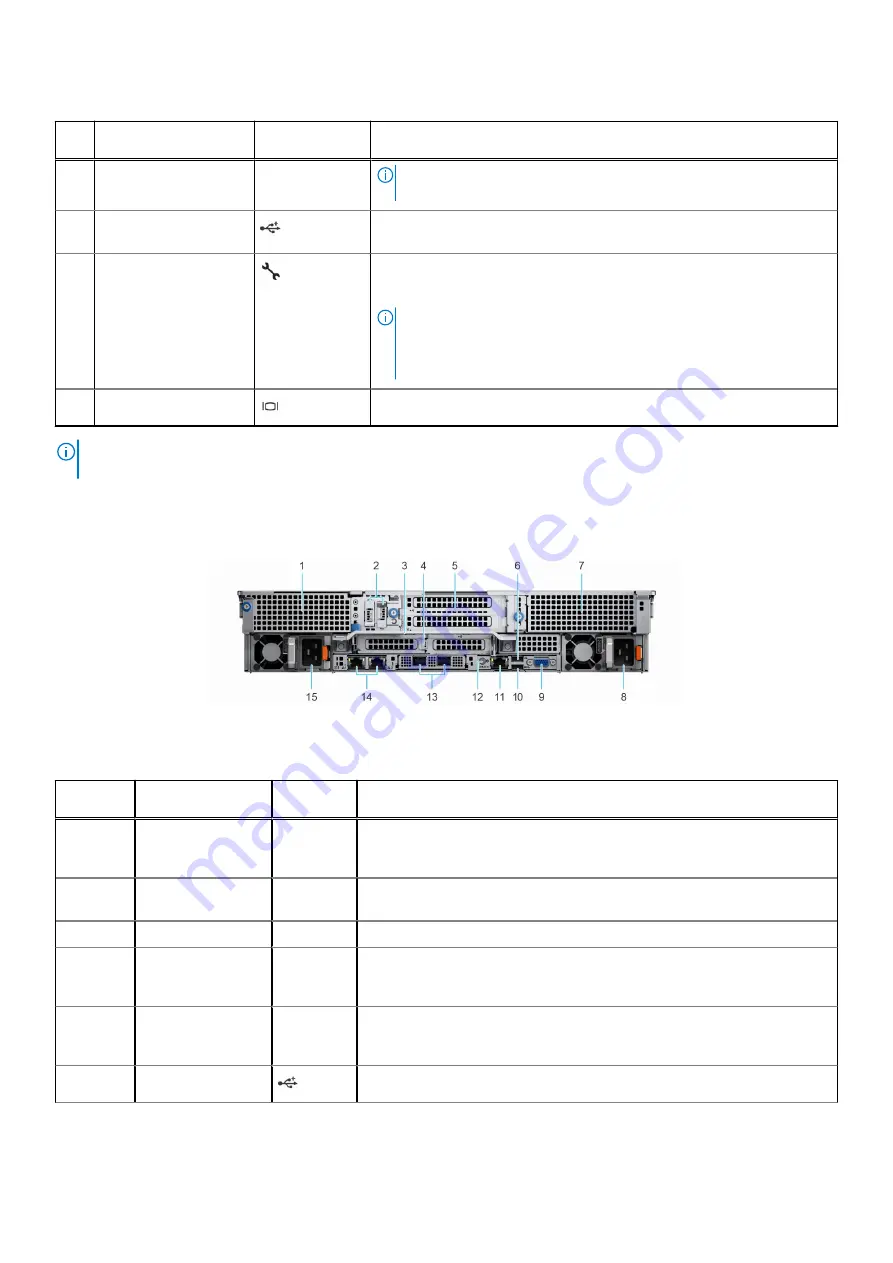
Table 5. Right control panel (continued)
Ite
m
Indicator or button
Icon
Description
NOTE:
Press the power button to gracefully shut down the ACPI-
compliant operating system.
2
USB 2.0-compliant port
The USB port is a 4-pin connector and 2.0-compliant. This port enables
you to connect USB devices to the system.
3
iDRAC Direct port
(Micro-AB USB)
The iDRAC Direct port (Micro-AB USB) enables you to access the iDRAC
Direct Micro-AB features. For more information, see the
iDRAC User's
Guide
https://www.dell.com/idracmanuals
.
NOTE:
You can configure iDRAC Direct by using a USB to micro USB
(type AB) cable, which you can connect to your laptop or tablet. Cable
length should not exceed 3 feet (0.91 meters). Performance could be
affected by cable quality.
4
VGA port
Enables you to connect a display device to the system.
NOTE:
For more information, see the
Dell EMC PowerEdge R750xa Technical Specifications
on the product documentation
page.
Rear view of the system
Figure 6. Rear view of the system
Table 6. Rear view of the system
Item
Ports, panels, or
slots
Icon
Description
1
PCIe expansion card
riser 1 blank
N/A
Enables you to connect paddle card to support front GPU riser modules. For
more information on the expansion cards supported on your system, see the
Expansion card installation guidelines
section.
2
BOSS S2 module
(optional)
N/A
This slot supports the BOSS S2 module.
3
Rear handle
N/A
To lift the system.
4
PCIe expansion card
riser 2 (slot 3 and
slot 6)
N/A
The expansion card riser enables you to connect PCI Express expansion
cards. For more information on the expansion cards supported on your
system, see
Expansion card installation guidelines
5
PCIe expansion card
riser 3 (slot 4 and
slot 5)
N/A
The expansion card riser enables you to connect PCI Express expansion
cards. For more information on the expansion cards supported on your
system, see
Expansion card installation guidelines
6
USB 2.0 port (1)
This port is USB 2.0-compliant.
Dell EMC PowerEdge R750xa system overview
13














































