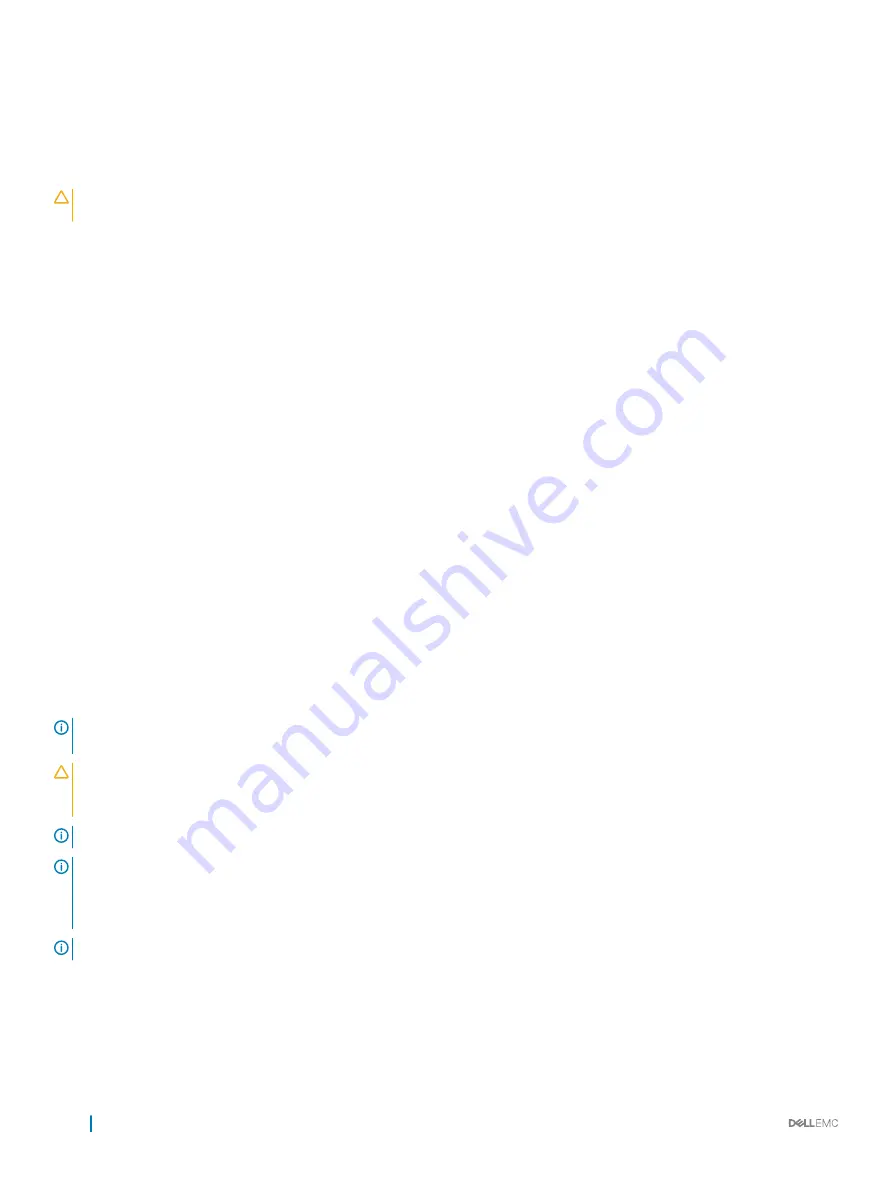
Replacing optional internal USB memory key
Prerequisites
CAUTION:
To avoid interference with other components in the server, the maximum permissible dimensions of the USB memory
key are 15.9 mm wide x 57.15 mm long x 7.9 mm high.
1
Follow the safety guidelines listed in
2
Follow the procedure listed in
Before working inside your system
.
Steps
1
Locate the USB port or USB memory key on the system board.
To locate the USB port, see the Internal USB memory key (optional) section.
2
If installed, remove the USB memory key from the USB port.
3
Insert the replacement USB memory key into the USB port.
Next steps
1
Follow the procedure listed in
After working inside your system
.
2
While booting, press F2 to enter
System Setup
and verify that the system detects the USB memory key.
Related link
Internal USB memory key (optional)
Power supply units
The power supply unit (PSU) is an internal hardware component which supplies power to the components in the system.
Your system supports one of the following:
•
Two 2400 W, 2000 W, 1600 W, 1100 W, 750 W, or 495 W AC PSUs
•
Two 1100 W DC PSUs
•
Two 1100 W or 750 W Mixed Mode HVDC PSUs
NOTE:
For more information, see the Technical specifications
section.
CAUTION:
If two PSUs are installed, both the PSUs must have the same type of label. For example, Extended Power
Performance (EPP) label. Mixing PSUs from previous generations of PowerEdge servers is not supported, even if the PSUs have
the same power rating. Mixing PSUs will result in mismatch condition or failure to turn the system on.
NOTE:
Titanium PSU is nominally rated for 200 V AC to 240 V AC input only.
NOTE:
When two identical PSUs are installed, power supply redundancy (1+1 – with redundancy or 2+0 – without redundancy) is
configured in system BIOS. In redundant mode, power is supplied to the system equally from both PSUs when Hot Spare is
disabled. When Hot Spare is enabled, one of the PSUs is put into the sleep mode when system utilization is low in order to
maximize efficiency.
NOTE:
If two PSUs are used, they must be of the same maximum output power.
Related link
186
Installing and removing system components
Содержание PowerEdge R740xd
Страница 9: ...Figure 1 Supported configurations PowerEdge R740xd system overview 9 ...
Страница 151: ...Figure 103 Installing GPU 2 and 3 Installing and removing system components 151 ...
Страница 208: ...Related link Removing the system cover Installing the system cover 208 Jumpers and connectors ...






























