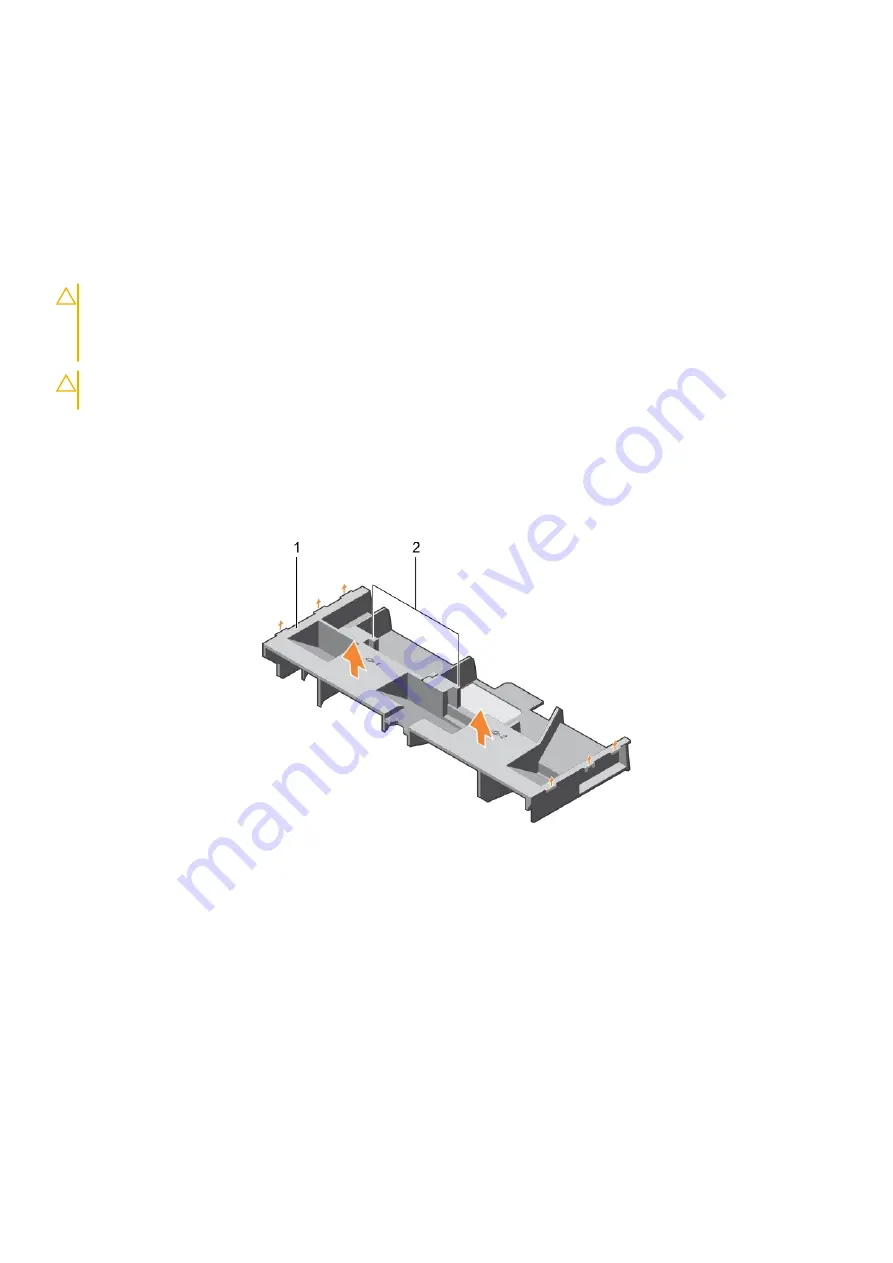
Cooling shroud
The cooling shroud aerodynamically directs the airflow across the entire system. The airflow passes through all the critical parts
of the system, where the vacuum pulls air across the entire surface area of the heat sink, thus allowing increased cooling.
Removing the cooling shroud
Prerequisites
CAUTION:
Many repairs may only be done by a certified service technician. You should only perform
troubleshooting and simple repairs as authorized in your product documentation, or as directed by the online or
telephone service and support team. Damage due to servicing that is not authorized by Dell is not covered by
your warranty. Read and follow the safety instructions that are shipped with your product.
CAUTION:
Never operate your system with the air shroud removed. The system may get overheated quickly,
resulting in shutdown of the system and loss of data.
1. Follow the safety guidelines listed in the Safety instructions section.
2. Follow the procedure listed in the Before working inside your system section.
3. If installed, remove the full-length PCIe card.
Steps
Holding the touch points, lift the cooling shroud away from the system.
Figure 21. Removing the cooling shroud
a. cooling shroud
b. touch point (2)
Next steps
1. Install the cooling shroud.
2. If required, install the full-length PCIe card.
3. Follow the procedure listed in the After working inside your system section.
Related references
on page 66
Related tasks
Before working inside your system
on page 67
Removing an expansion card from expansion card riser 2 or 3
on page 106
74
Installing and removing system components
















































