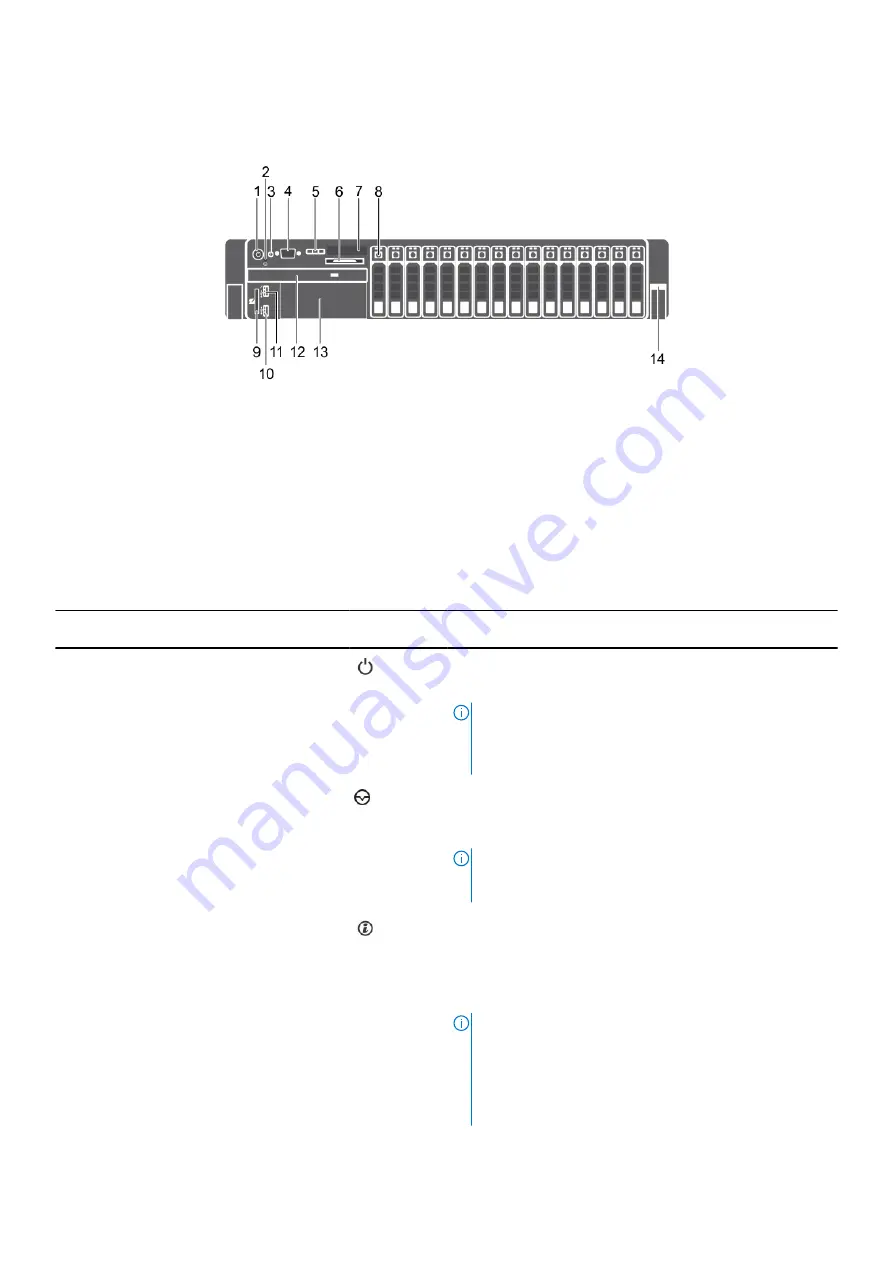
2.5 inch hard drive chassis
Figure 3. Front panel features (2.5-inch hard drive/SSD chassis)
1. Power button
2. NMI button
3. System identification button
4. Video connector
5. LCD menu buttons
6. Information tag
7. LCD panel
8. Hard drives
9. vFlash media card slot
10. USB port
11. USB management port/iDRAC Direct
12. Optical drive
13. Tape drive slot
14. Quick Sync
Table 2. Front panel features (2.5-inch hard drive/SSD chassis)
Item
Indicator, button, or
connector
Icon
Description
1
Power button
Enables you to know the power status of the system. The
power indicator turns on when the system power is on. The
power button controls the power supply output to the system.
NOTE:
On ACPI compliant operating systems, when the
power button is used to shutdown the system, the
operating system performs a graceful shut down the
system power is turned off.
2
NMI button
Enables you to troubleshoot software and device driver errors
when running certain operating systems. This button can be
pressed by using the end of a paper clip.
NOTE:
Use this button only if directed to do so by
qualified support personnel or by instructions in the
operating system’s documentation.
3
System identification button
Enables you to locate a particular system within a rack.
The identification buttons are located on the front and back
panels.
Press the system identification button to turn the system ID
on or off.
NOTE:
●
If the system stops responding during POST, press
and hold the system ID button (for more than five
seconds) to enter BIOS progress mode.
●
To reset the iDRAC (if not disabled in F2 iDRAC setup)
press and hold the button (for more than 15 seconds).
12
Dell PowerEdge R730 system overview













































