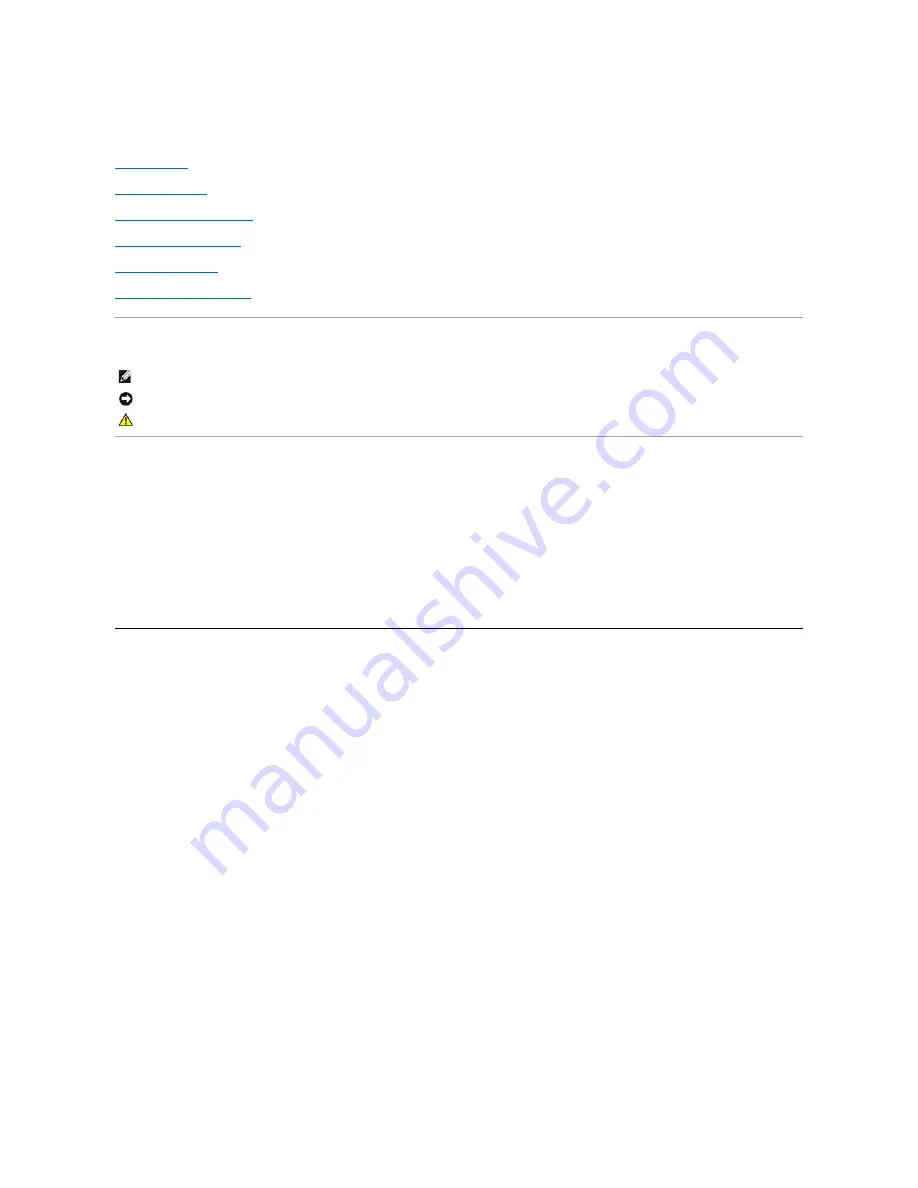
Dell™ PowerEdge™ 2600 Systems Service Manual
System Overview
Basic Troubleshooting
Indicators, Codes, and Messages
Removing and Replacing Parts
Jumpers and Connectors
Using the System Setup Program
Notes, Notices, and Cautions
Information in this document is subject to change without notice.
©
2002-
2004 Dell Inc. All rights reserved.
Reproduction in any manner whatsoever without the written permission of Dell Inc. is strictly forbidden.
Trademarks used in this text:
Dell
, the
DELL
logo,
PowerEdge
, and
Dell OpenManage
are trademarks of Dell Inc.
Intel
is a registered trademark and
Xeon
is a
trademark of Intel Corporation;
Microsoft
,
MS-DOS
,
Windows
, and
Windows NT
are registered trademarks of Microsoft Corporation;
Novell
and
NetWare
are
registered trademarks of Novell, Inc.
Other trademarks and trade names may be used in this document to refer to either the entities claiming the marks and names or their products. Dell Inc. disclaims any
proprietary interest in trademarks and trade names other than its own.
Initial release: 19 Aug 2002
Last revised: 22 Jul 2004
NOTE: A NOTE indicates important information that helps you make better use of your computer.
NOTICE: A NOTICE indicates either potential damage to hardware or loss of data and tells you how to avoid the problem.
CAUTION:
A CAUTION indicates a potential for property damage, personal injury, or death.

































