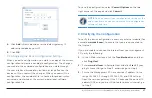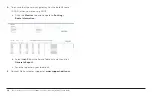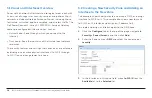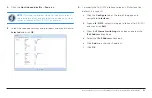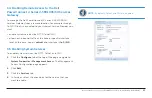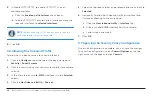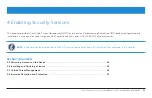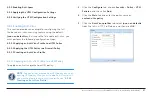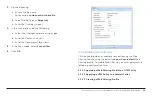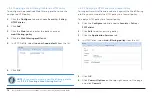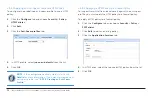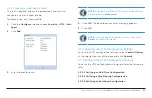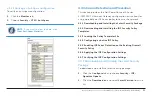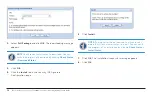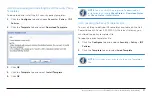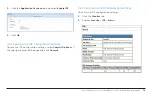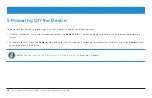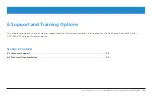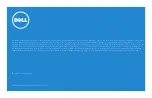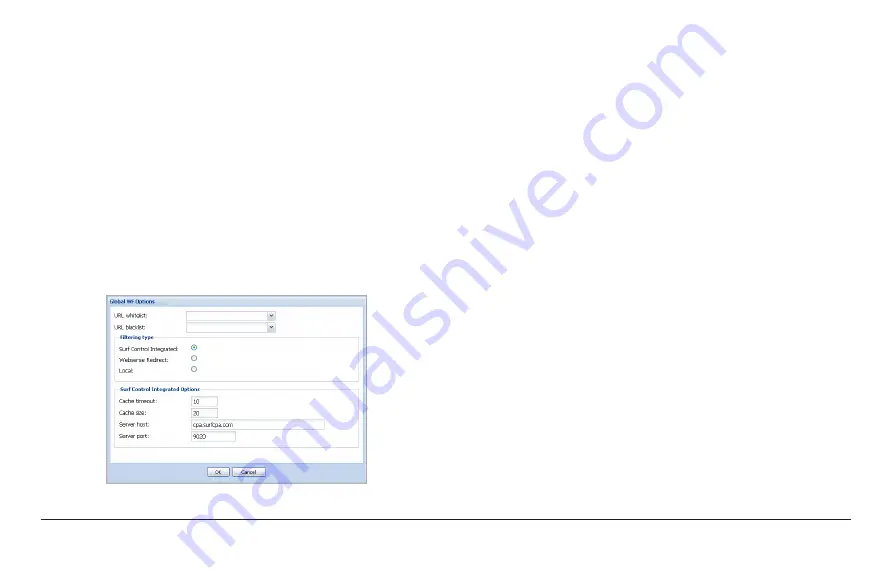
Dell PowerConnect J-Series J-SRX100S/SU Services Gateway Getting Started Guide
31
4.3.2.3 Creating a Web Filtering Profile
This task is optional and can be performed if you want to
configure a new Web filtering profile.
To create a Web filtering profile:
1 .
Click the
Configure
tab and choose
Security
>
UTM
>
Web Filtering
.
2 .
Click
Global Options
at the top right corner of the page.
3 .
In Filtering type, select
Surf Control Integrated .
4 .
In Surf Control Integrated Options, enter the value for Cache
time out and Cache size.
5 .
Click
OK
.
6 .
Click
Add
on the top right corner.
7 .
In the Main tab, do the following:
a. Enter the Profile name.
For example,
custom-web-filtering-profile
.
b. Select
Permit
in default action.
c. Enter the timeout value.
8
.
C
lick
OK
.
4.3.3 Enabling Anti-Spam
This section provides an example for configuring the anti-spam
feature using the default
junos-as-defaults
anti-spam profile. To
enable UTM anti-spam on the Dell PowerConnect J-SRX100S/SU
Services Gateway, you must perform the following tasks:
4 .3 .3 .1 Applying an Anti-Spam Profile to a UTM Policy