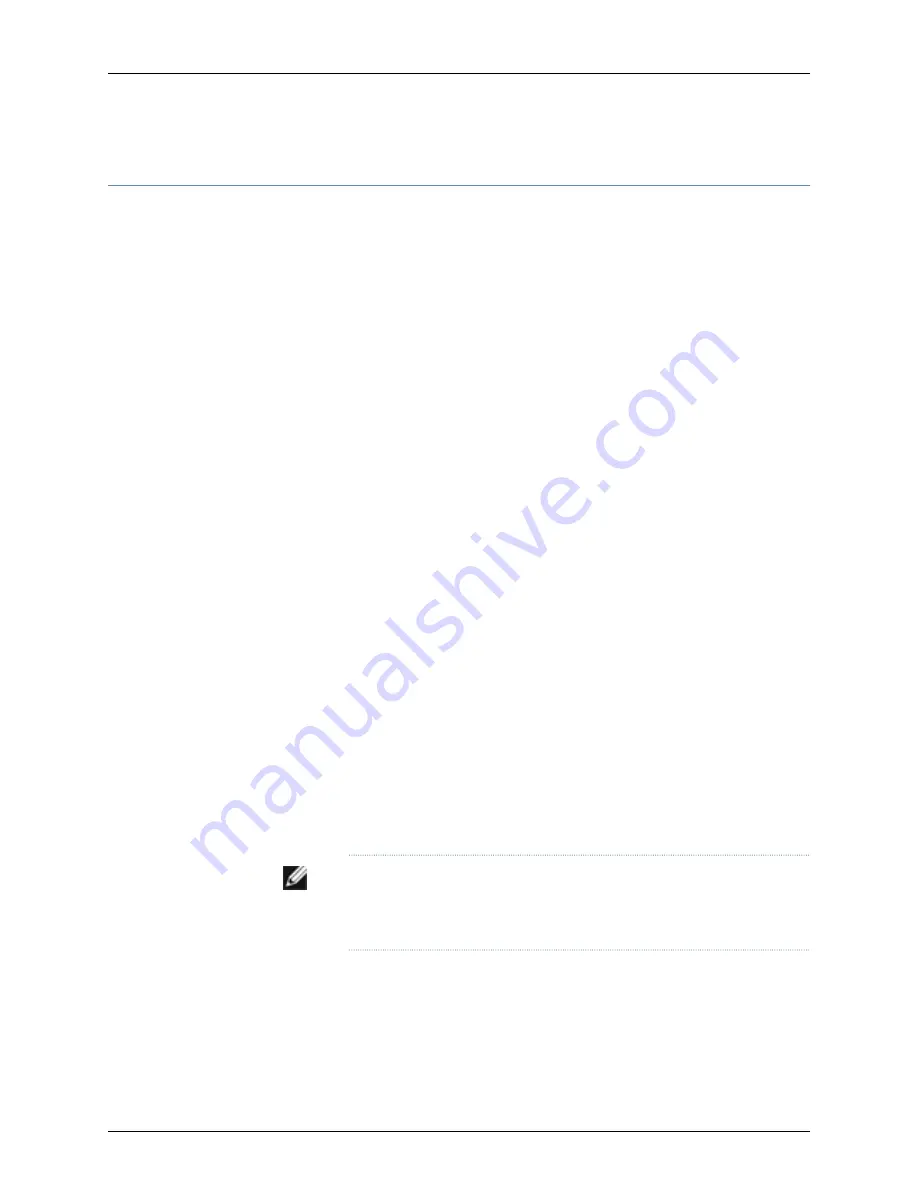
Planning the J-EX4200 and J-EX4500 Virtual Chassis
Before installing J-EX4200 switches and J-EX4500 switches in a Virtual Chassis
configuration, you must consider the following factors:
•
Number and Location of Switches in the Virtual Chassis.
You can interconnect two
to ten switches to form a Virtual Chassis composed exclusively of J-EX4200 switches.
Only two J-EX4500 switches can be interconnected into a Virtual Chassis composed
exclusively of J-EX4500 switches.
J-EX4200 switches and J-EX4500 switches can be connected together into the same
Virtual Chassis to form a mixed J-EX4200 and J-EX4500 Virtual Chassis. A mixed
Virtual Chassis supports up to two J-EX4500 switches and up to eight J-EX4200
switches.
You can mount the switches in a single rack or install them on multiple racks. For
information on the size and strength of racks for a J-EX4200 switch, see “Rack
Requirements for J-EX4200 Switches” on page 63. See “Chassis Physical Specifications
for J-EX4200 Switches” on page 5 for the dimensions and weights of the switch
models. For information on the size and strength of racks for J-EX4500 switches and
chassis weights and dimensions, see the
Dell PowerConnect J-Series J-EX4500 Ethernet
Switch Hardware Guide
at
http://www.support.dell.com/manuals
.
•
Cabling Requirements for Virtual Chassis.
You can interconnect the J-EX4200 switches
in a Virtual Chassis configuration through Virtual Chassis ports (VCPs) using the
0.5-meter-long Virtual Chassis cable. The Virtual Chassis cable is supplied with a
J-EX4200 switch but must be ordered separately for a J-EX4500 switch..
Depending on the Virtual Chassis configurations you have, you might need cables of
different lengths. If you need cables longer than 0.5 meter, you can purchase them
separately. The longest Virtual Chassis cable is 5 meters.
To interconnect J-EX4200 switches that are installed farther apart, you must configure
the uplink module ports as Virtual Chassis ports and use them to interconnect the
switches.
To interconnect J-EX4500 switches that are installed farther apart, you must configure
either the uplink module ports or the SFP+ network ports as Virtual Chassis ports and
use them to interconnect the switches.
NOTE:
If you order Virtual Chassis cables separately, you must reuse the
cable connector retainers provided with the original cable or order Virtual
Chassis cable connector retainers separately.
•
Rear Clearance.
You must have access to the rear of the switch if you plan to
interconnect switches to form a Virtual Chassis.
•
Power Supply.
You must plan the installation site to meet the power requirements of
the J-EX Series switches in a Virtual Chassis. The input power requirements vary
depending on the number of Power over Ethernet (PoE) ports in a switch. See “Power
76
Dell PowerConnect J-Series J-EX4200 Ethernet Switch Hardware Guide
Содержание PowerConnect J-EX4200
Страница 1: ...Dell PowerConnect J Series J EX4200 Ethernet Switch Hardware Guide Published 2011 05 20 Revision 3 ...
Страница 6: ...vi ...
Страница 12: ...xii Dell PowerConnect J Series J EX4200 Ethernet Switch Hardware Guide ...
Страница 18: ...2 Dell PowerConnect J Series J EX4200 Ethernet Switch Hardware Guide ...
Страница 70: ...54 Dell PowerConnect J Series J EX4200 Ethernet Switch Hardware Guide ...
Страница 72: ...56 Dell PowerConnect J Series J EX4200 Ethernet Switch Hardware Guide ...
Страница 78: ...62 Dell PowerConnect J Series J EX4200 Ethernet Switch Hardware Guide ...
Страница 84: ...68 Dell PowerConnect J Series J EX4200 Ethernet Switch Hardware Guide ...
Страница 86: ...70 Dell PowerConnect J Series J EX4200 Ethernet Switch Hardware Guide ...
Страница 90: ...74 Dell PowerConnect J Series J EX4200 Ethernet Switch Hardware Guide ...
Страница 100: ...84 Dell PowerConnect J Series J EX4200 Ethernet Switch Hardware Guide ...
Страница 102: ...86 Dell PowerConnect J Series J EX4200 Ethernet Switch Hardware Guide ...
Страница 120: ...104 Dell PowerConnect J Series J EX4200 Ethernet Switch Hardware Guide ...
Страница 130: ...114 Dell PowerConnect J Series J EX4200 Ethernet Switch Hardware Guide ...
Страница 152: ...136 Dell PowerConnect J Series J EX4200 Ethernet Switch Hardware Guide ...
Страница 153: ...PART 4 Removing Switch Components Removing Switch Components on page 139 137 ...
Страница 154: ...138 Dell PowerConnect J Series J EX4200 Ethernet Switch Hardware Guide ...
Страница 167: ...PART 5 Switch and Component Maintenance Routine Maintenance on page 153 151 ...
Страница 168: ...152 Dell PowerConnect J Series J EX4200 Ethernet Switch Hardware Guide ...
Страница 171: ...PART 6 Troubleshooting Switch Components Troubleshooting Switch Components on page 157 155 ...
Страница 172: ...156 Dell PowerConnect J Series J EX4200 Ethernet Switch Hardware Guide ...
Страница 175: ...PART 7 Returning Hardware Getting Help on page 161 159 ...
Страница 176: ...160 Dell PowerConnect J Series J EX4200 Ethernet Switch Hardware Guide ...
Страница 186: ...170 Dell PowerConnect J Series J EX4200 Ethernet Switch Hardware Guide ...
Страница 198: ...182 Dell PowerConnect J Series J EX4200 Ethernet Switch Hardware Guide ...
Страница 220: ...204 Dell PowerConnect J Series J EX4200 Ethernet Switch Hardware Guide ...
Страница 221: ...PART 9 Compliance Information Compliance Information on page 207 205 ...
Страница 222: ...206 Dell PowerConnect J Series J EX4200 Ethernet Switch Hardware Guide ...
Страница 227: ...Declarations of Conformity for J EX4200 Switches 211 Chapter 21 Compliance Information ...
Страница 229: ...PART 10 Index Index on page 215 213 ...
Страница 230: ...214 Dell PowerConnect J Series J EX4200 Ethernet Switch Hardware Guide ...
Страница 238: ...222 Dell PowerConnect J Series J EX4200 Ethernet Switch Hardware Guide ...






























