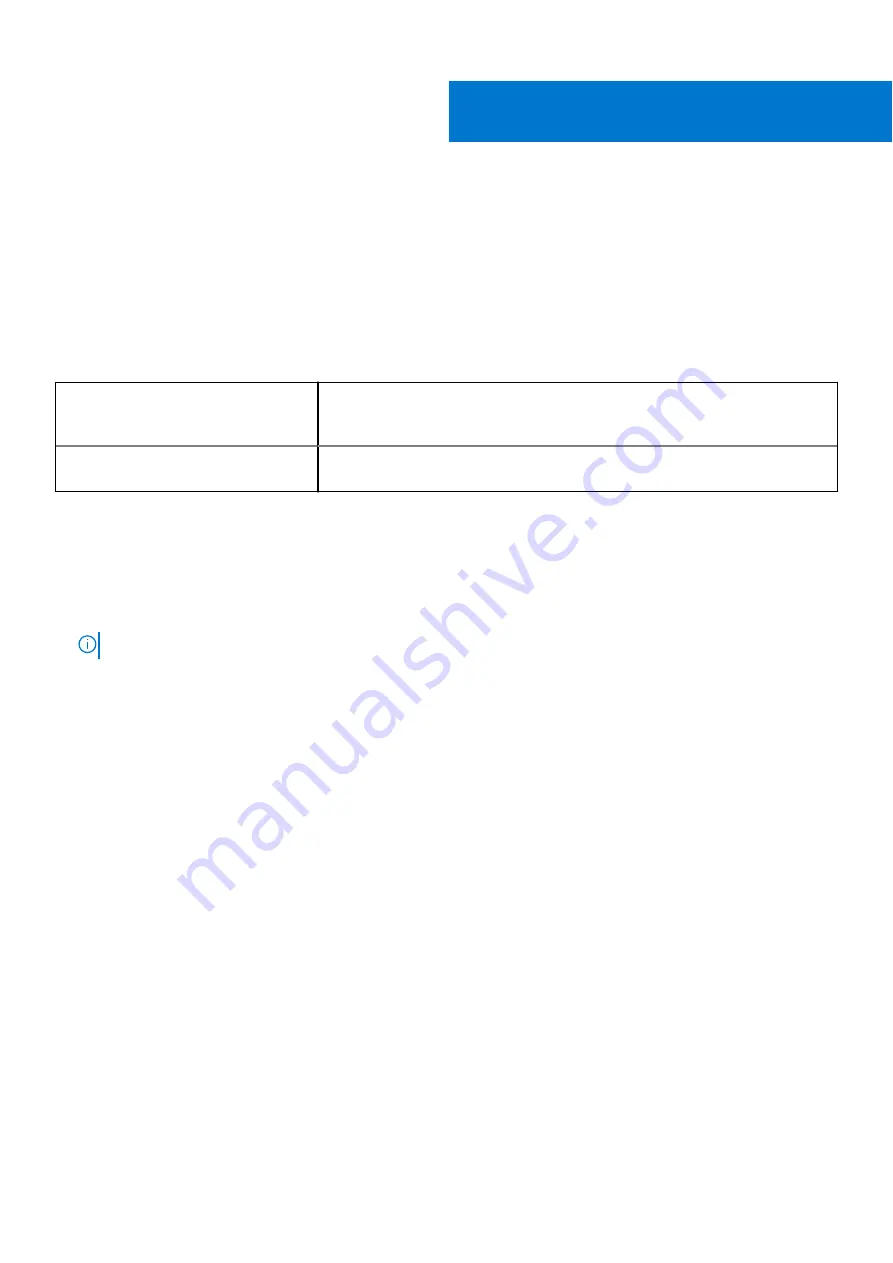
Software
This chapter details the supported operating systems along with instructions on how to install the drivers.
Operating system configurations
This topic lists the operating system supported by
Table 22. Operating systems
Windows 10
●
Microsoft Windows 10 Home 64 bit
●
Microsoft Windows10 Professional 64 bit
●
Microsoft Windows 10 National Academic 64-bit (Bid Desk)
Others
●
Ubuntu 16.04 LTS 64-bit
●
NeoKylin 6.0 64 bit
Downloading drivers
1. Turn on the notebook.
2. Go to
Dell.com/support
.
3. Click
Product Support
, enter the Service Tag of your notebook, and then click
Submit
.
NOTE:
If you do not have the Service Tag, use the auto detect feature or manually browse for your notebook model.
4. Click
Drivers and Downloads
.
5. Select the operating system installed on your notebook.
6. Scroll down the page and select the driver to install.
7. Click
Download File
to download the driver for your notebook.
8. After the download is complete, navigate to the folder where you saved the driver file.
9. Double-click the driver file icon and follow the instructions on the screen.
Chipset driver
The chipset driver helps the system identify the components and install necessary drivers accurately. Verify that the chipset
was installed in the system by checking the below controllers. Many of the common devices are visible under Other Devices if
no drivers are installed. The unknown devices disappear once you install the chipset driver.
Make sure to install the following drivers, some of them may exist by default.
●
Intel HID Event Filter Driver
●
Intel Dynamic Platform and Thermal Framework Driver
●
Intel serial IO driver
●
Management Engine
●
Realtek PCI-E memory card
Serial IO driver
Verify if the drivers for Touchpad, IR camera, and keyboard and are installed.
6
Software
91









































