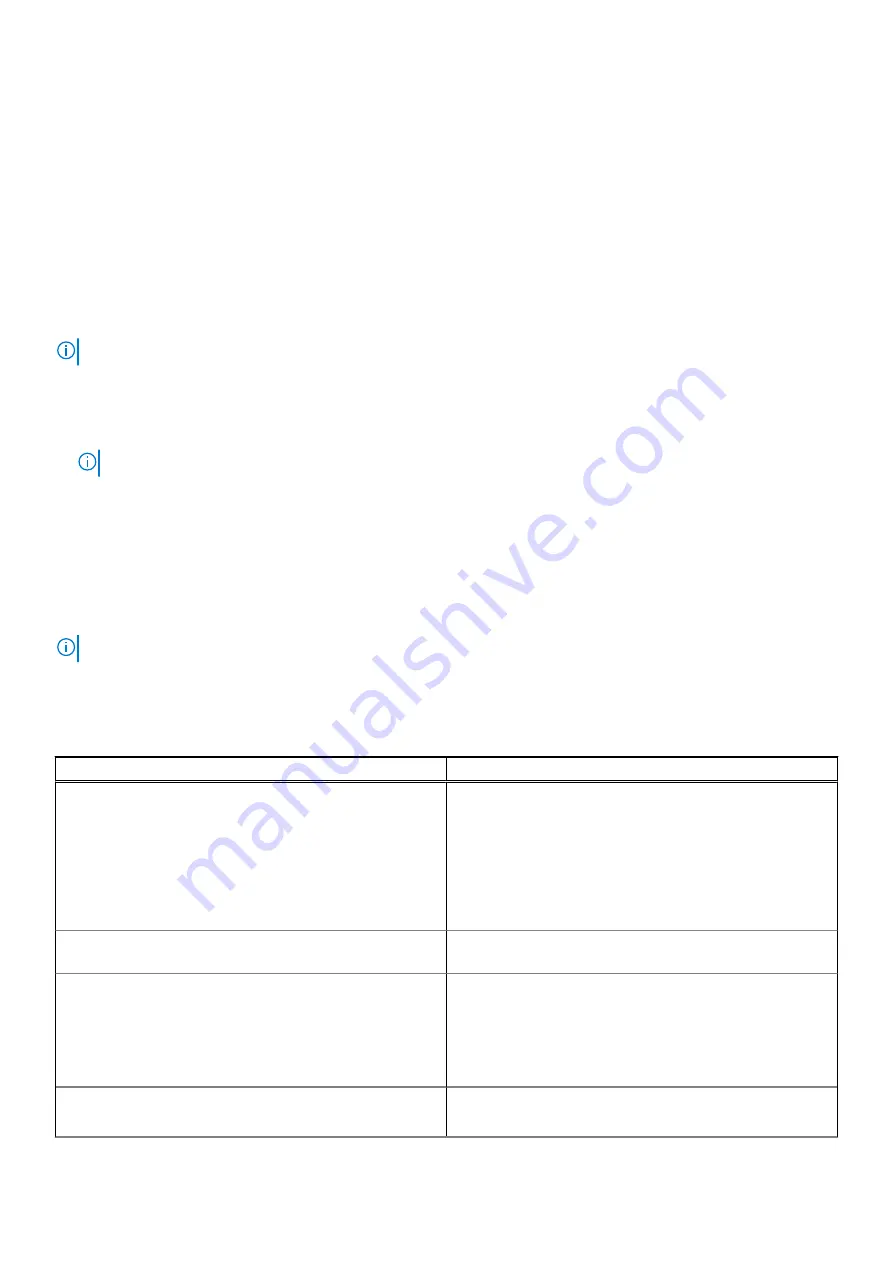
Keys
Navigation
Enter
Selects a value in the selected field (if applicable) or follow the link in the field.
Spacebar
Expands or collapses a drop-down list, if applicable.
Tab
Moves to the next focus area.
Esc
Moves to the previous page until you view the main screen. Pressing Esc in the main screen displays a
message that prompts you to save any unsaved changes and restarts the system.
One time boot menu
To enter
one time boot menu
, turn on your computer, and then press F12 immediately.
NOTE:
It is recommended to shutdown the computer if it is on.
The one-time boot menu displays the devices that you can boot from including the diagnostic option. The boot menu options
are:
●
Removable Drive (if available)
●
STXXXX Drive (if available)
NOTE:
XXX denotes the SATA drive number.
●
Optical Drive (if available)
●
SATA Hard Drive (if available)
●
Diagnostics
The boot sequence screen also displays the option to access the System Setup screen.
System setup options
NOTE:
Depending on the and its installed devices, the items listed in this section may or may not appear.
General options
Table 3. General
Option
Description
System Information
This section lists the primary hardware features of your
computer.
The options are:
●
System Information
●
Memory Configuration
●
Processor Information
●
Device Information
Battery Information
Displays the battery status and the type of AC adapter
connected to the computer.
Boot Sequence
Allows you to change the order in which the computer
attempts to find an operating system.
The options are:
●
Windows Boot Manager
●
Boot List Option-UEFI is the enabled by default.
UEFI Boot Path Security
Allows you to control whether the system prompts the user to
enter the Admin password when booting to a UEFI boot path.
102
BIOS setup






























