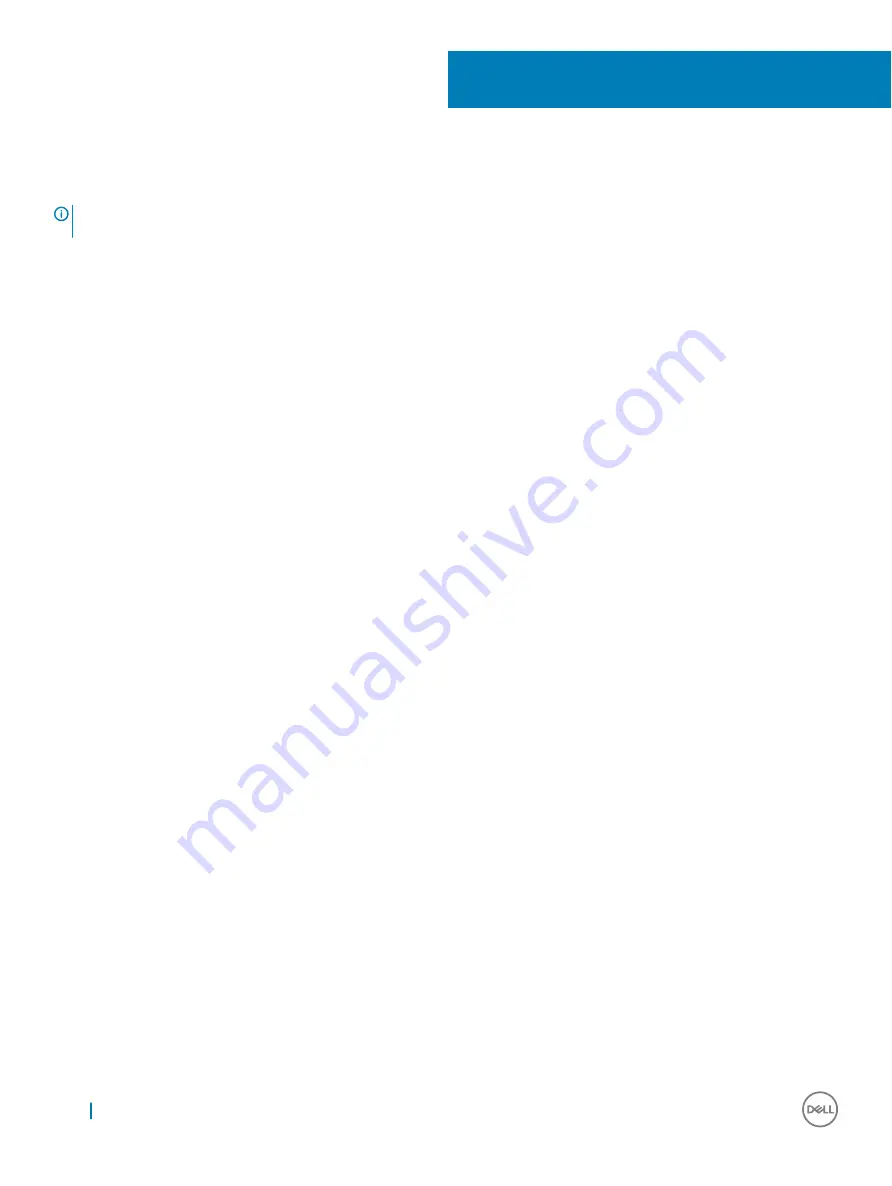
Turning Your Projector On
NOTE:
Turn on the projector before you turn on the source (computer, DVD player, etc.). The Power button light glows white
until pressed.
1
Connect the power cord and appropriate signal cables to the projector.
2
Press the Power button on the remote control.
3
Turn on your source (computer, DVD player, etc).
4
Connect your source to the projector using the appropriate cable.
5
By default, the input source of the projector is set to VGA-In. Change the input source of the projector if necessary.
6
If you have multiple sources connected to the projector, press the Source button on the remote control to select the desired source.
6
10
Turning Your Projector On
Содержание P318S
Страница 1: ...Dell Projectors User Guide ...
Страница 15: ...Adjusting Projection Image Shape 15 ...
Страница 38: ...2 The log in page opens Enter the Administrator Password to continue 38 Dell Web Management for Projectors ...
Страница 39: ...3 The Home page opens Dell Web Management for Projectors 39 ...
Страница 40: ...4 To change language select from the drop down list and click Submit 40 Dell Web Management for Projectors ...
Страница 41: ...5 Click Network Settings tab to see the network settings Dell Web Management for Projectors 41 ...
Страница 42: ...6 Click Projector Status and Control to see the projector s status 42 Dell Web Management for Projectors ...
Страница 43: ...7 Select Power Saving frequency from the drop down list Dell Web Management for Projectors 43 ...
Страница 44: ...8 Select Projector Mode 44 Dell Web Management for Projectors ...
Страница 45: ...9 Select Source Dell Web Management for Projectors 45 ...
Страница 46: ...10 Select Video Mode 46 Dell Web Management for Projectors ...
Страница 47: ...11 Select Audio input Dell Web Management for Projectors 47 ...
Страница 48: ...12 Set E mail Alert 48 Dell Web Management for Projectors ...
Страница 49: ...13 Set a Password Dell Web Management for Projectors 49 ...
Страница 51: ...15 Access the Crestron RoomView application Dell Web Management for Projectors 51 ...

























