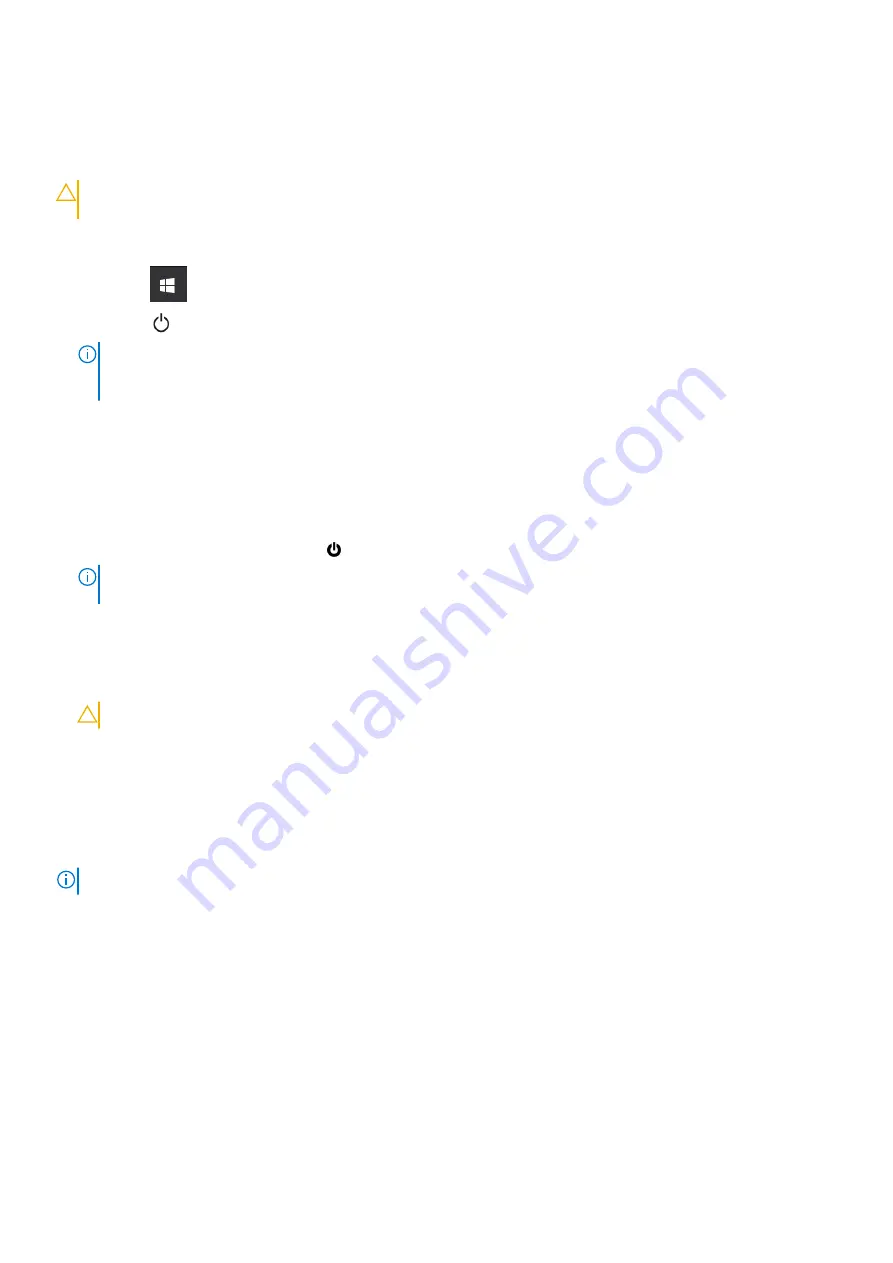
Turning off your computer — Windows 10
About this task
CAUTION:
To avoid losing data, save and close all open files and exit all open programs before you turn off your
computer or remove the side cover.
Steps
1. Click or tap
.
2. Click or tap
and then click or tap
Shut down
.
NOTE:
Ensure that the computer and all attached devices are turned off. If your computer and attached devices did not
automatically turn off when you shut down your operating system, press and hold the power button for about 6 seconds
to turn them off.
Before working inside your computer
Steps
1. Save and close all open files and exit all open applications.
2. Shut down your computer. Click
Start
>
Power
>
Shut down
.
NOTE:
If you are using a different operating system, see the documentation of your operating system for shut-down
instructions.
3. Disconnect your computer and all attached devices from their electrical outlets.
4. Disconnect all attached network devices and peripherals, such as keyboard, mouse, and monitor from your computer.
5. Remove any media card and optical disc from your computer, if applicable.
6. After the computer is unplugged, press and hold the power button for 5 seconds to ground the system board.
CAUTION:
Place the computer on a flat, soft, and clean surface to avoid scratches on the display.
7. Place the computer face down.
After working inside your computer
About this task
NOTE:
Leaving stray or loose screws inside your computer may severely damage your computer.
Steps
1. Replace all screws and ensure that no stray screws remain inside your computer.
2. Connect any external devices, peripherals, or cables you removed before working on your computer.
3. Replace any media cards, discs, or any other parts that you removed before working on your computer.
4. Connect your computer and all attached devices to their electrical outlets.
5. Turn on your computer.
Working on your computer
7
Содержание P111G
Страница 14: ...Major components of your system 1 Base cover 2 Power adapter port 3 14 Major components of your system ...
Страница 26: ...3 Connect the battery cable to the system board 26 Removing and installing components ...
Страница 53: ...Removing and installing components 53 ...
Страница 95: ...2 Gently snap the display bezel into place Removing and installing components 95 ...








































