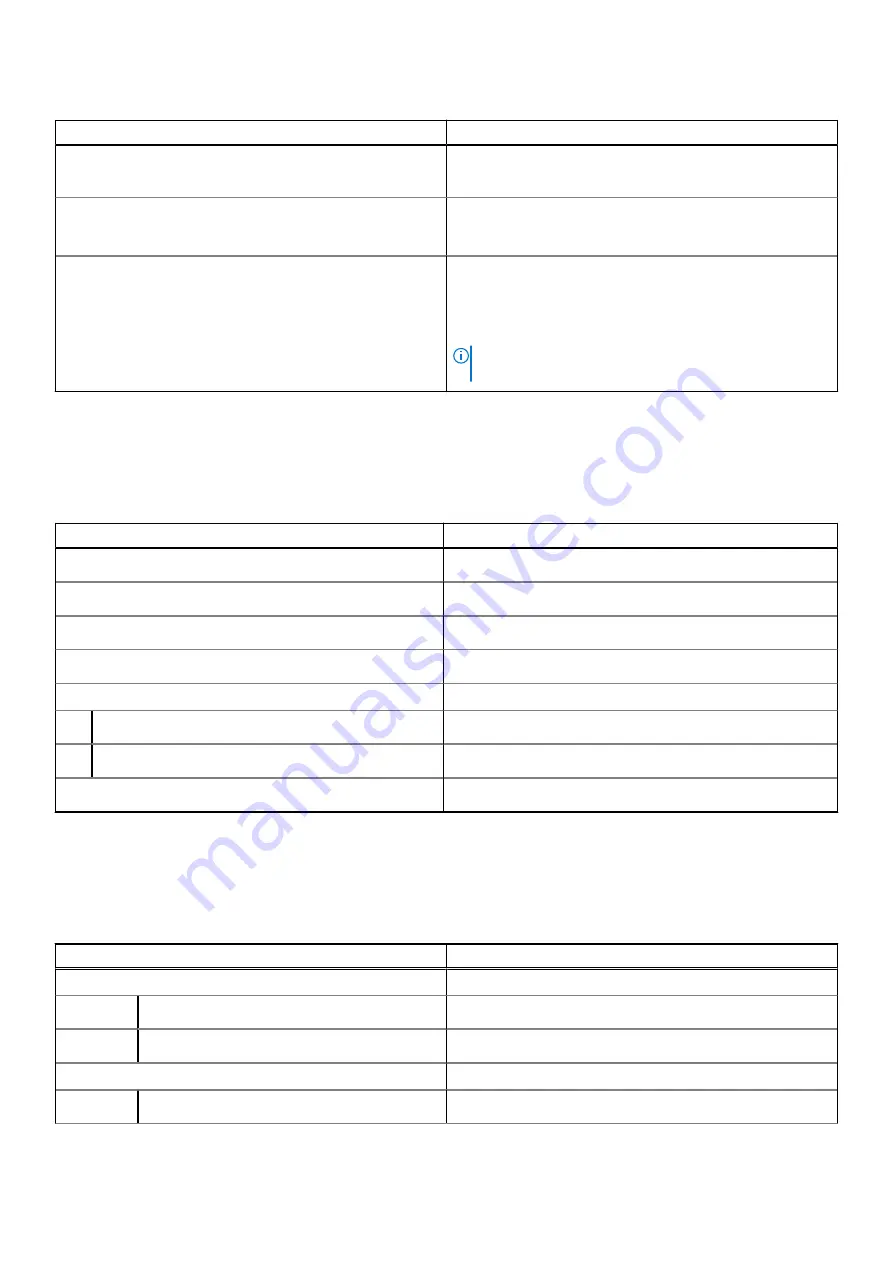
Table 14. Keyboard specifications
Description
Values
●
United Kingdom: 100 keys
●
Japan: 103 keys
Size
X =18.70 mm key pitch
Y =18.05 mm key pitch
Shortcut keys
Some keys on your keyboard have two symbols on them.
These keys can be used to type alternate characters or to
perform secondary functions. To type the alternate character,
press Shift and the wanted key. To perform secondary
functions, press Fn and the wanted key.
NOTE:
You can learn more about
on page 12.
Camera
The following table lists the camera specifications of your Vostro 15 5515.
Table 15. Camera specifications
Description
Values
Number of cameras
One
Camera type
RGB HD camera
Camera location
Front
Camera sensor type
CMOS sensor technology
Camera resolution:
Still image
0.92 Megapixel (HD)
Video
1280 x 720 (HD) at 30 fps
Diagonal viewing angle:
74.9°
Touchpad
The following table lists the touchpad specifications of your Vostro 15 5515.
Table 16. Touchpad specifications
Description
Values
Touchpad resolution:
Horizontal
3512
Vertical
2442
Touchpad dimensions:
Horizontal
115 mm (4.53 in.)
Specifications of Vostro 15 5515
17









































