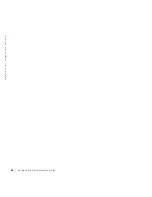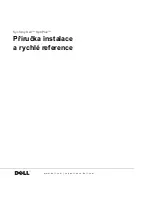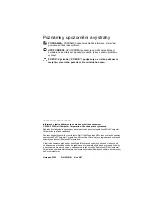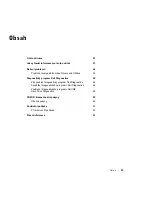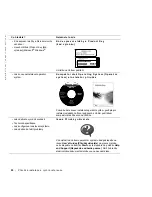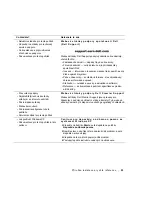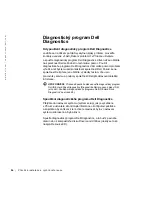S e t u p a n d Q u i c k Re f e r e n c e G u i d e
11
Starting the Dell Diagnostics From the Drivers and Utilities CD
1
Insert the
Drivers and Utilities
CD
into the CD drive.
2
Shut down and restart the computer.
When the DELL logo appears, press <F12> immediately.
If you wait too long and the Windows logo appears, continue to wait
until you see the Windows desktop. Then shut down your computer
through the
Start
menu and try again.
NOTE:
This feature
changes the boot sequence
for one time only. On the
next start-up, the
computer boots according
to the devices specified in
system setup.
3
When the boot device list appears, highlight
IDE CD-ROM Device
and press <Enter>.
4
Select the
IDE CD-ROM Device
option from the CD boot menu.
5
Select the
Boot from CD-ROM
option from the menu that appears.
6
Type
1
to start the ResourceCD menu.
7
Type
2
to start the Dell Diagnostics.
8
Select
Run the 32 Bit Dell Diagnostics
from the numbered list. If
multiple versions are listed, select the version appropriate for your
platform.
9
When the Dell Diagnostics Main Menu appears, select the test you
want to run.
10
When the tests are completed, remove the CD.
11
Close the test screen to return to the
Main
Menu
screen. To exit the
Dell Diagnostics and restart the computer, close the
Main
Menu
screen.
Running the Dell IDE Hard Drive Diagnostics
The Dell IDE Hard Drive Diagnostics is a utility that tests the hard drive to
troubleshoot or confirm a hard drive failure.
1
Turn on your computer (if your computer is already on, restart it).
2
When
F2 = Setup
appears in the upper-right corner of the screen,
press <Ctrl><Alt><D>.
3
Follow the instructions on the screen.
If a failure is reported, see "Hard Drive Problems" in your
User’s Guide
.
Содержание OptiPlex GX270
Страница 5: ...4 Contents ...
Страница 17: ...16 Setup and Quick Reference Guide w w w d e l l c o m s u p p o r t e u r o d e l l c o m ...
Страница 21: ...20 Obsah ...
Страница 35: ...34 Příručka instalace a rychlé reference w w w d e l l c o m s u p p o r t e u r o d e l l c o m ...
Страница 39: ...38 Indhold ...
Страница 55: ...54 Inhoud ...
Страница 68: ...w w w d e l l c o m s u p p o r t e u r o d e l l c o m Dell OptiPlex järjestelmät Asennus ja pikaopas ...
Страница 71: ...70 Sisältö ...
Страница 87: ...86 Περιεχόµενα ...
Страница 101: ...100 Οδηγός εγκατάστασης και γρήγορης αναφοράς w w w d e l l c o m s u p p o r t e u r o d e l l c o m ...
Страница 105: ...104 Tartalomjegyzék ...
Страница 119: ...118 Telepítési és gyorshivatkozási útmutató w w w d e l l c o m s u p p o r t e u r o d e l l c o m ...
Страница 120: ...w w w d e l l c o m s u p p o r t e u r o d e l l c o m Dell OptiPlex systemer Installasjon og hurtigreferanse ...
Страница 123: ...122 Innhold ...
Страница 139: ...138 Spis treści ...
Страница 157: ...156 Coдepжaниe ...
Страница 171: ...170 Руководство по установке и краткий справочник w w w d e l l c o m s u p p o r t e u r o d e l l c o m ...
Страница 175: ...174 Obsah ...
Страница 191: ...190 Vsebina ...
Страница 204: ...w w w d e l l c o m s u p p o r t e u r o d e l l c o m Dell OptiPlex System Installationshandbok och lathund ...
Страница 207: ...206 Innehåll ...
Страница 219: ...218 Installationshandbok och lathund w w w d e l l c o m s u p p o r t e u r o d e l l c o m ...
Страница 220: ...236 מהיר ועיון התקנה מדריך ...
Страница 234: ...222 עניינים תוכן ...
Страница 237: ...w w w d e l l c o m s u p p o r t e u r o d e l l c o m Dell OptiPlex Systems מהיר ועיון התקנה מדריך ...