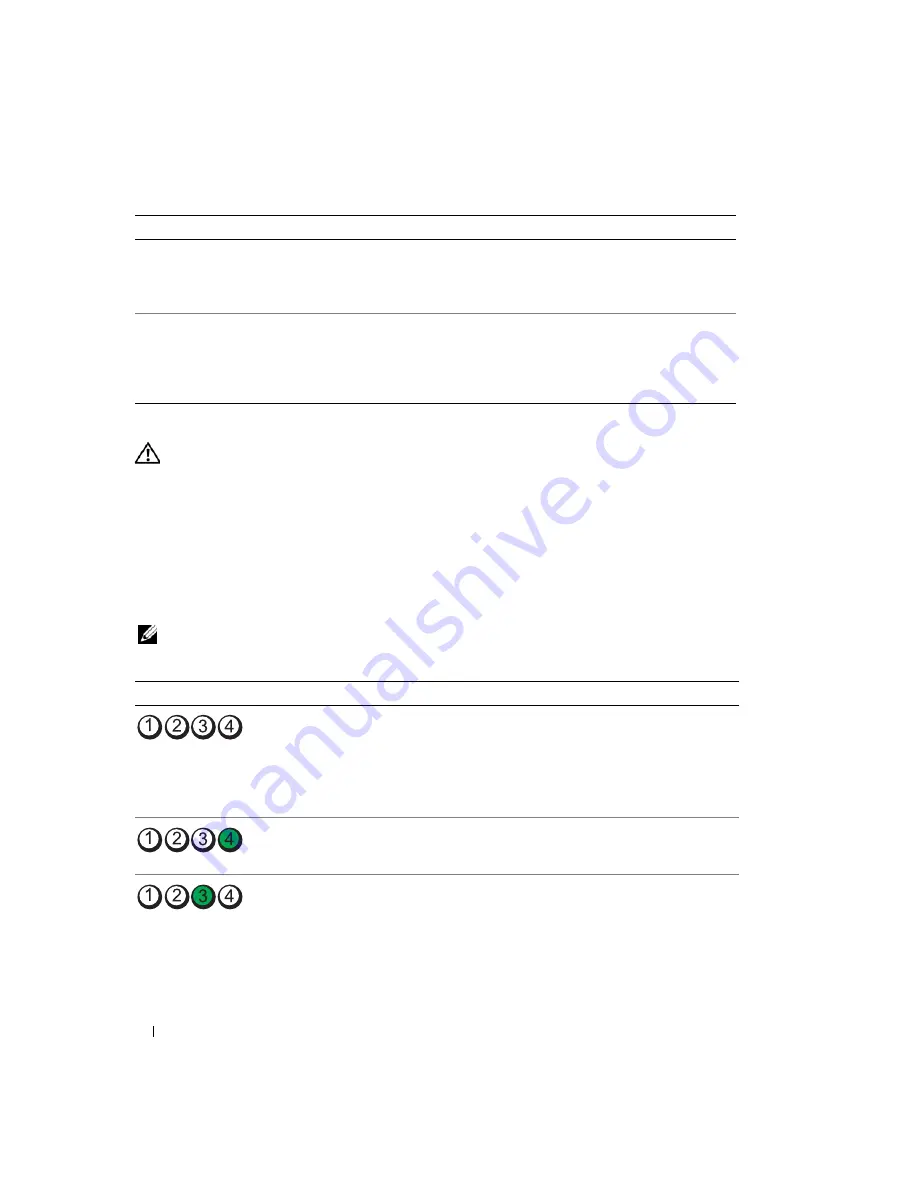
50
Quick Reference Guide
Diagnostic Lights
CAUTION:
Before you begin any of the procedures in this section, follow the safety instructions in the
Product
Information Guide
.
To help you troubleshoot a problem, your computer has four lights labeled "1," "2," "3," and "4" on the
front or back panel. The lights can be "off" or green. When the computer starts normally, the patterns or
codes on the lights change as the boot process completes. If the POST portion of system boot completes
successfully, all four lights display solid green for a short time, and then turn off.
If the computer malfunctions during the POST process, the pattern displayed on the LEDs may help
identify where in the process the computer halted. If the computer malfunctions after a successful
POST, the diagnostic lights do not indicate the cause of the problem.
NOTE:
The orientation of the diagnostic lights may vary depending on the system type. The diagnostic lights can be
either vertically or horizontally oriented.
Solid green power
light, no beep code
and no video during
POST
The monitor or the graphics card may
be faulty or incorrectly installed.
Check Diagnostic Lights to see if the specific
problem is identified.
Solid green power
light and no beep
code, but the
computer locks up
during POST
An integrated system board device
may be faulty.
Check Diagnostic Lights to see if the specific
problem is identified. If the problem is not
identified, contact Dell for technical
assistance.
For information on contacting Dell,
see your online
User’s Guide
.
Light Pattern
Problem Description
Suggested Resolution
The computer is in a normal "off"
condition, or a possible pre-BIOS failure
has occurred.
The diagnostic lights are not lit after the
computer successfully boots to the
operating system.
Plug the computer into a working
electrical outlet and press the power
button.
A possible BIOS failure has occurred; the
computer is in recovery mode.
Run the BIOS Recovery utility, wait for
recovery completion, and then restart the
computer.
A possible processor failure has occurred.
Reinstall the processor and restart the
computer.
For information on reinstalling
the processor, see your online
User’s Guide
.
Power Light
Problem Description
Suggested Resolution
Содержание OptiPlex 745
Страница 8: ...8 Quick Reference Guide System Views Mini Tower Computer Front View 3 11 10 6 7 2 8 5 4 1 9 ...
Страница 33: ...Quick Reference Guide 33 System Board Components 1 2 4 7 14 8 15 16 9 5 6 3 10 11 18 20 17 21 13 12 19 ...
Страница 36: ...36 Quick Reference Guide System Board Components 1 2 4 7 14 8 15 9 10 11 3 17 19 16 20 13 12 6 5 18 ...
Страница 39: ...Quick Reference Guide 39 System Board Components 1 2 4 5 15 6 17 9 3 8 7 11 19 16 20 14 13 10 12 18 ...
Страница 45: ...Quick Reference Guide 45 Set Up Your Keyboard and Mouse Set Up Your Monitor ...
Страница 68: ...68 Hurtig referenceguide Systemvisning Minitower computer Visning forfra 3 11 10 6 7 2 8 5 4 1 9 ...
Страница 93: ...Hurtig referenceguide 93 Systemkortkomponenter 1 2 4 7 14 8 15 16 9 5 6 3 10 11 18 20 17 21 13 12 19 ...
Страница 96: ...96 Hurtig referenceguide Systemkortkomponenter 1 2 4 7 14 8 15 9 10 11 3 17 19 16 20 13 12 6 5 18 ...
Страница 99: ...Hurtig referenceguide 99 Systemkortkomponenter 1 2 4 5 15 6 17 9 3 8 7 11 19 16 20 14 13 10 12 18 ...
Страница 105: ...Hurtig referenceguide 105 Opsætning af tastatur og mus Opsætning af skærm ...
Страница 121: ...w w w d e l l c o m s u p p o r t d e l l c o m Dell OptiPlex 745 Pikaopas Mallit DCTR DCNE DCSM ja DCCY ...
Страница 128: ...128 Pikaopas Järjestelmänäkymät Minitornikone Näkymä edestä 3 11 10 6 7 2 8 5 4 1 9 ...
Страница 153: ...Pikaopas 153 Järjestelmälevyn osat 1 2 4 7 14 8 15 16 9 5 6 3 10 11 18 20 17 21 13 12 19 ...
Страница 156: ...156 Pikaopas Järjestelmälevyn osat 1 2 4 7 14 8 15 9 10 11 3 17 19 16 20 13 12 6 5 18 ...
Страница 159: ...Pikaopas 159 Järjestelmälevyn osat 1 2 4 5 15 6 17 9 3 8 7 11 19 16 20 14 13 10 12 18 ...
Страница 165: ...Pikaopas 165 Näppäimistön ja hiiren asennus Näytön asennus ...
Страница 181: ...w w w d e l l c o m s u p p o r t d e l l c o m Dell OptiPlex 745 Hurtigveiledning Modell DCTR DCNE DCSM og DCCY ...
Страница 223: ...Hurtigveiledning 223 Sette opp tastaturet og musen Sette opp skjermen ...
Страница 247: ...Краткий справочник 247 Виды системы Компьютер с корпусом Mini Tower вид спереди 3 11 10 6 7 2 8 5 4 1 9 ...
Страница 272: ...272 Краткий справочник Компоненты системной платы 1 2 4 7 14 8 15 16 9 5 6 3 10 11 18 20 17 21 13 12 19 ...
Страница 275: ...Краткий справочник 275 Компоненты системной платы 1 2 4 7 14 8 15 9 10 11 3 17 19 16 20 13 12 6 5 18 ...
Страница 278: ...278 Краткий справочник Компоненты системной платы 1 2 4 5 15 6 17 9 3 8 7 11 19 16 20 14 13 10 12 18 ...
Страница 284: ...284 Краткий справочник Установка клавиатуры и мыши Установка монитора ...
Страница 298: ...298 Краткий справочник ...
Страница 308: ...308 Stručná referenčná príručka Zobrazenia systému Počítač miniveža Pohl ad spredu 3 11 10 6 7 2 8 5 4 1 9 ...
Страница 333: ...Stručná referenčná príručka 333 Komponenty na systémovej doske 1 2 4 7 14 8 15 16 9 5 6 3 10 11 18 20 17 21 13 12 19 ...
Страница 336: ...336 Stručná referenčná príručka komponenty systémovej dosky 1 2 4 7 14 8 15 9 10 11 3 17 19 16 20 13 12 6 5 18 ...
Страница 339: ...Stručná referenčná príručka 339 Komponenty systémovej dosky 1 2 4 5 15 6 17 9 3 8 7 11 19 16 20 14 13 10 12 18 ...
Страница 345: ...Stručná referenčná príručka 345 Nastavenie klávesnice a myši Inštalácia monitora ...
Страница 369: ...Navodila za hitro uporabo 369 Zorni koti sistemov Računalnik z ohišjem mini spredaj 3 11 10 6 7 2 8 5 4 1 9 ...
Страница 394: ...394 Navodila za hitro uporabo Komponente matične plošče 1 2 4 7 14 8 15 16 9 5 6 3 10 11 18 20 17 21 13 12 19 ...
Страница 397: ...Navodila za hitro uporabo 397 Matična plošča Komponente 1 2 4 7 14 8 15 9 10 11 3 17 19 16 20 13 12 6 5 18 ...
Страница 400: ...400 Navodila za hitro uporabo Komponente sistemske plošče 1 2 4 5 15 6 17 9 3 8 7 11 19 16 20 14 13 10 12 18 ...
Страница 406: ...406 Navodila za hitro uporabo Nastavite tipkovnico in miško Namestite monitor ...
Страница 420: ...420 Navodila za hitro uporabo ...
Страница 423: ...w w w d e l l c o m s u p p o r t d e l l c o m Dell OptiPlex 745 Snabbreferensguide Modellerna DCTR DCNE DCSM och DCCY ...
Страница 430: ...430 Snabbreferensguide Datorn Minitornsdator Framsida 3 11 10 6 7 2 8 5 4 1 9 ...
Страница 454: ...454 Snabbreferensguide Komponenter på moderkortet 1 2 4 7 14 8 15 16 9 5 6 3 10 11 18 20 17 21 13 12 19 ...
Страница 457: ...Snabbreferensguide 457 Komponenter på moderkortet 1 2 4 7 14 8 15 9 10 11 3 17 19 16 20 13 12 6 5 18 ...
Страница 460: ...460 Snabbreferensguide Komponenter på moderkortet 1 2 4 5 15 6 17 9 3 8 7 11 19 16 20 14 13 10 12 18 ...
Страница 466: ...466 Snabbreferensguide Installera tangentbordet och musen Installera bildskärmen ...
Страница 480: ...480 Snabbreferensguide ...






























