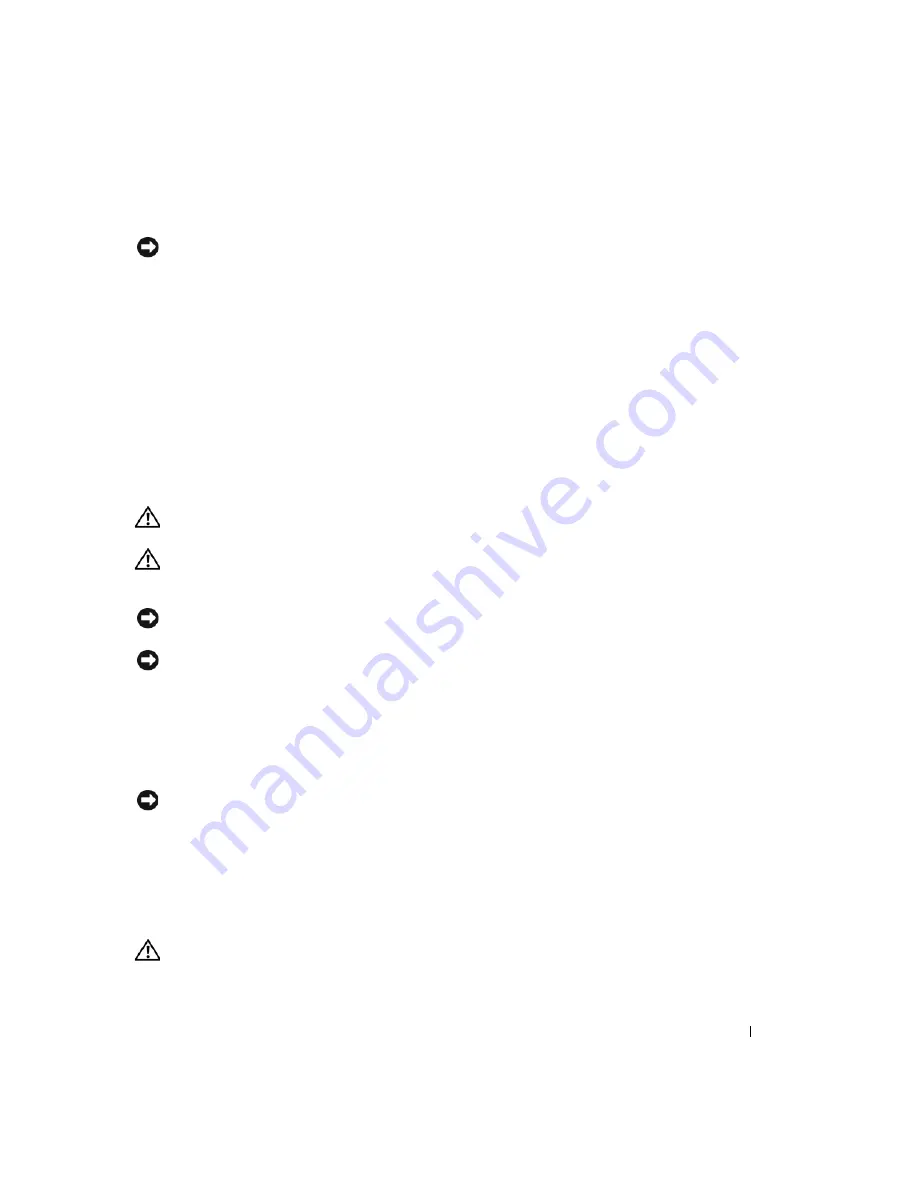
Quick Reference Guide
25
Before You Begin
NOTICE:
To avoid losing data, save and close any open files and exit any open programs before you turn off your
computer.
1
Shut down the operating system:
a
Save and close any open files, exit any open programs, click the
Start
button, and then click
Turn
Off Computer
.
b
In the
Turn off computer
window, click
Turn off
.
The computer turns off after the operating system shutdown process finishes.
2
Ensure that the computer and any attached devices are turned off. If your computer and attached
devices did not automatically turn off when you shut down your operating system, turn them off now.
Before Working Inside Your Computer
Use the following safety guidelines to help protect your computer from potential damage and to help
ensure your own personal safety.
CAUTION:
Before you begin any of the procedures in this section, follow the safety instructions in the
Product
Information Guide
.
CAUTION:
Handle components and cards with care. Do not touch the components or contacts on a card. Hold a
card by its edges or by its metal mounting bracket. Hold a component such as a processor by its edges, not by
its pins.
NOTICE:
Only a certified service technician should perform repairs on your computer. Damage due to servicing
that is not authorized by Dell is not covered by your warranty.
NOTICE:
When you disconnect a cable, pull on its connector or on its strain-relief loop, not on the cable itself.
Some cables have a connector with locking tabs; if you are disconnecting this type of cable, press in on the locking
tabs before you disconnect the cable. As you pull connectors apart, keep them evenly aligned to avoid bending any
connector pins. Also, before you connect a cable, ensure that both connectors are correctly oriented and aligned.
To avoid damaging the computer, perform the following steps before you begin working inside the
computer.
1
Turn off your computer.
NOTICE:
To disconnect a network cable, first unplug the cable from your computer and then unplug it from the
network wall jack.
2
Disconnect any telephone or telecommunication lines from the computer.
3
Disconnect your computer and all attached devices from their electrical outlets, and then press the
power button to ground the system board.
4
If applicable, remove the computer stand (for instructions, see the documentation that came with the
stand).
CAUTION:
To guard against electrical shock, always unplug your computer from the electrical outlet before
removing the cover.
Содержание OptiPlex 745
Страница 8: ...8 Quick Reference Guide System Views Mini Tower Computer Front View 3 11 10 6 7 2 8 5 4 1 9 ...
Страница 33: ...Quick Reference Guide 33 System Board Components 1 2 4 7 14 8 15 16 9 5 6 3 10 11 18 20 17 21 13 12 19 ...
Страница 36: ...36 Quick Reference Guide System Board Components 1 2 4 7 14 8 15 9 10 11 3 17 19 16 20 13 12 6 5 18 ...
Страница 39: ...Quick Reference Guide 39 System Board Components 1 2 4 5 15 6 17 9 3 8 7 11 19 16 20 14 13 10 12 18 ...
Страница 45: ...Quick Reference Guide 45 Set Up Your Keyboard and Mouse Set Up Your Monitor ...
Страница 68: ...68 Hurtig referenceguide Systemvisning Minitower computer Visning forfra 3 11 10 6 7 2 8 5 4 1 9 ...
Страница 93: ...Hurtig referenceguide 93 Systemkortkomponenter 1 2 4 7 14 8 15 16 9 5 6 3 10 11 18 20 17 21 13 12 19 ...
Страница 96: ...96 Hurtig referenceguide Systemkortkomponenter 1 2 4 7 14 8 15 9 10 11 3 17 19 16 20 13 12 6 5 18 ...
Страница 99: ...Hurtig referenceguide 99 Systemkortkomponenter 1 2 4 5 15 6 17 9 3 8 7 11 19 16 20 14 13 10 12 18 ...
Страница 105: ...Hurtig referenceguide 105 Opsætning af tastatur og mus Opsætning af skærm ...
Страница 121: ...w w w d e l l c o m s u p p o r t d e l l c o m Dell OptiPlex 745 Pikaopas Mallit DCTR DCNE DCSM ja DCCY ...
Страница 128: ...128 Pikaopas Järjestelmänäkymät Minitornikone Näkymä edestä 3 11 10 6 7 2 8 5 4 1 9 ...
Страница 153: ...Pikaopas 153 Järjestelmälevyn osat 1 2 4 7 14 8 15 16 9 5 6 3 10 11 18 20 17 21 13 12 19 ...
Страница 156: ...156 Pikaopas Järjestelmälevyn osat 1 2 4 7 14 8 15 9 10 11 3 17 19 16 20 13 12 6 5 18 ...
Страница 159: ...Pikaopas 159 Järjestelmälevyn osat 1 2 4 5 15 6 17 9 3 8 7 11 19 16 20 14 13 10 12 18 ...
Страница 165: ...Pikaopas 165 Näppäimistön ja hiiren asennus Näytön asennus ...
Страница 181: ...w w w d e l l c o m s u p p o r t d e l l c o m Dell OptiPlex 745 Hurtigveiledning Modell DCTR DCNE DCSM og DCCY ...
Страница 223: ...Hurtigveiledning 223 Sette opp tastaturet og musen Sette opp skjermen ...
Страница 247: ...Краткий справочник 247 Виды системы Компьютер с корпусом Mini Tower вид спереди 3 11 10 6 7 2 8 5 4 1 9 ...
Страница 272: ...272 Краткий справочник Компоненты системной платы 1 2 4 7 14 8 15 16 9 5 6 3 10 11 18 20 17 21 13 12 19 ...
Страница 275: ...Краткий справочник 275 Компоненты системной платы 1 2 4 7 14 8 15 9 10 11 3 17 19 16 20 13 12 6 5 18 ...
Страница 278: ...278 Краткий справочник Компоненты системной платы 1 2 4 5 15 6 17 9 3 8 7 11 19 16 20 14 13 10 12 18 ...
Страница 284: ...284 Краткий справочник Установка клавиатуры и мыши Установка монитора ...
Страница 298: ...298 Краткий справочник ...
Страница 308: ...308 Stručná referenčná príručka Zobrazenia systému Počítač miniveža Pohl ad spredu 3 11 10 6 7 2 8 5 4 1 9 ...
Страница 333: ...Stručná referenčná príručka 333 Komponenty na systémovej doske 1 2 4 7 14 8 15 16 9 5 6 3 10 11 18 20 17 21 13 12 19 ...
Страница 336: ...336 Stručná referenčná príručka komponenty systémovej dosky 1 2 4 7 14 8 15 9 10 11 3 17 19 16 20 13 12 6 5 18 ...
Страница 339: ...Stručná referenčná príručka 339 Komponenty systémovej dosky 1 2 4 5 15 6 17 9 3 8 7 11 19 16 20 14 13 10 12 18 ...
Страница 345: ...Stručná referenčná príručka 345 Nastavenie klávesnice a myši Inštalácia monitora ...
Страница 369: ...Navodila za hitro uporabo 369 Zorni koti sistemov Računalnik z ohišjem mini spredaj 3 11 10 6 7 2 8 5 4 1 9 ...
Страница 394: ...394 Navodila za hitro uporabo Komponente matične plošče 1 2 4 7 14 8 15 16 9 5 6 3 10 11 18 20 17 21 13 12 19 ...
Страница 397: ...Navodila za hitro uporabo 397 Matična plošča Komponente 1 2 4 7 14 8 15 9 10 11 3 17 19 16 20 13 12 6 5 18 ...
Страница 400: ...400 Navodila za hitro uporabo Komponente sistemske plošče 1 2 4 5 15 6 17 9 3 8 7 11 19 16 20 14 13 10 12 18 ...
Страница 406: ...406 Navodila za hitro uporabo Nastavite tipkovnico in miško Namestite monitor ...
Страница 420: ...420 Navodila za hitro uporabo ...
Страница 423: ...w w w d e l l c o m s u p p o r t d e l l c o m Dell OptiPlex 745 Snabbreferensguide Modellerna DCTR DCNE DCSM och DCCY ...
Страница 430: ...430 Snabbreferensguide Datorn Minitornsdator Framsida 3 11 10 6 7 2 8 5 4 1 9 ...
Страница 454: ...454 Snabbreferensguide Komponenter på moderkortet 1 2 4 7 14 8 15 16 9 5 6 3 10 11 18 20 17 21 13 12 19 ...
Страница 457: ...Snabbreferensguide 457 Komponenter på moderkortet 1 2 4 7 14 8 15 9 10 11 3 17 19 16 20 13 12 6 5 18 ...
Страница 460: ...460 Snabbreferensguide Komponenter på moderkortet 1 2 4 5 15 6 17 9 3 8 7 11 19 16 20 14 13 10 12 18 ...
Страница 466: ...466 Snabbreferensguide Installera tangentbordet och musen Installera bildskärmen ...
Страница 480: ...480 Snabbreferensguide ...






























