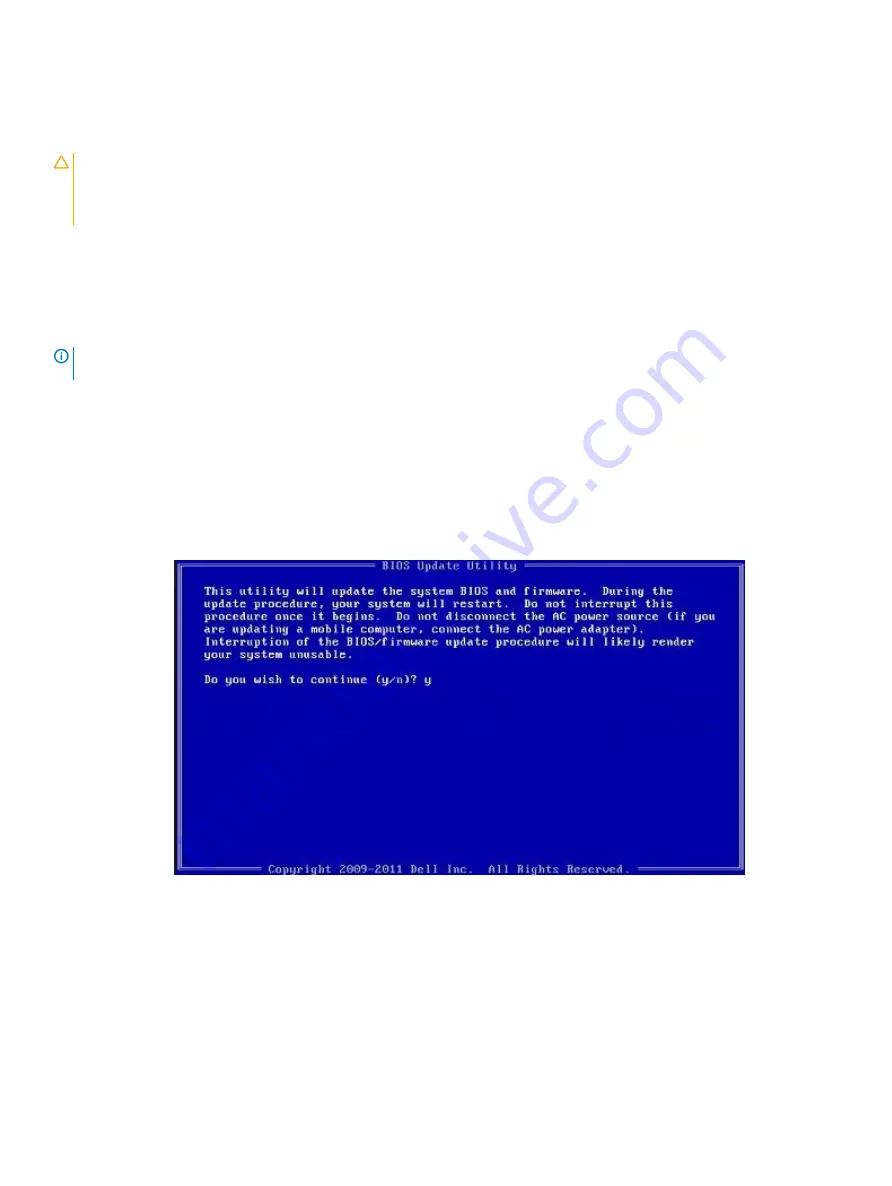
Follow the instructions on the screen.
Updating BIOS on systems with BitLocker enabled
CAUTION:
If BitLocker is not suspended before updating the BIOS, the next time you reboot the system it will not recognize the
BitLocker key. You will then be prompted to enter the recovery key to progress and the system will ask for this on each reboot. If
the recovery key is not known this can result in data loss or an unnecessary operating system re-install. For more information on
this subject, see Knowledge Article:
http://www.dell.com/support/article/sln153694
Updating your system BIOS using a USB flash drive
If the system cannot load into Windows but there is still a need to update the BIOS, download the BIOS file using another system and save
it to a bootable USB Flash Drive.
NOTE:
You will need to use a bootable USB Flash drive. Please refer to the following article for further details:
www.dell.com/support/article/sln143196
1
Download the BIOS update .EXE file to another system.
2
Copy the file e.g. O9010A12.EXE onto the bootable USB Flash drive.
3
Insert the USB Flash drive into the system that requires the BIOS update.
4
Restart the system and press F12 when the Dell Splash logo appears to display the One Time Boot Menu.
5
Using arrow keys, select
USB Storage Device
and click Return.
6
The system will boot to a Diag C:\> prompt.
7
Run the file by typing the full filename e.g. O9010A12.exe and press Return.
8
The BIOS Update Utility will load, follow the instructions on screen.
Figure 4. DOS BIOS Update Screen
Updating the Dell BIOS in Linux and Ubuntu
environments
If you want to update the system BIOS in a Linux environment such as Ubuntu, see
http://www.dell.com/support/article/sln171755
64
System setup
Содержание OptiPlex 5055 Tower
Страница 1: ...Dell OptiPlex 5055 Tower Owner s Manual Regulatory Model D18M Regulatory Type D18M004 ...
Страница 12: ...4 Lift the front bezel to remove it from the computer 12 Disassembly and reassembly ...
Страница 16: ...d Press the blue tab 1 and pull the hard drive assembly out of the computer 2 16 Disassembly and reassembly ...
Страница 21: ...c Press the blue release tab 1 and slide the optical drive out of the computer 2 Disassembly and reassembly 21 ...
Страница 44: ...b Slide and lift the system board away from the computer 2 44 Disassembly and reassembly ...
Страница 80: ...Troubleshooting 8 80 Troubleshooting ...






























