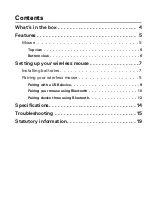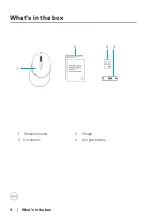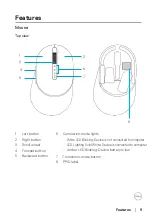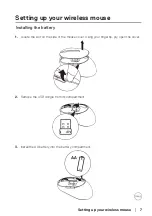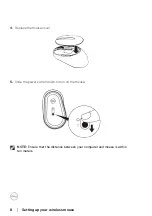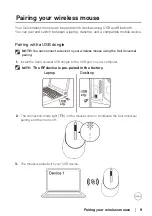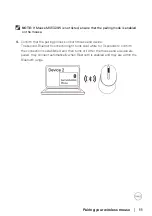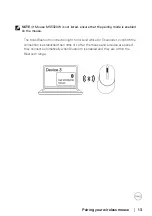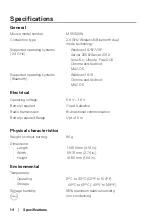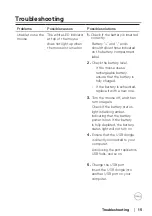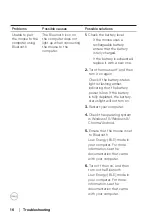Содержание MS5320W
Страница 1: ...Regulatory model MS5320Wc RG 1216 Dell Multi device Wireless Mouse MS5320W User s Guide ...
Страница 4: ...4 What s in the box What s in the box 1 Wireless mouse 2 Documents 3 Dongle 4 AA type battery 1 2 3 4 ...
Страница 6: ...6 Features Mouse Bottom view 1 Optical sensor 2 Power switch 1 2 Features ...