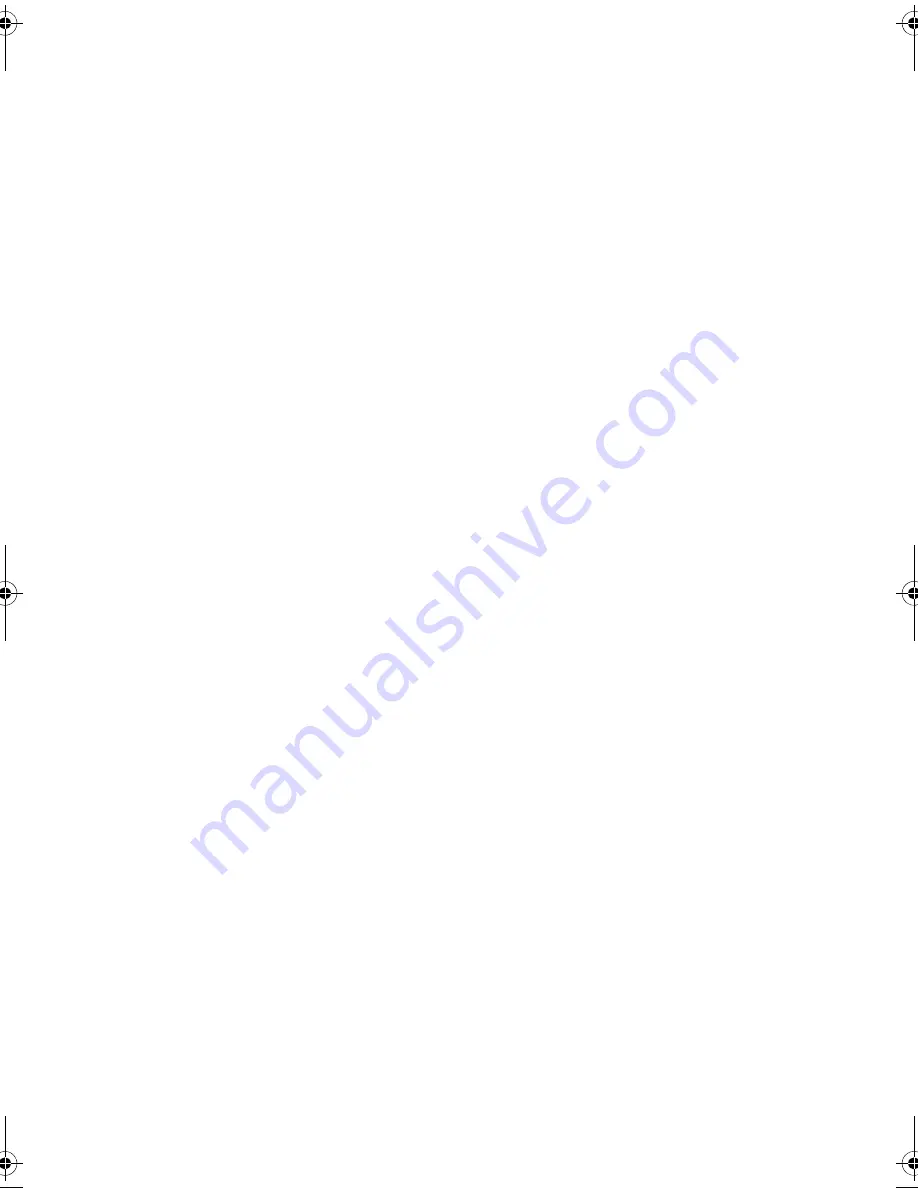
w w w . d e l l . c o m | s u p p o r t . d e l l . c o m
Dell™ Precision™
Mobile Workstation M2400
Setup and Quick Reference Guide
This guide provides a features overview, specifications, quick setup, software,
and troubleshooting information for your computer. For more information about
your operating system, devices, and technologies, see the
Dell™ Technology Guide
at
support.dell.com
.
Model PP27L
book.book Page 1 Tuesday, July 22, 2008 10:56 AM
Содержание Mobile Workstation Precision M2400
Страница 6: ...6 Contents ...
Страница 12: ...12 About Your Computer ...
Страница 30: ...30 Specifications ...
Страница 48: ...48 Troubleshooting ...
Страница 66: ...66 Getting Help ...
















