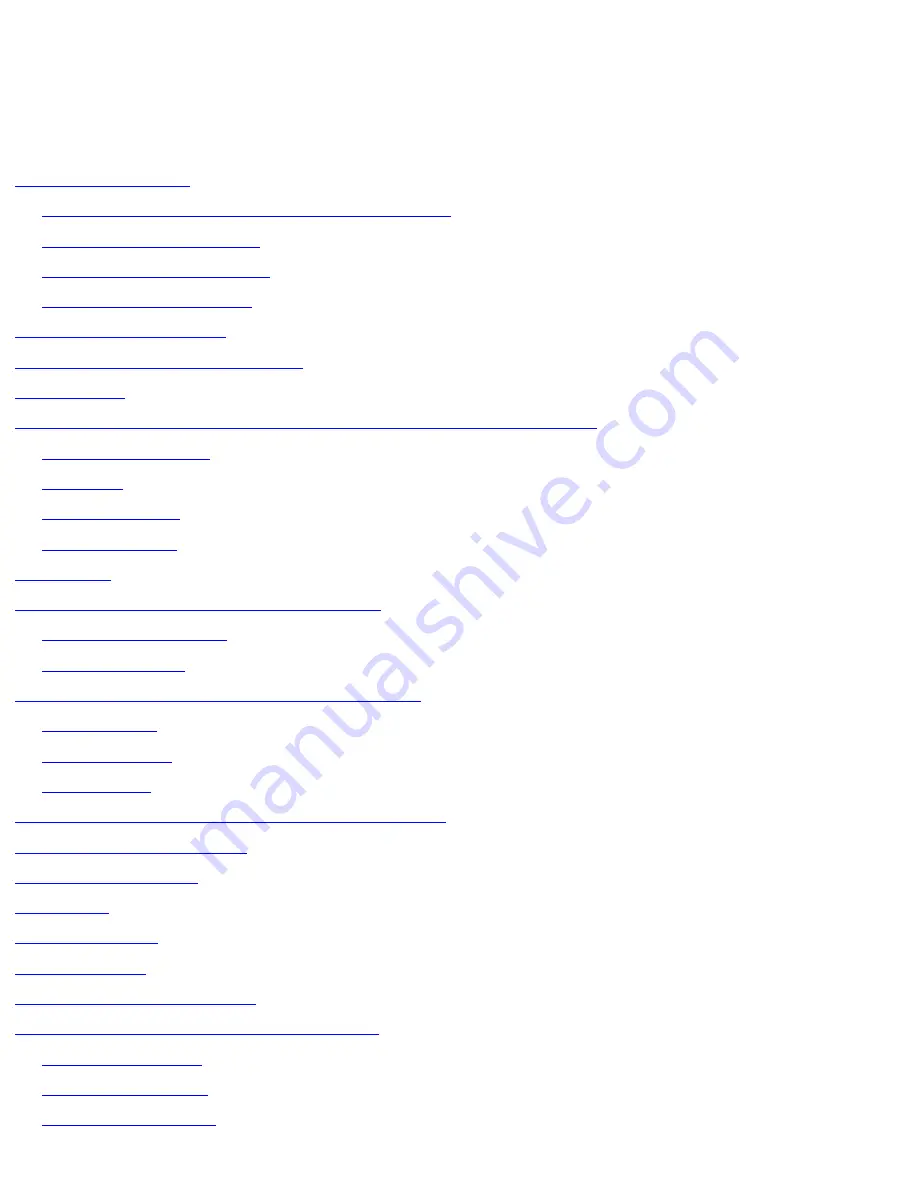
Dell Latitude V710/V740 Service Manual
Dell™ Latitude™ V710/V740 Service
Manual
Before You Begin
Preparing to Work Inside the Computer
Recommended Tools
Computer Orientation
Screw Identification
System Components
Back-Panel Fan (V740 Only)
Hard Drive
Memory Module, Modem, Optical Drive, and Floppy Drive
Memory Module
Modem
Optical Drive
Floppy Drive
Keyboard
Display Assembly and Display Latch
Display Assembly
Display Latch
EMI Shield, Video Board, and Palm Rest
EMI Shield
Video Board
Palm Rest
Microprocessor Thermal-Cooling Assembly
Microprocessor Module
Flashing the BIOS
Speakers
System Board
Base Plastics
Battery Latch Assembly
Pin Assignments for I/O Connectors
USB Connector
PS/2 Connector
Video Connector
file:///F|/Service%20Manuals/Dell/Latitude/v710-740/index.htm (1 of 2) [2/28/2004 8:22:01 AM]


































