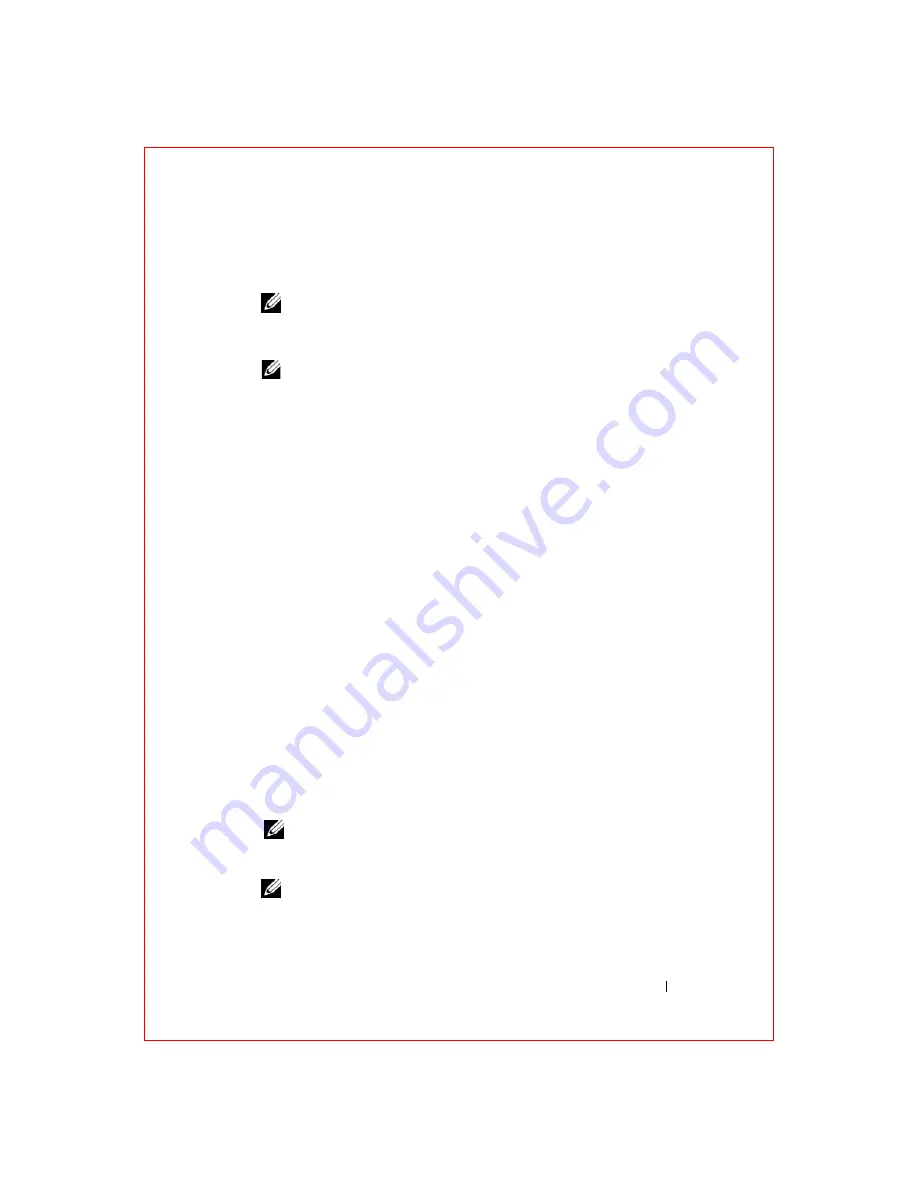
Troubleshooting
53
FILE LOCATION: S:\systems\Roush ATG\QRG\A00\EN\source\trouble.fm
D E L L CO N F I D E N T I A L – P R E L I MI N A RY 2/ 1 0 /0 8 - F O R PR O O F O N LY
–
When the DELL™ logo appears, press <F12> immediately. Select
Diagnostics
from the boot menu and press <Enter>.
NOTE:
Before attempting the following option, the computer must be
powered down completely.
–
Press and hold the <Fn> key while powering the computer on.
NOTE:
If you see a message stating that no diagnostics utility partition has
been found, run the Dell Diagnostics from the
Drivers and Utilities
media.
The computer runs the Pre-boot System Assessment (PSA), a series of
initial tests of your system board, keyboard, display, memory, and hard
drive.
• During the assessment, answer any questions that appear.
• If failures are detected, the computer stops and beeps. To stop the
assessment and restart the computer, press <n>; to continue to the
next test, press <y>; to retest the component that failed, press <r>.
• If failures are detected during the Pre-boot System Assessment, write
down the error codes and contact Dell (see "Contacting Dell" on
If the Pre-boot System Assessment completes successfully, you receive the
message
Booting Dell Diagnostic Utility Partition.
Press any key to continue
.
4
Press any key to start the Dell Diagnostics from the diagnostics utility
partition on your hard drive.
Starting the Dell Diagnostics From the Drivers and Utilities Media
1
Insert your
Drivers and Utilities
media.
2
Shut down and restart the computer.
When the DELL logo appears, press <F12> immediately.
NOTE:
If you wait too long and the operating system logo appears, continue
to wait until you see the Microsoft Windows desktop; then, shut down your
computer and try again.
NOTE:
The next steps change the boot sequence for one time only. On the
next start-up, the computer boots according to the devices specified in the
system setup program.






























