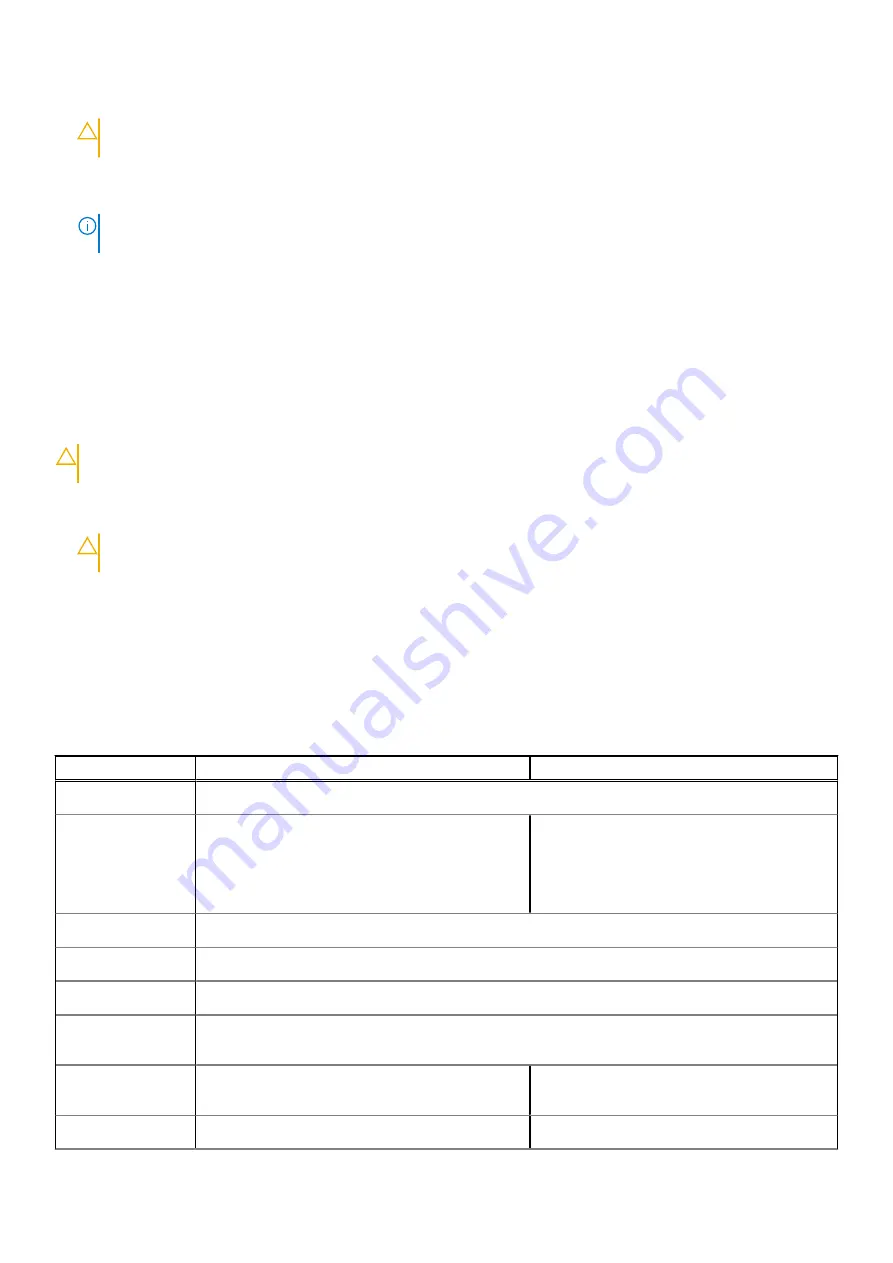
4. Disconnect all the network cables from the computer.
CAUTION:
To disconnect a network cable, first unplug the cable from your computer and then unplug the
cable from the network device.
5. Disconnect your computer and all attached devices from the electrical outlets.
6. Press and hold the power button while the computer is unplugged to ground the system board.
NOTE:
To avoid electrostatic discharge, ground yourself by using a wrist grounding strap or by periodically touching an
unpainted metal surface at the same time as touching a connector on the back of the computer.
Turning off your computer
After working inside your computer
After you complete any replacement procedure, ensure that you connect any external devices, cards, and cables before turning
on your computer.
CAUTION:
To avoid damage to the computer, use only the battery designed for this particular Dell computer. Do
not use batteries designed for other Dell computers.
1. Connect any external devices, such as a port replicator or media base, and replace any cards, such as an ExpressCard.
2. Connect any telephone or network cables to your computer.
CAUTION:
To connect a network cable, first plug the cable into the network device and then plug it into the
computer.
3. Connect your computer and all attached devices to their electrical outlets.
4. Turn on your computer.
Keyboard Short-Cut Key Function
The below table is a list of combination of short-cut key functions using the E3 series keyboard.
Table 1. Keyboard Short-Cut Key
Combination Key
83 Keys Keyboard
104 Keys Keyboard
<FN>+<F1>
Enter sleep/hibernation mode.
<FN>+<F2>
In the BIOS, the Post Behaviour section, the
Keypad(Embedded) option is set to 'Fn Key Only'
option by default. Change to 'By Numlock' otherwise,
user will need to press and hold the <FN>+<F2>
keys in order to use the embedded number keys.
N/A
<FN>+<F3>
Enable or disable Scroll Lock.
<FN>+<F5>
Enable or disable the touchpad and/or touchstick.
<FN>+<F7>
Launch Dell Control Point.
<FN>+<F8>
Enable or disable multiple display. Option include, clone display or extended display to an external
monitor. Or project the current view to external monitor only.
<FN>+<F10>
Go back to previous track when playing a file in
Windows Media Player.
N/A
<FN>+<F11>
Play or pause a file in Windows Media Player.
N/A
8
Working on your computer























