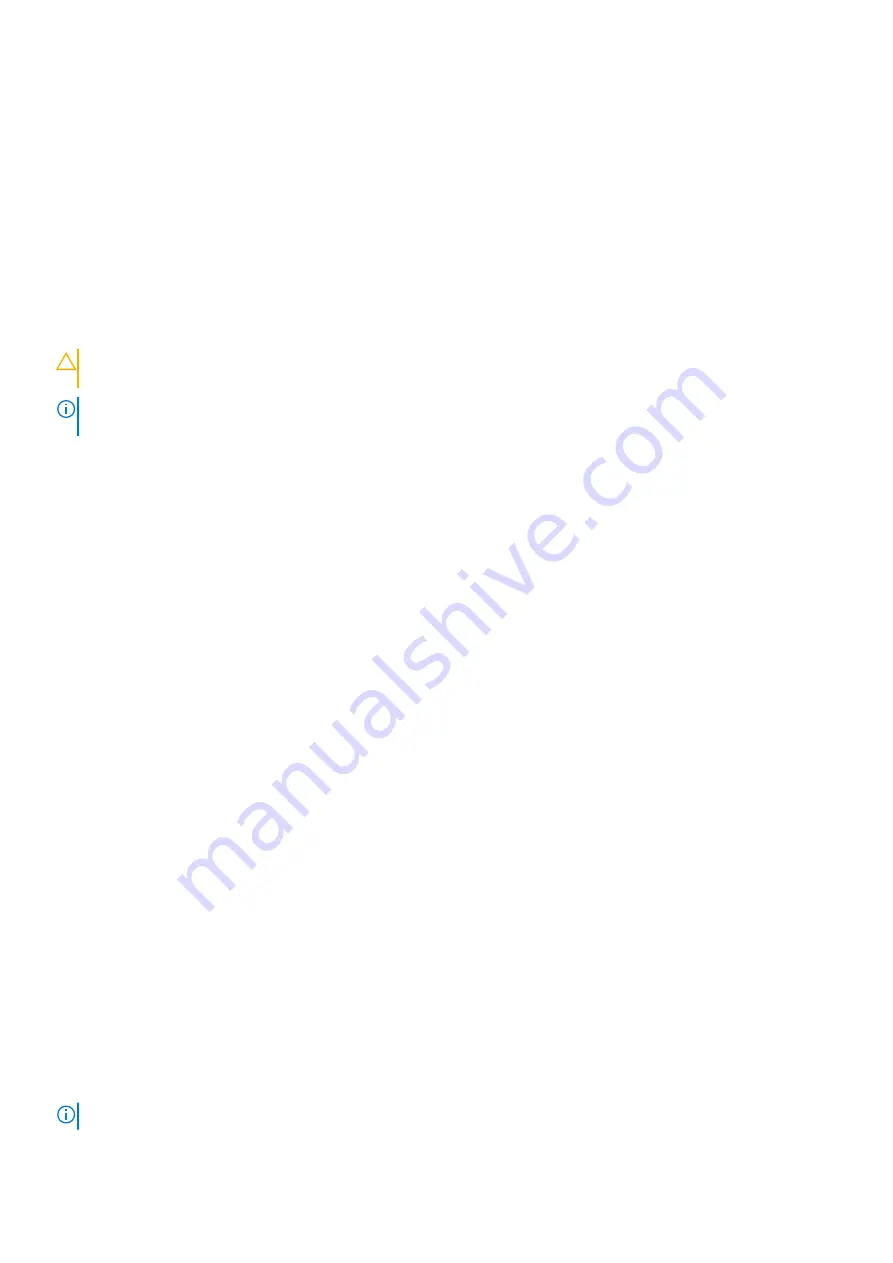
Enhanced Pre-Boot System Assessment ePSA
diagnostics
The ePSA diagnostics (also known as system diagnostics) performs a complete check of your hardware. The ePSA is embedded
with the BIOS and is launched by the BIOS internally. The embedded system diagnostics provides a set of options for particular
devices or device groups allowing you to:
●
Run tests automatically or in an interactive mode
●
Repeat tests
●
Display or save test results
●
Run thorough tests to introduce additional test options to provide extra information about the failed device(s)
●
View status messages that inform you if tests are completed successfully
●
View error messages that inform you of problems encountered during testing
CAUTION:
Use the system diagnostics to test only your computer. Using this program with other computers
may cause invalid results or error messages.
NOTE:
Some tests for specific devices require user interaction. Always ensure that you are present at the computer
terminal when the diagnostic tests are performed.
You can launch the ePSA diagnostics in two ways:
1. Power-on the computer.
2. As the computer boots, press the F12 key as the Dell logo appears.
3. On the boot menu screen, select the
Diagnostics
option.
The
Enhanced Pre-boot System Assessment
window displays, listing all devices detected in the computer. The
diagnostics starts running the tests on all the detected devices.
4. If you wish to run a diagnostic test on a specific device, press Esc and click
Yes
to stop the diagnostic test.
5. Select the device from the left pane and click
Run Tests
6. If there are any issues, error codes are displayed.
Note the error code and contact Dell.
OR
1. Shutdown the computer.
2. Press and hold the fn key, while pressing the power button, and then release both.
The
Enhanced Pre-boot System Assessment
window displays, listing all devices detected in the computer. The
diagnostics starts running the tests on all the detected devices.
3. On the boot menu screen, select the
Diagnostics
option.
The
Enhanced Pre-boot System Assessment
window displays, listing all devices detected in the computer. The
diagnostics starts running the tests on all the detected devices.
4. If you wish to run a diagnostic test on a specific device, press Esc and click
Yes
to stop the diagnostic test.
5. Select the device from the left pane and click
Run Tests
6. If there are any issues, error codes are displayed.
Note the error code and contact Dell.
Built-in self-test (BIST)
M-BIST
M-BIST (Built In Self-Test) is the system board's built-in self-test diagnostics tool that improves the diagnostics accuracy of
system board embedded controller (EC) failures.
NOTE:
M-BIST can be manually initiated before POST (Power On Self Test).
58
Troubleshooting






































