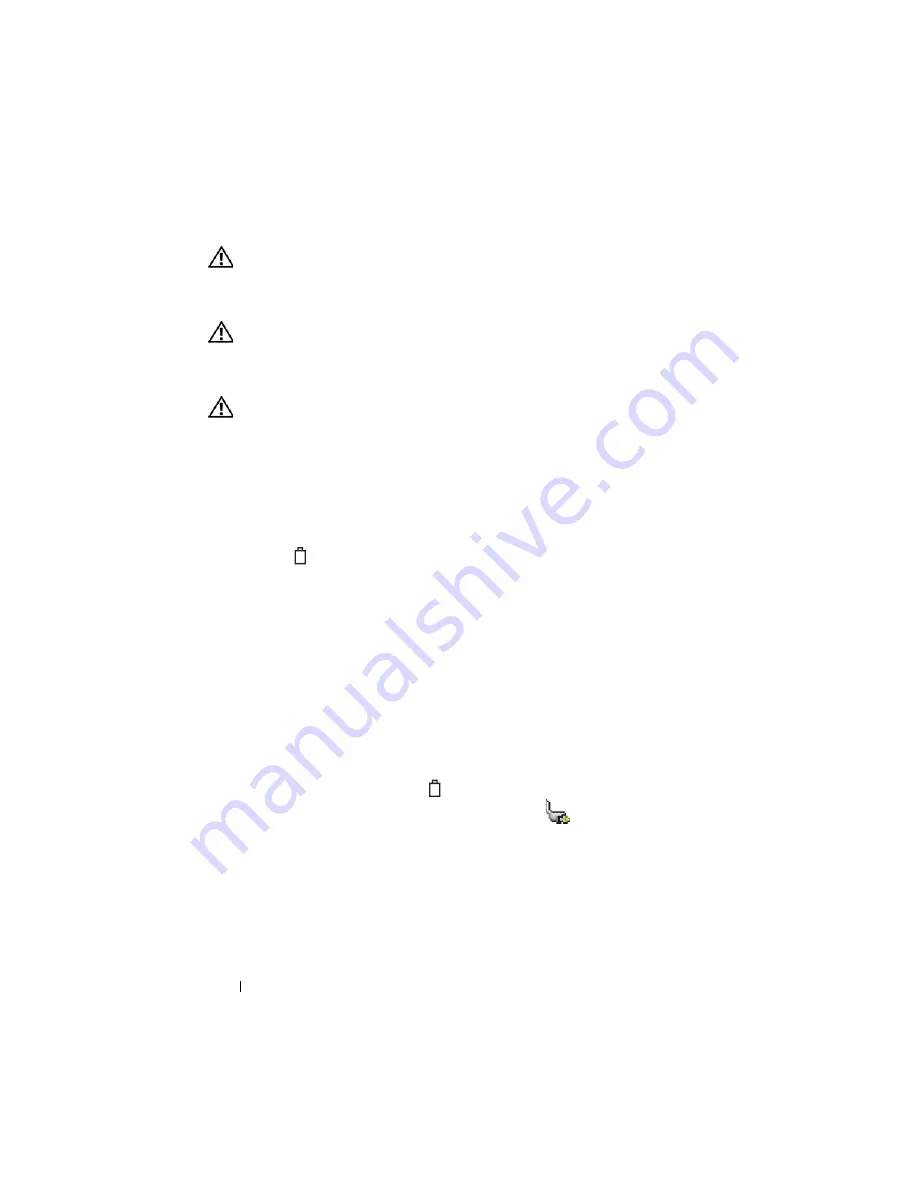
22
Quick Reference Guide
CAUTION:
Using an incompatible battery may increase the risk of fire or
explosion. Replace the battery only with a compatible battery purchased from
Dell. The battery is designed to work with your Dell computer. Do not use a battery
from other computers with your computer.
CAUTION:
Do not dispose of batteries with household waste. When your battery
no longer holds a charge, call your local waste disposal or environmental agency
for advice on disposing of a lithium-ion battery. See "Battery Disposal" in the
Product Information Guide
.
CAUTION:
Misuse of the battery may increase the risk of fire or chemical burn.
Do not puncture, incinerate, disassemble, or expose the battery to temperatures
above 65°C (149°F). Keep the battery away from children. Handle damaged or
leaking batteries with extreme care. Damaged batteries may leak and cause
personal injury or equipment damage.
Checking the Battery Charge
The Dell QuickSet Battery Meter, the Microsoft Windows
Power Meter
window and
icon, the battery charge gauge and health gauge, and the
low-battery warning provide information on the battery charge.
Dell QuickSet Battery Meter
If Dell QuickSet is installed, press <Fn><F3> to display the QuickSet
Battery Meter. The Battery Meter displays status, battery health, charge level,
and charge completion time for the battery in your computer.
For more information about QuickSet, right-click the QuickSet icon in the
taskbar, and click
Help
.
Microsoft Windows Power Meter
The Windows Power Meter indicates the remaining battery charge. To check
the Power Meter, double-click the
icon on the taskbar.
If the computer is connected to an electrical outlet, a
icon appears.
Charge Gauge
By either pressing once or
pressing and holding
the status button on the
charge gauge on the battery, you can check:
•
Battery charge (check by pressing and
releasing
the status button)
•
Battery health (check by pressing and
holding
the status button)
Содержание Latitude D530
Страница 1: ...w w w d e l l c o m s u p p o r t d e l l c o m Dell Latitude D530 Quick Reference Guide Model PP17L ...
Страница 4: ...4 Contents ...
Страница 37: ...Index 37 Windows Vista reinstalling 10 Windows XP hibernate mode 25 reinstalling 10 standby mode 24 ...
Страница 38: ...38 Index ...
Страница 39: ...w w w d e l l c o m s u p p o r t d e l l c o m Dell Latitude D530 Brzi referentni priručnik Model PP17L ...
Страница 42: ...42 Sadržaj ...
Страница 76: ...76 Indeks ...
Страница 77: ...w w w d e l l c o m s u p p o r t d e l l c o m Dell Latitude D530 Stručná referenční příručka Model PP17L ...
Страница 80: ...80 Obsah ...
Страница 111: ...Rejstřík 111 Š štítky Microsoft Windows 83 servisní štítek 83 ...
Страница 112: ...112 Rejstřík ...
Страница 113: ...w w w d e l l c o m s u p p o r t d e l l c o m Dell Latitude D530 Rövid referencia útmutató Modell PP17L ...
Страница 116: ...116 Tartalomjegyzék ...
Страница 150: ...150 Tárgymutató ...
Страница 151: ...w w w d e l l c o m s u p p o r t d e l l c o m Dell Latitude D530 Skrócone informacje o systemie Model PP17L ...
Страница 154: ...154 Spis treści ...
Страница 190: ...190 Indeks ...
Страница 191: ...w w w d e l l c o m s u p p o r t d e l l c o m Dell Latitude D530 Краткий справочник Модель PP17L ...
Страница 194: ...194 Содержание ...
Страница 228: ...228 Краткий справочник ...
Страница 231: ...Указатель 231 Windows Vista переустановка 201 Windows XP переустановка 201 режим ожидания 216 спящий режим 217 ...
Страница 232: ...232 Указатель ...
















































