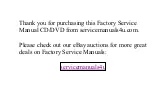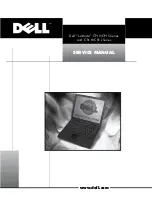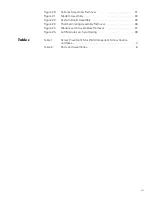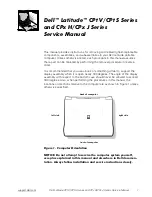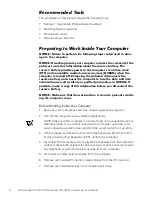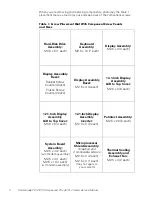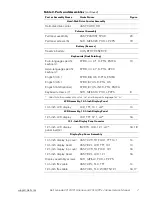Отзывы:
Нет отзывов
Похожие инструкции для Latitude CPt S

Toughbook CF-18 Series
Бренд: Panasonic Страницы: 32

M685
Бренд: Gateway Страницы: 1

scieneo. amplio VI
Бренд: Dynatech Страницы: 52

EM7355
Бренд: Twinhead Страницы: 57

Barbie B-Bright
Бренд: Oregon Scientific Страницы: 16

Swift 3 SF314-59
Бренд: Acer Страницы: 85

PREDATOR TRITON 300 SE
Бренд: Acer Страницы: 97

AN515-57-72SA
Бренд: Acer Страницы: 78

Inspiron Chromebook 7486
Бренд: Dell Страницы: 27

Aspire 4320 Series
Бренд: Acer Страницы: 103

Aspire 3935
Бренд: Acer Страницы: 12

Aspire 4336 Series
Бренд: Acer Страницы: 13

Aspire 4330
Бренд: Acer Страницы: 11

Aspire 4332 Series
Бренд: Acer Страницы: 11

Aspire 3670 Series
Бренд: Acer Страницы: 106

Aspire 4220
Бренд: Acer Страницы: 106

Aspire 4220 Series
Бренд: Acer Страницы: 113

Aspire 3670 Series
Бренд: Acer Страницы: 124