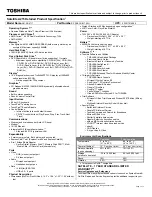Содержание Latitude CPi R Series
Страница 2: ...ZZZ GHOO FRP HOO DWLWXGH 3W 6HULHV 3L 5 6HULHV 6 59 0 18 ...
Страница 3: ......
Страница 4: ...ZZZ GHOO FRP HOO DWLWXGH 3W 6HULHV 3L 5 6HULHV 6 59 0 18 ...
Страница 8: ...vii ...
Страница 39: ...30 Dell Latitude CPt C Series CPi R Series Service Manual ...
Страница 42: ......
Страница 43: ... ZZZ GHOO FRP 3ULQWHG LQ WKH 8 6 3 1 3 5HY ...
Страница 44: ......
Страница 45: ... ZZZ GHOO FRP 3ULQWHG LQ UHODQG 3 1 3 5HY ...