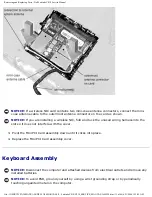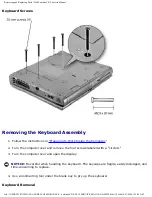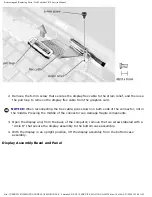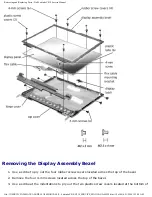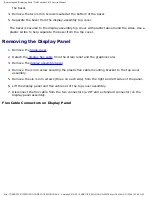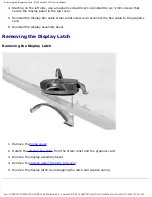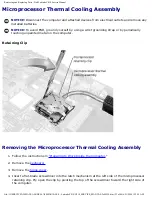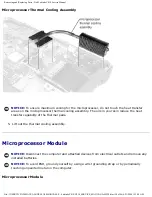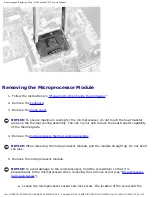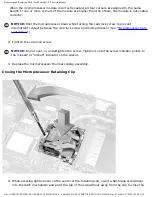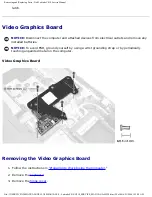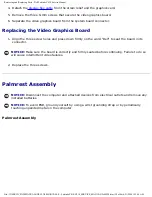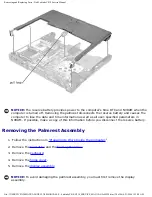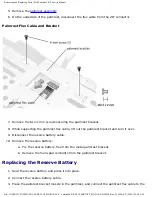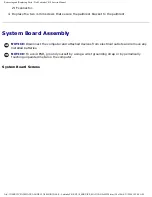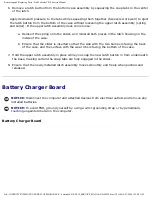Removing and Replacing Parts : Dell Latitude C810 Service Manual
Removing the Microprocessor Module
"Preparing to Work Inside the Computer
."
2. Remove the
.
3. Remove the
NOTICE:
To ensure maximum cooling for the microprocessor, do not touch the heat transfer
areas on the thermal cooling assembly. The oils in your skin reduce the heat transfer capability
of the thermal pads.
4. Remove the
microprocessor thermal cooling assembly
NOTICE:
When removing the microprocessor module, pull the module straight up. Do not bend
the pins.
5. Remove the microprocessor module.
NOTICE:
To avoid damage to the microprocessor, hold the screwdriver so that it is
perpendicular to the microprocessor when removing the cam lock screw (see "
").
a. Loosen the microprocessor socket cam lock screw. The location of the screw and the
file:///I|/SERVICE%20MANUALS/DELL%20MANUALS/L...Latitude/C810/C810_SERVICE_MANUAL/2e40520.htm (25 of 46)6/21/2004 1:32:50 AM