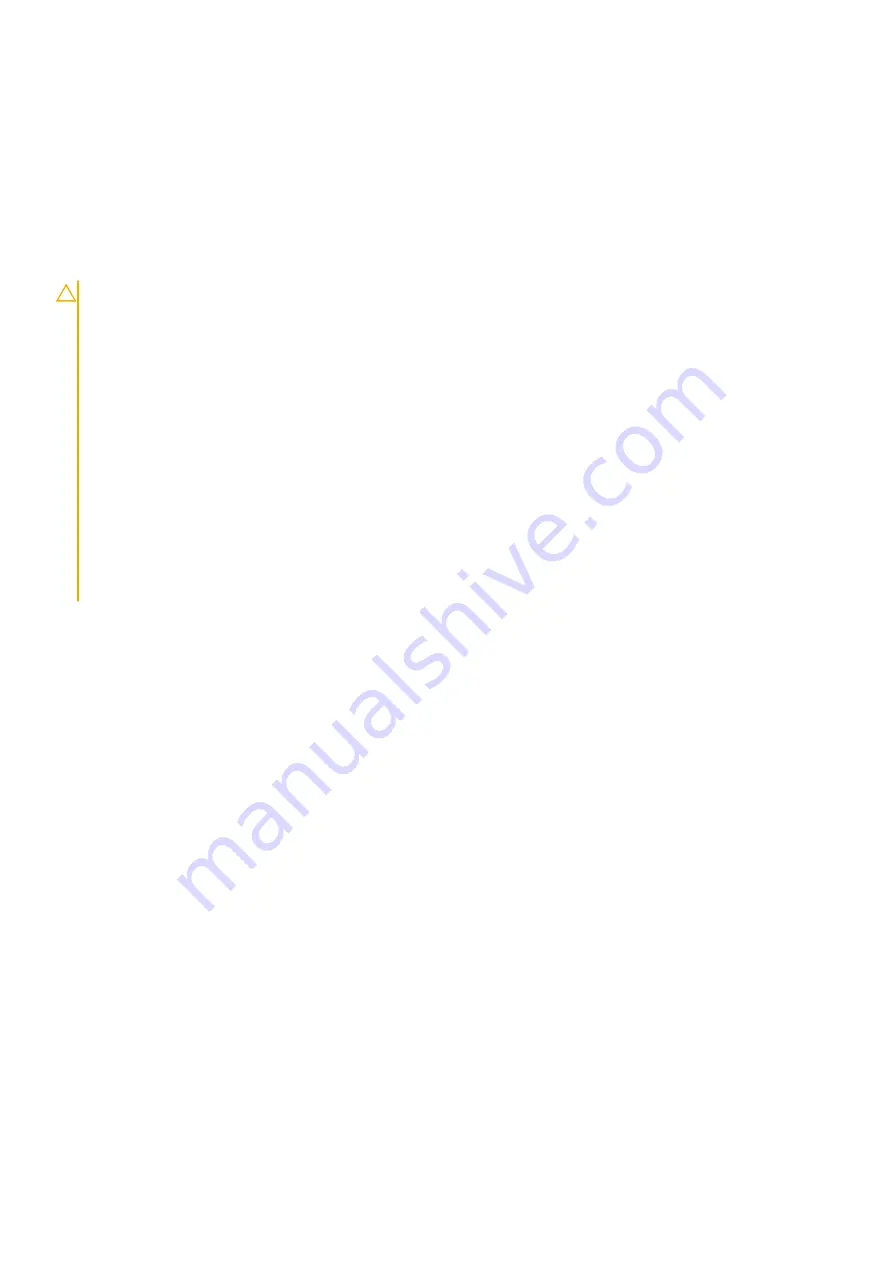
Next steps
1. Replace the
2. Follow the procedure in
after working inside your computer
.
Battery
Lithium-ion battery precautions
CAUTION:
• Exercise caution when handling Lithium-ion batteries.
• Discharge the battery as much as possible before removing it from the system. This can be done by disconnecting
the AC adapter from the system to allow the battery to drain.
• Do not crush, drop, mutilate, or penetrate the battery with foreign objects.
• Do not expose the battery to high temperatures, or disassemble battery packs and cells.
• Do not apply pressure to the surface of the battery.
• Do not bend the battery.
• Do not use tools of any kind to pry on or against the battery.
• Ensure any screws during the servicing of this product are not lost or misplaced, to prevent accidental puncture or
damage to the battery and other system components.
• If the battery gets stuck inside your computer as a result of swelling, do not try to release it as puncturing, bending,
or crushing a lithium-ion battery can be dangerous. In such an instance, contact Dell technical support for
assistance. See
.
• Always purchase genuine batteries from
or authorized Dell partners and resellers.
Removing the battery
Prerequisites
1. Follow the procedure in
before working inside your computer
2. Remove the
3. Remove the
Steps
1. Peel the adhesive tape from the battery [1].
2. Disconnect the battery cable from the connector on the system board [2].
Disassembly and reassembly
25
Содержание Latitude 5310
Страница 1: ...Dell Latitude 5310 Service Manual Regulatory Model P97G Regulatory Type P97G002 ...
Страница 23: ...3 Press the edges and sides of the base cover until it snaps into place Disassembly and reassembly 23 ...
Страница 24: ...4 Tighten the eight captive screws to secure the base cover to the computer 24 Disassembly and reassembly ...
Страница 42: ...2 Route the speaker cable through the routing guides 42 Disassembly and reassembly ...
Страница 46: ...3 Connect the system fan cable to the connector on the system board 46 Disassembly and reassembly ...
Страница 59: ...3 Connect the touchpad button board cable to the connector on the touchpad board Disassembly and reassembly 59 ...
Страница 63: ...9 Release the coin cell battery from the palmrest Disassembly and reassembly 63 ...
Страница 66: ...3 Place the coin cell battery into its slot on the plamrest 66 Disassembly and reassembly ...
Страница 76: ...3 Seat the system chassis on the display assembly 76 Disassembly and reassembly ...
Страница 83: ...4 Adhere the adhesive tape securing the keyboard and the smartcard board Disassembly and reassembly 83 ...
Страница 89: ...3 Reroute the smart card reader cable Disassembly and reassembly 89 ...
Страница 93: ...Disassembly and reassembly 93 ...
Страница 100: ...100 Disassembly and reassembly ...
















































