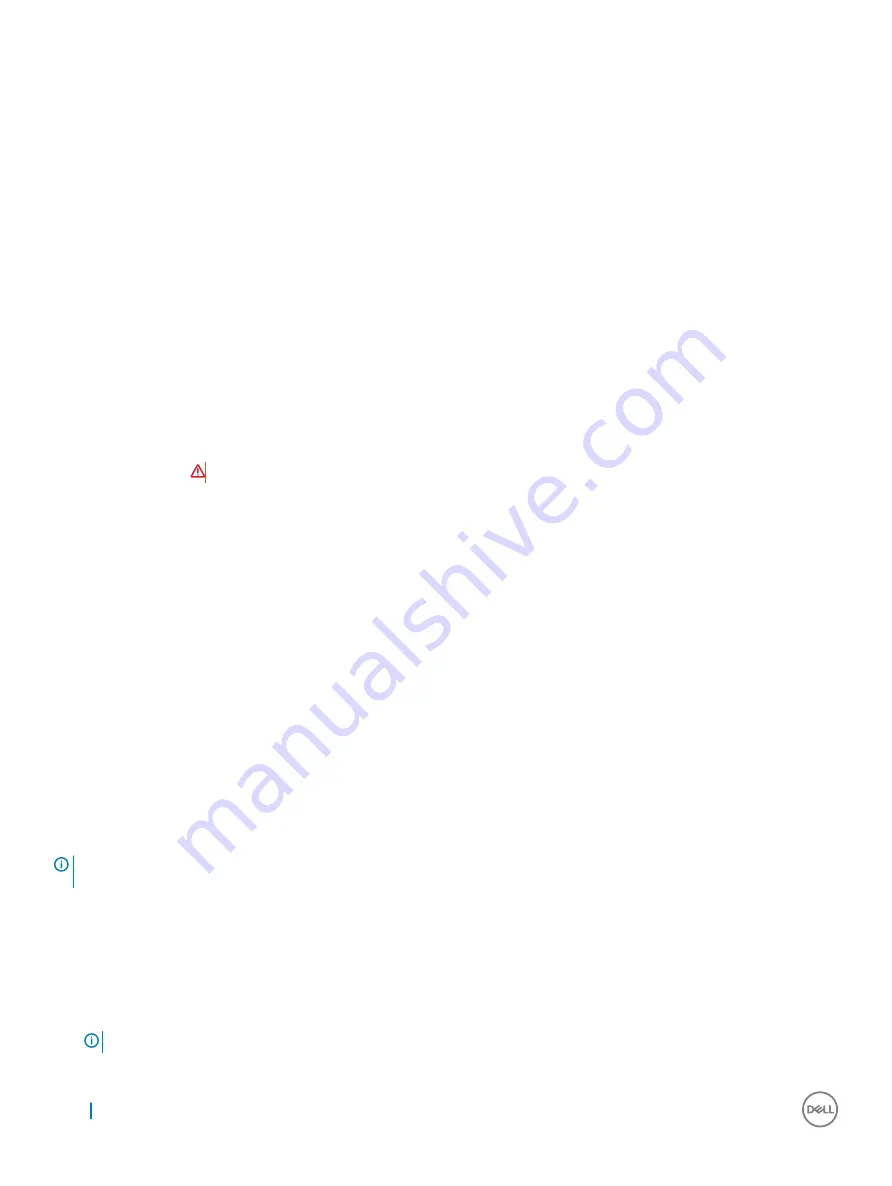
Option
Description
•
Bluetooth
All the options are enabled by default.
Maintenance screen options
Option
Description
Service Tag
Displays the Service Tag of your computer.
Asset Tag
Allows you to create a system asset tag if an asset tag is not already set. This option is not set by default.
BIOS Downgrade
This controls flashing of the system firmware to previous revisions.
Data Wipe
This field allows users to erase the data securely from all internal storage devices. The following is list of devices
affected:
•
Internal HDD
•
Internal SDD
•
Internal mSATA
•
Internal eMMC
WARNING:
Selecting this option results in permanent data loss and this action cannot be reversed.
BIOS Recovery
This field allows you to recover from certain corrupted BIOS conditions from a recover file on the user primary hard
drive or an external USB key.
•
BIOS Recovery from Hard Drive (enabled by default)
System Log screen options
Option
Description
BIOS Events
Allows you to view and clear the System Setup (BIOS) POST events.
Thermal Events
Allows you to view and clear the System Setup (Thermal) events.
Power Events
Allows you to view and clear the System Setup (Power) events.
Updating the BIOS in Windows
It is recommended to update your BIOS (System Setup), when you replace the system board or if an update is available. For laptops, ensure
that your computer battery is fully charged and connected to a power outlet
NOTE:
If BitLocker is enabled, it must be suspended prior to updating the system BIOS, and then re-enabled after the BIOS
update is completed.
1
Restart the computer.
2
Go to
Dell.com/support
.
•
Enter the
Service Tag
or
Express Service Code
and click
Submit
.
•
Click
Detect Product
and follow the instructions on screen.
3
If you are unable to detect or find the Service Tag, click
Choose from all products
.
4
Choose the
Products
category from the list.
NOTE:
Choose the appropriate category to reach the product page
5
Select your computer model and the
Product Support
page of your computer appears.
80
System Setup

























