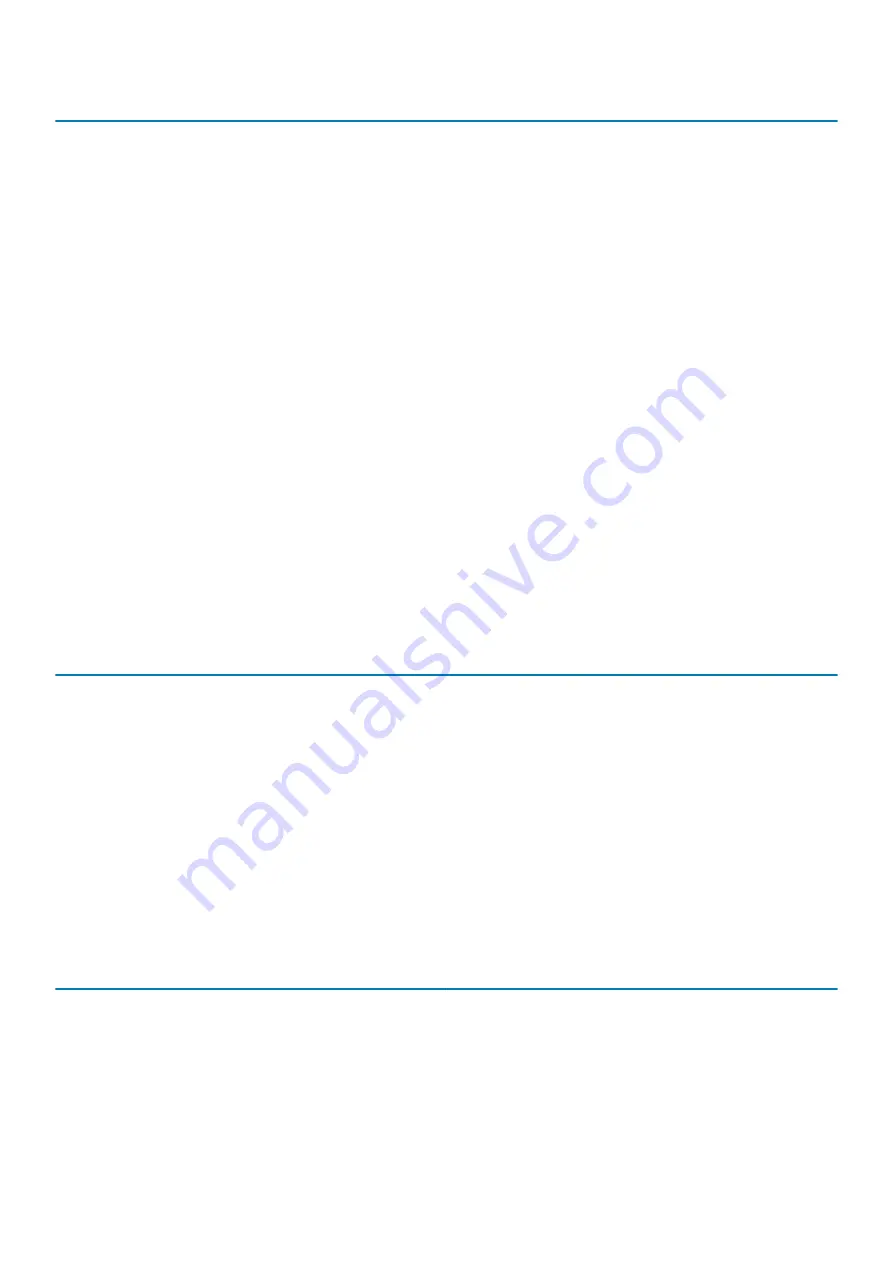
Option
Description
•
0 seconds
—Default
•
5 seconds
•
10 seconds
Full Screen Logo
Allows you to display full screen logo, if your image matches screen resolution.
•
Enable Full Screen Logo
This option is not set by default.
Warnings and Errors
Allows you to select different options to either stop, prompt and wait for user input, continue when
warnings are detected but pause on errors, or continue when either warnings or errors are detected
during the POST process.
Click one of the following options:
•
Prompt on Warnings and Errors
—Default
•
Continue on Warnings
•
Continue on Warnings and Errors
MAC Address Pass-
Through
This feature replaces the external NIC MAC address (in a supported dock or dongle) with selected MAC
address from the system.
Click one of the following options:
•
Passthrough MAC Address
—Default
•
Integrated NIC 1 MAC Address
•
Disabled
Virtualization support
Table 31. Virtualization Support
Option
Description
Virtualization
This option specifies whether a Virtual Machine Monitor (VMM) can utilize the additional hardware
capabilities provided by the Intel Virtualization technology.
•
Enable Intel Virtualization Technology
This option is set by default.
VT for Direct I/O
Enables or disables the Virtual Machine Monitor (VMM) from utilizing the additional hardware
capabilities provided by the Intel Virtualization technology for direct I/O.
•
Enable VT for Direct I/O
This option is set by default.
Wireless options
Table 32. Wireless
Option
Description
Wireless Switch
Allows to set the wireless devices that can be controlled by the
wireless switch.
The options are:
•
WLAN
•
Bluetooth
All the options are enabled by default.
System setup
29
Содержание Latitude 3310
Страница 1: ...Dell Latitude 3310 Setup and Specifications Regulatory Model P95G Regulatory Type P95G002 ...
Страница 9: ...Base view 1 System fan vent 2 Heatsink vent 3 SSD vent 4 Service tag 5 Speakers Chassis Overview 9 ...
Страница 10: ...Palmrest view 1 Power button 2 Keyboard 3 Touchpad 10 Chassis Overview ...
Страница 35: ...9 Double click the driver file icon and follow the instructions on the screen Software and Troubleshooting 35 ...








































