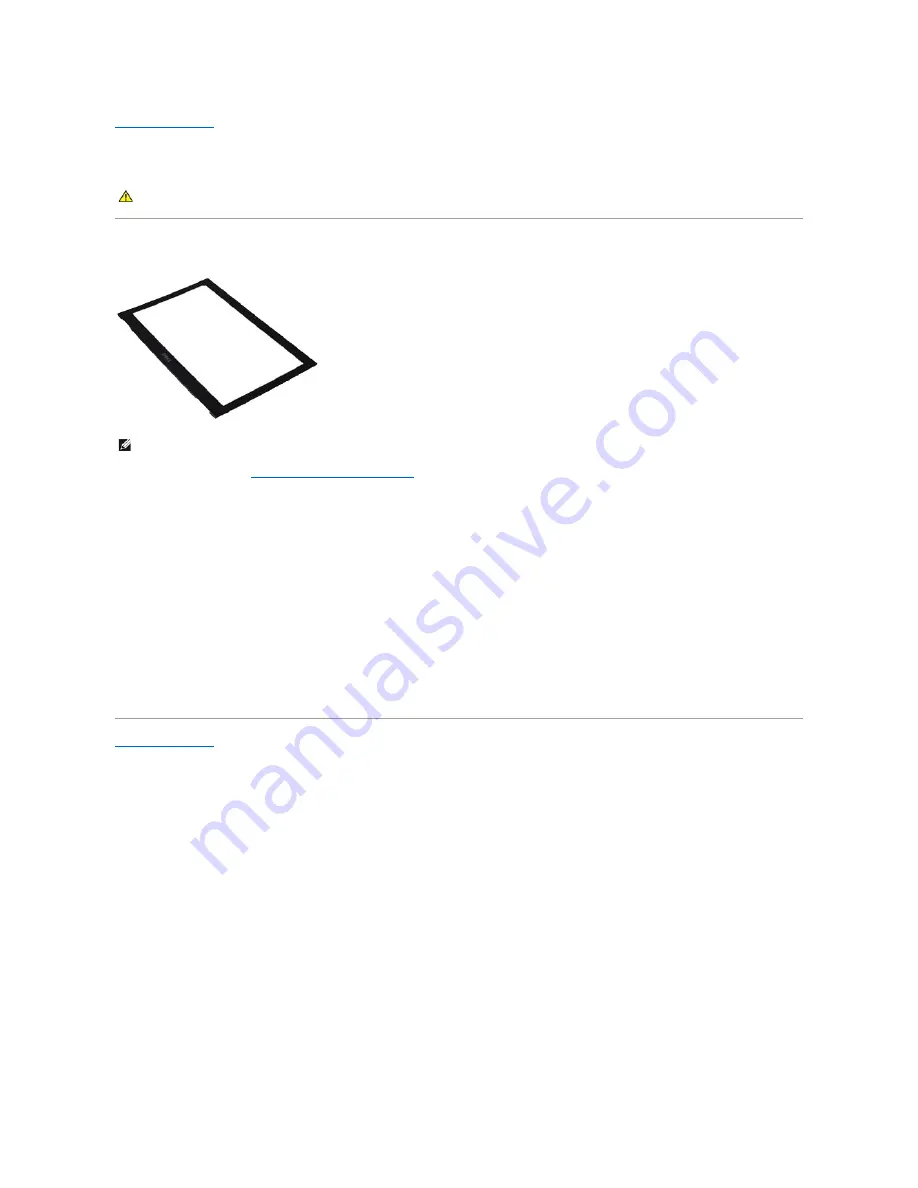
Display Bezel
Dell™ Latitude™ 13 Service Manual
Removing the Display Bezel
1.
Before Working Inside Your Computer
.
2.
Remove the screw covers from the display bezel.
3.
Remove the screws that secure the display bezel to the display assembly.
4.
Using a plastic scribe, gently pry under the display bezel to release it from the display assembly.
5.
Lift the display bezel and remove it from the display assembly.
Replacing the Display Bezel
To replace the display bezel, perform the above steps in reverse order.
WARNING:
Before working inside your computer, read the safety information that shipped with your computer. For additional safety best
practices information, see the Regulatory Compliance Homepage at www.dell.com/regulatory_compliance.
NOTE:
You may need to install Adobe
®
Flash
®
Player from
Adobe.com
in order to view the illustrations below.
Содержание Latitude 13
Страница 10: ......












































