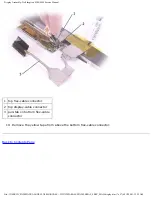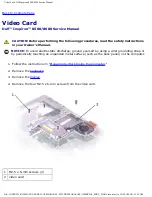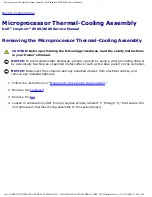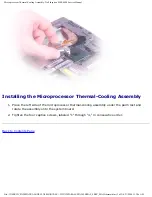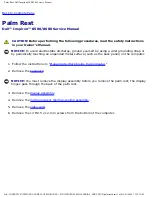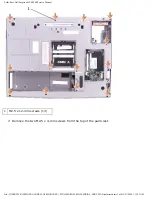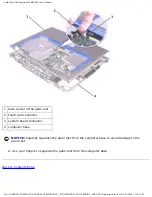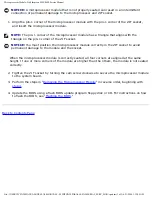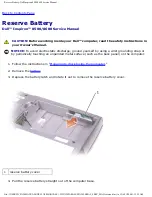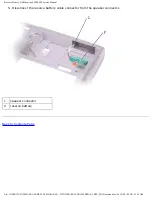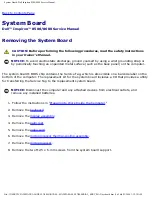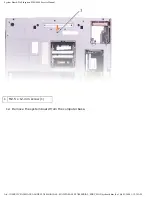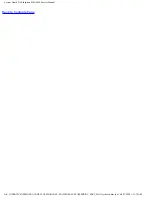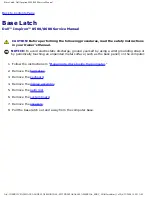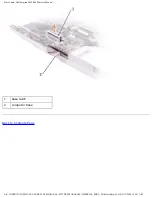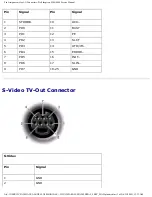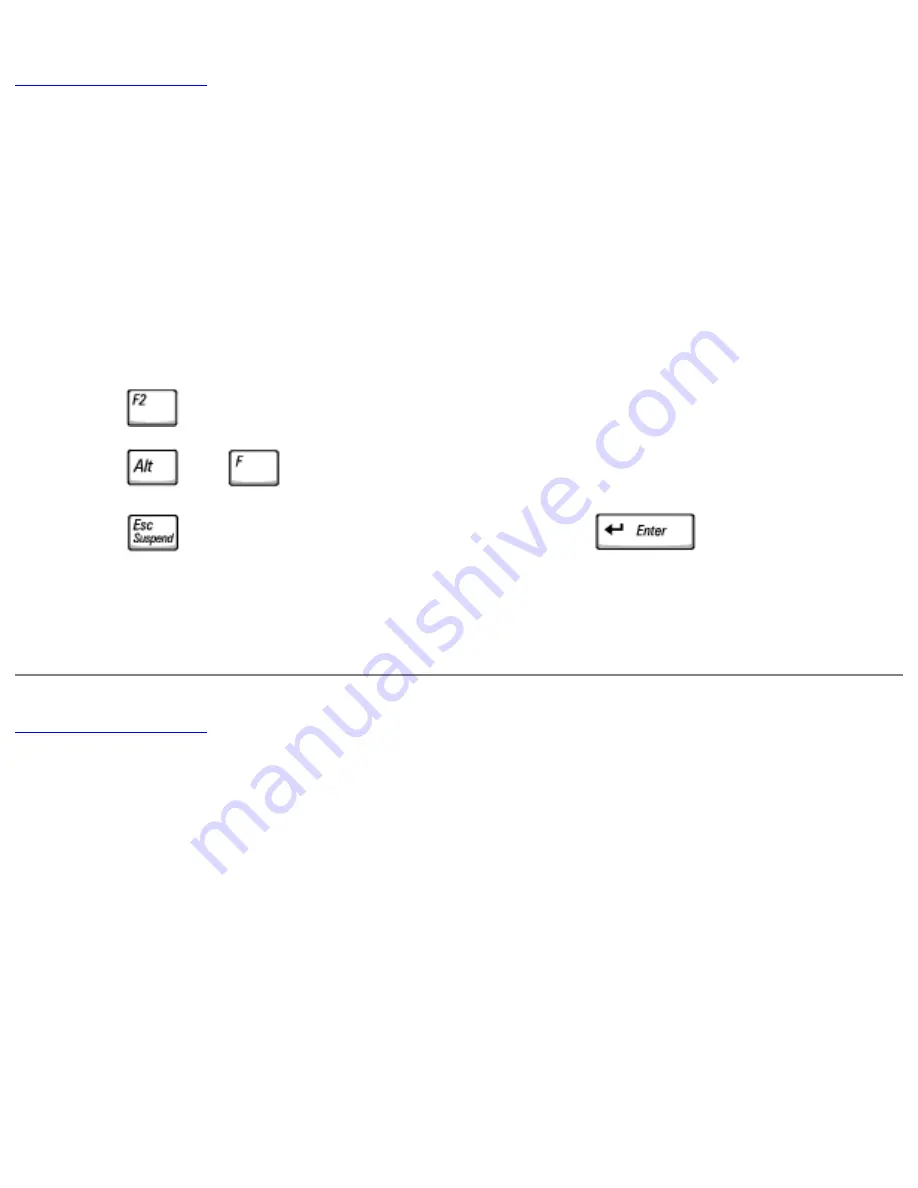
Flashing the BIOS: Dell Inspiron 8500/8600 Service Manual
Flashing the BIOS
Dell™ Inspiron™ 8500/8600 Service Manual
1. Ensure that the AC adapter is plugged in and that the main battery is installed properly.
2. Insert the flash BIOS update program floppy disk or CD and turn on the computer.
Follow the instructions that appear on the screen. The computer continues to boot and updates
the new BIOS. When the update is complete, the computer will automatically reboot.
3. Press
during POST to enter the system setup program.
4. Press
and
to reset the computer defaults.
5. Press
, select
Save changes and reboot
, and press
to save configuration
changes.
6. Remove the flash BIOS update program floppy disk or CD from the drive and restart the
computer.
file:///I|/SERVICE%20MANUALS/DELL%20MANUALS/LA...0%20WITH%20PARALLEL%20SERIAL_SERV_MAN/bios.htm6/21/2004 1:12:28 AM