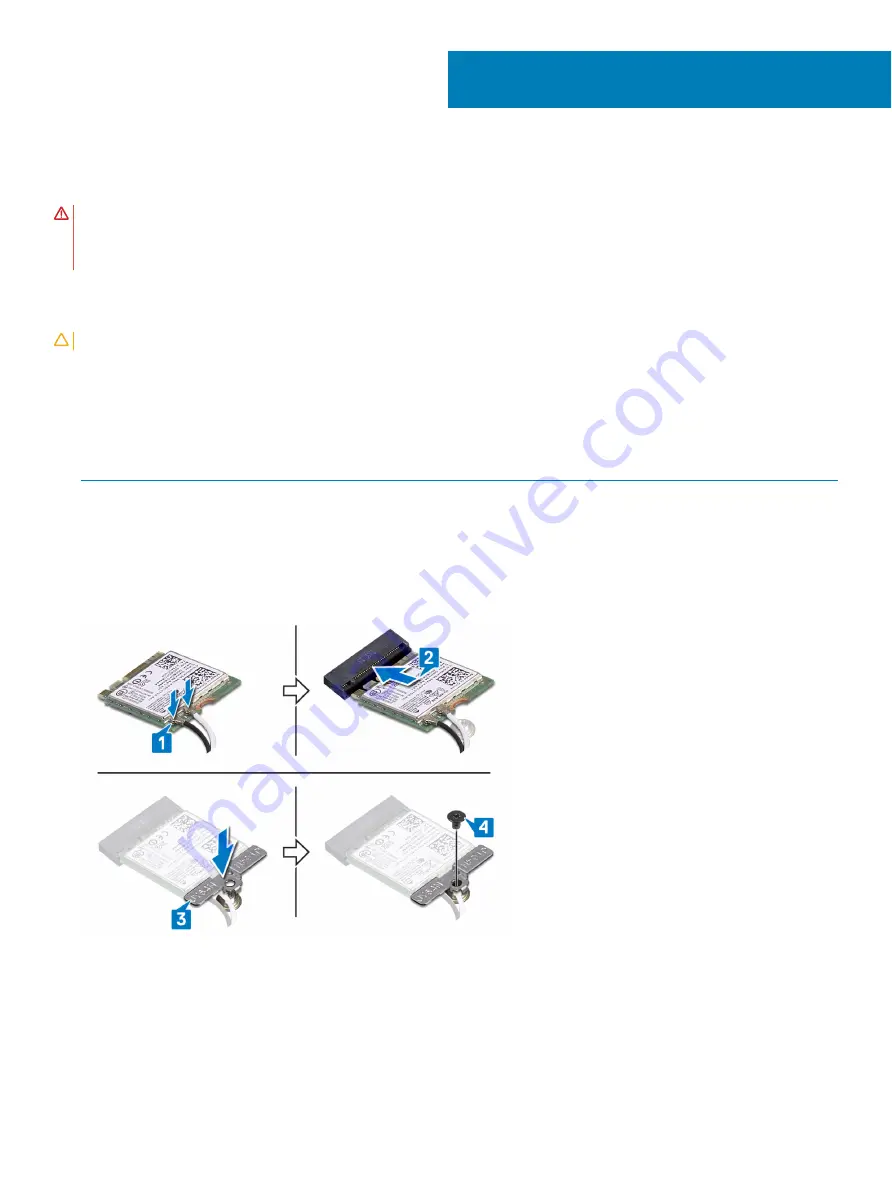
Replacing the wireless card
WARNING:
Before working inside your computer, read the safety information that shipped with your computer and follow the
steps in
Before working inside your computer
. After working inside your computer, follow the instructions in
. For more safety best practices, see the Regulatory Compliance home page at
Procedure
CAUTION:
To avoid damage to the wireless card, do not place any cables under it.
1
Connect the antenna cables to the wireless card.
The following table provides the antenna-cable color scheme for the wireless card supported by your computer.
Table 2. Antenna-cable color scheme
Connectors on the wireless card
Antenna-cable color
Main (white triangle)
White
Auxiliary (black triangle)
Black
2
Align the notch on the wireless card with the tab on the wireless-card slot and insert the wireless card at an angle into the wireless-
card slot.
3
Align the screw hole on the wireless-card bracket with the screw hole on the wireless card and palm-rest assembly.
4
Replace the screw (M2x3) that secures the wireless-card bracket to the wireless card and palm-rest assembly.
Post-requisites
Replace the
.
25
44
Replacing the wireless card
Содержание Inspiron 7786
Страница 1: ...Inspiron 7786 Service Manual Regulatory Model P36E Regulatory Type P36E001 ...
Страница 22: ...Post requisites Replace the base cover 22 Replacing the battery ...
Страница 34: ...Post requisites 1 Replace the battery 2 Replace the base cover 34 Replacing the hard drive ...
Страница 36: ...36 Removing the solid state drive Intel Optane memory module ...
Страница 39: ...Replacing the solid state drive Intel Optane memory module 39 ...
Страница 43: ...Removing the wireless card 43 ...
Страница 64: ...64 Removing the palm rest ...
Страница 67: ...After performing the above steps we are left with the display panel Removing the display panel 67 ...
















































