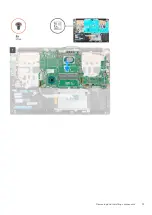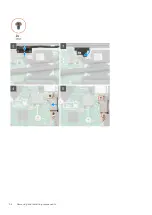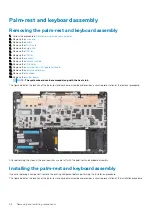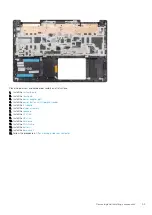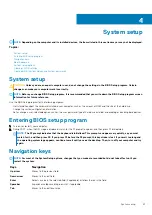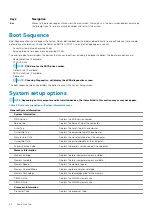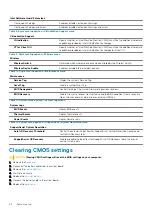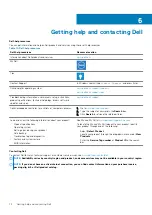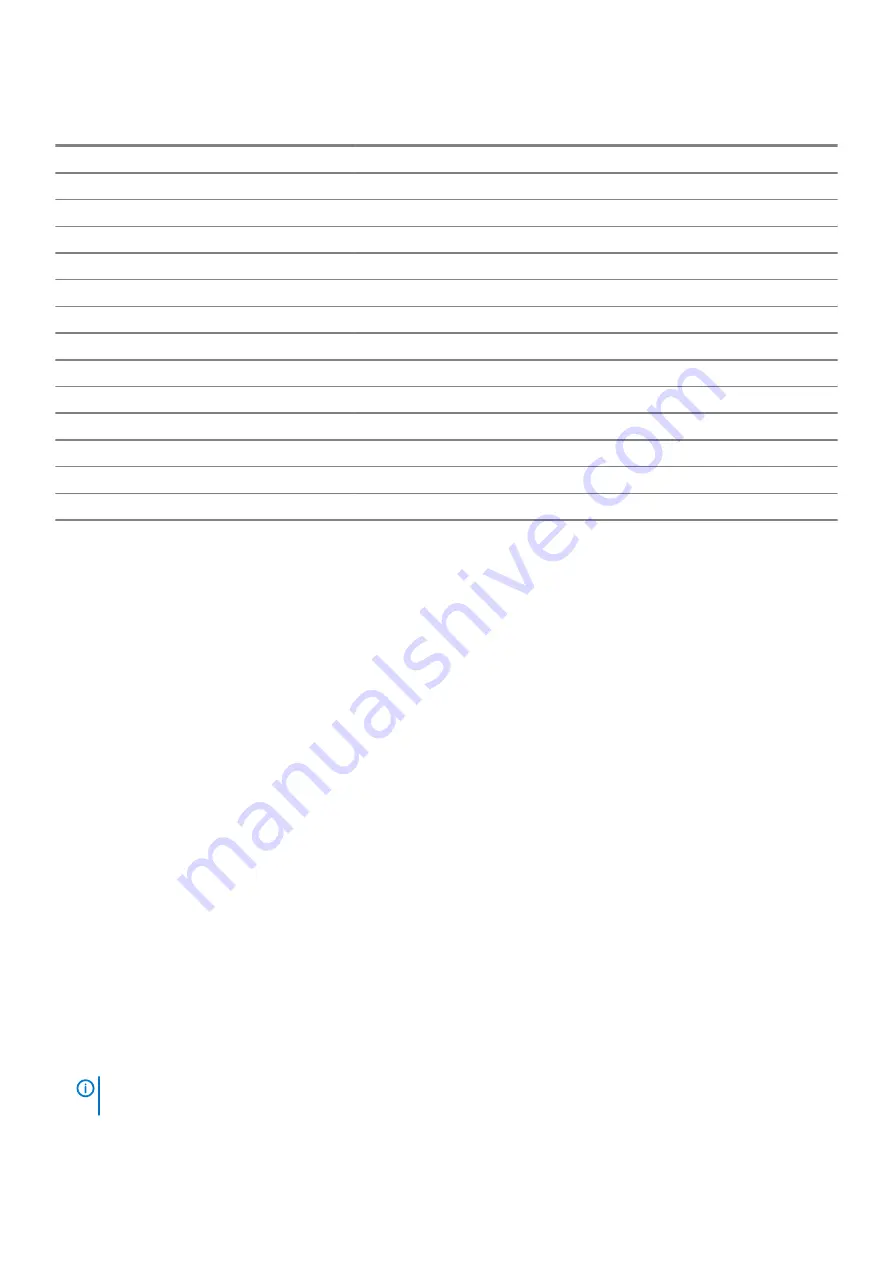
Table 13. LED codes
Diagnostic light codes
Problem description
2,1
Processor failure
2,2
System board: BIOS or ROM (Read-Only Memory) failure
2,3
No memory or RAM (Random-Access Memory) detected
2,4
Memory or RAM (Random-Access Memory) failure
2,5
Invalid memory installed
2,6
System-board or chipset error
2,7
Display failure
3,1
Coin-cell battery failure
3,2
PCI, video card/chip failure
3,3
Recovery image not found
3,4
Recovery image found but invalid
3,5
Power-rail failure
3,6
System BIOS Flash incomplete
3,7
Management Engine (ME) error
Camera status light:
Indicates whether the camera is in use.
•
Solid white — Camera is in use.
•
Off — Camera is not in use.
Caps Lock status light:
Indicates whether Caps Lock is enabled or disabled.
•
Solid white — Caps Lock enabled.
•
Off — Caps Lock disabled.
Recovering the operating system
When your computer is unable to boot to the operating system even after repeated attempts, it automatically starts Dell SupportAssist OS
Recovery.
Dell SupportAssist OS Recovery is a standalone tool that is preinstalled in all Dell computers installed with Windows 10 operating system. It
consists of tools to diagnose and troubleshoot issues that may occur before your computer boots to the operating system. It enables you
to diagnose hardware issues, repair your computer, back up your files, or restore your computer to its factory state.
You can also download it from the Dell Support site to troubleshoot and fix your computer when it fails to boot into their primary operating
system due to software or hardware failures.
For more information about the Dell SupportAssist OS Recovery, see
Dell SupportAssist OS Recovery User's Guide
Enabling Intel Optane memory
1. On the taskbar, click the search box, and then type
Intel Rapid Storage Technology
.
2. Click
Intel Rapid Storage Technology
.
The
Intel Rapid Storage Technology
window is displayed.
3. On the
Status
tab, click
Enable
to enable the Intel Optane memory.
4. On the warning screen, select a compatible fast drive, and then click
Yes
to continue enabling Intel Optane memory.
5. Click
Intel Optane memory
>
Reboot
to complete enabling your Intel Optane memory.
NOTE:
Applications may take up to three subsequent launches after enablement to see the full performance
benefits.
Troubleshooting
69
Содержание Inspiron 7591
Страница 1: ...Inspiron 7591 Service Manual Regulatory Model P83F Regulatory Type P83F001 ...
Страница 53: ...Removing and installing components 53 ...
Страница 55: ...Removing and installing components 55 ...
Страница 56: ...56 Removing and installing components ...