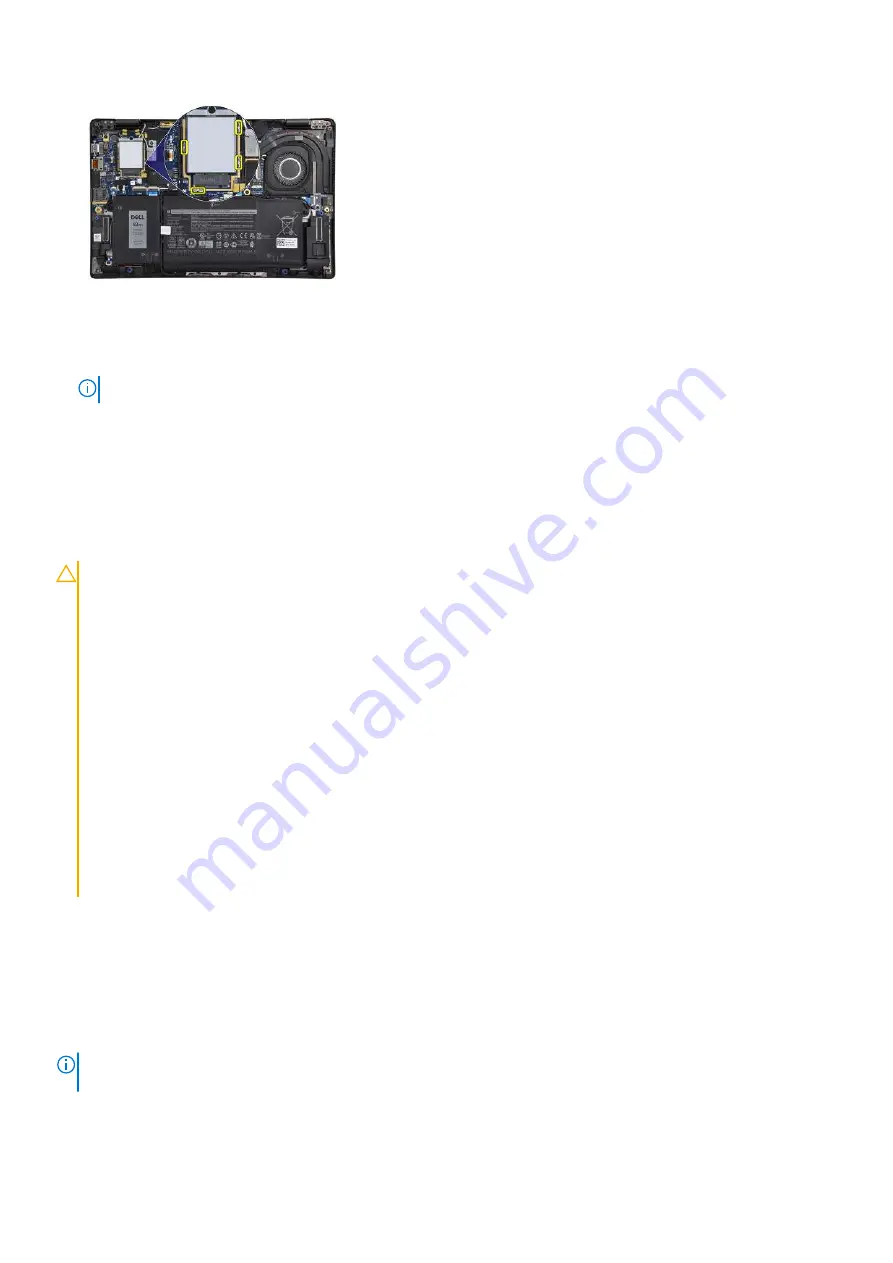
Next steps
1. Install the
.
2. Install the
3.
NOTE:
Plug-in AC before powering up your computer.
after working inside your computer
.
Battery
Lithium-ion battery precautions
CAUTION:
●
Exercise caution when handling Lithium-ion batteries.
●
Discharge the battery completely before removing it. Disconnect the AC power adapter from the system and
operate the computer solely on battery power—the battery is fully discharged when the computer no longer
turns on when the power button is pressed.
●
Do not crush, drop, mutilate, or penetrate the battery with foreign objects.
●
Do not expose the battery to high temperatures, or disassemble battery packs and cells.
●
Do not apply pressure to the surface of the battery.
●
Do not bend the battery.
●
Do not use tools of any kind to pry on or against the battery.
●
Ensure any screws during the servicing of this product are not lost or misplaced, to prevent accidental
puncture or damage to the battery and other system components.
●
If the battery gets stuck inside your computer as a result of swelling, do not try to release it as puncturing,
bending, or crushing a lithium-ion battery can be dangerous. In such an instance, contact Dell technical
support for assistance. See
.
●
Always purchase genuine batteries from
or authorized Dell partners and resellers.
Removing the 3-cell battery
Prerequisites
before working inside your computer
.
2. Remove the
.
3. Remove the
.
NOTE:
If the battery is disconnected from system board, there is delay during computer boot as the computer undergoes
RTC (Real Time Clock) reset.
Removing and installing components
27
Содержание Inspiron 7420
Страница 14: ...Major components of your system 1 Base cover 14 Removing and installing components ...
Страница 19: ...About this task Removing and installing components 19 ...
Страница 21: ...Removing and installing components 21 ...
Страница 39: ...Removing and installing components 39 ...
Страница 50: ...50 Removing and installing components ...
Страница 58: ...58 Removing and installing components ...
















































