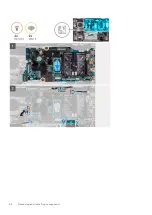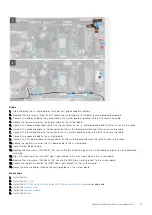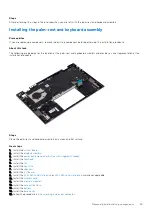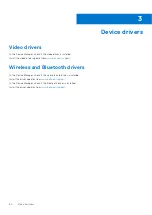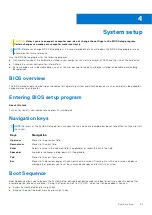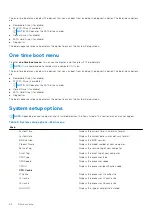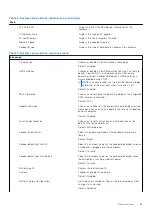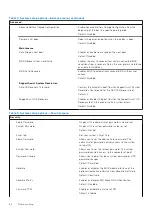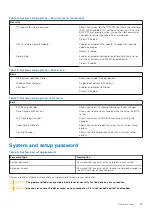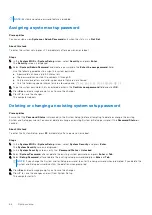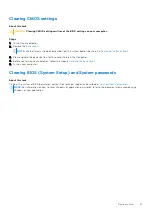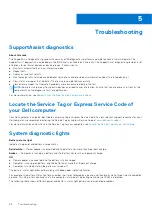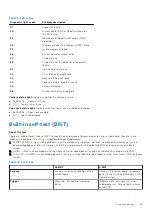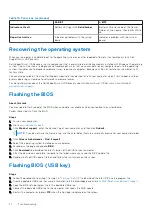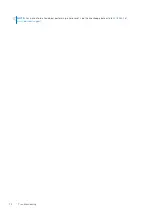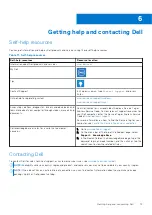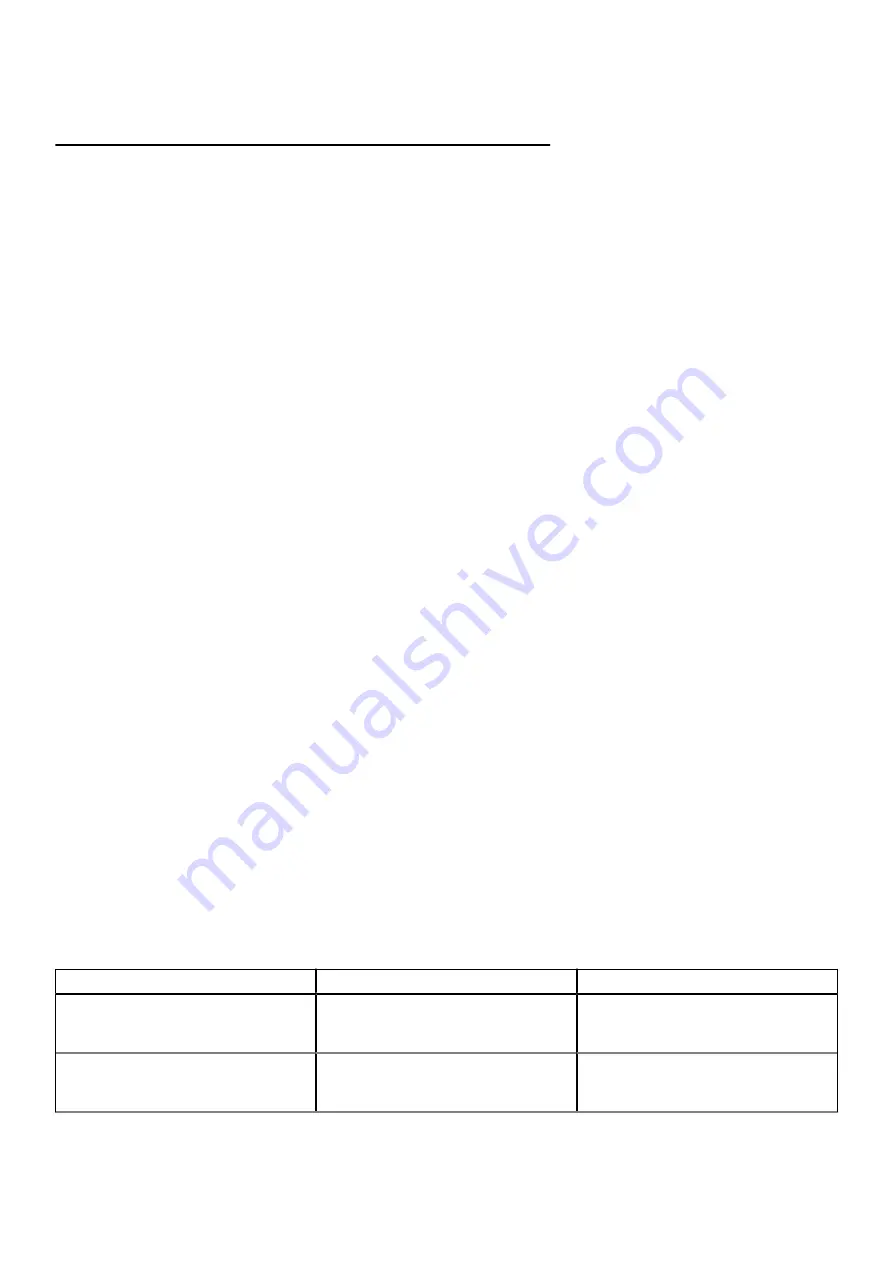
Table 9. LED codes
Diagnostic light codes
Problem description
2,1
Processor failure
2,2
System board: BIOS or Read-Only Memory
(ROM) failure
2,3
No memory or Read-Only Memory (ROM)
detected
2,4
Memory or Read-Only Memory (ROM) failure
2,5
Invalid memory installed
2,6
System-board or chipset error
2,7
Display failure
2,8
Display failure - EC detection of power rail
failure
3,1
Coin-cell battery failure
3,2
PCI, video card/chip failure
3,3
Recovery image not found
3,4
Recovery image found but invalid
3,5
Power-rail failure
3,6
System BIOS Flash incomplete
Camera status light:
Indicates whether the camera is in use.
●
Solid white — Camera is in use.
●
Off — Camera is not in use.
Caps Lock status light:
Indicates whether Caps Lock is enabled or disabled.
●
Solid white — Caps Lock enabled.
●
Off — Caps Lock disabled.
Built-in self-test (BIST)
About this task
There are three different types of BIST to check the performance of display, power rail, and system board. These tests are
important to evaluate if an LCD or system board needs a replacement.
1. M-BIST: M-BIST is the system board built-in self-test diagnostics tool that improves the diagnostics accuracy of system
board embedded controller (EC) failures. M-BIST must be manually initiated before POST and can also run on a dead
system .
2. L-BIST: L-BIST is an enhancement to the single LED error code diagnostics and is automatically initiated during POST.
3. LCD-BIST: LCD BIST is an enhanced diagnostic test that is introduced through Preboot System Assessment (PSA) on legacy
systems.
Table 10. Functions
M-BIST
L-BIST
Purpose
Evaluates the health condition of the
system board.
Checks if the system board is supplying
power to the LCD by performing an LCD
Power Rail test.
Trigger
Press the <M> key and the power
button.
Integrated into the single LED error
code diagnostics. Automatically initiated
during POST.
Troubleshooting
69
Содержание Inspiron 7415 2-in-1
Страница 1: ...Inspiron 7415 2 in 1 Service Manual Regulatory Model P147G Regulatory Type P147G001 May 2021 Rev A01 ...
Страница 5: ...Chapter 6 Getting help and contacting Dell 73 Contents 5 ...
Страница 39: ...Removing and installing components 39 ...
Страница 41: ...Removing and installing components 41 ...
Страница 53: ...Removing and installing components 53 ...
Страница 56: ...56 Removing and installing components ...