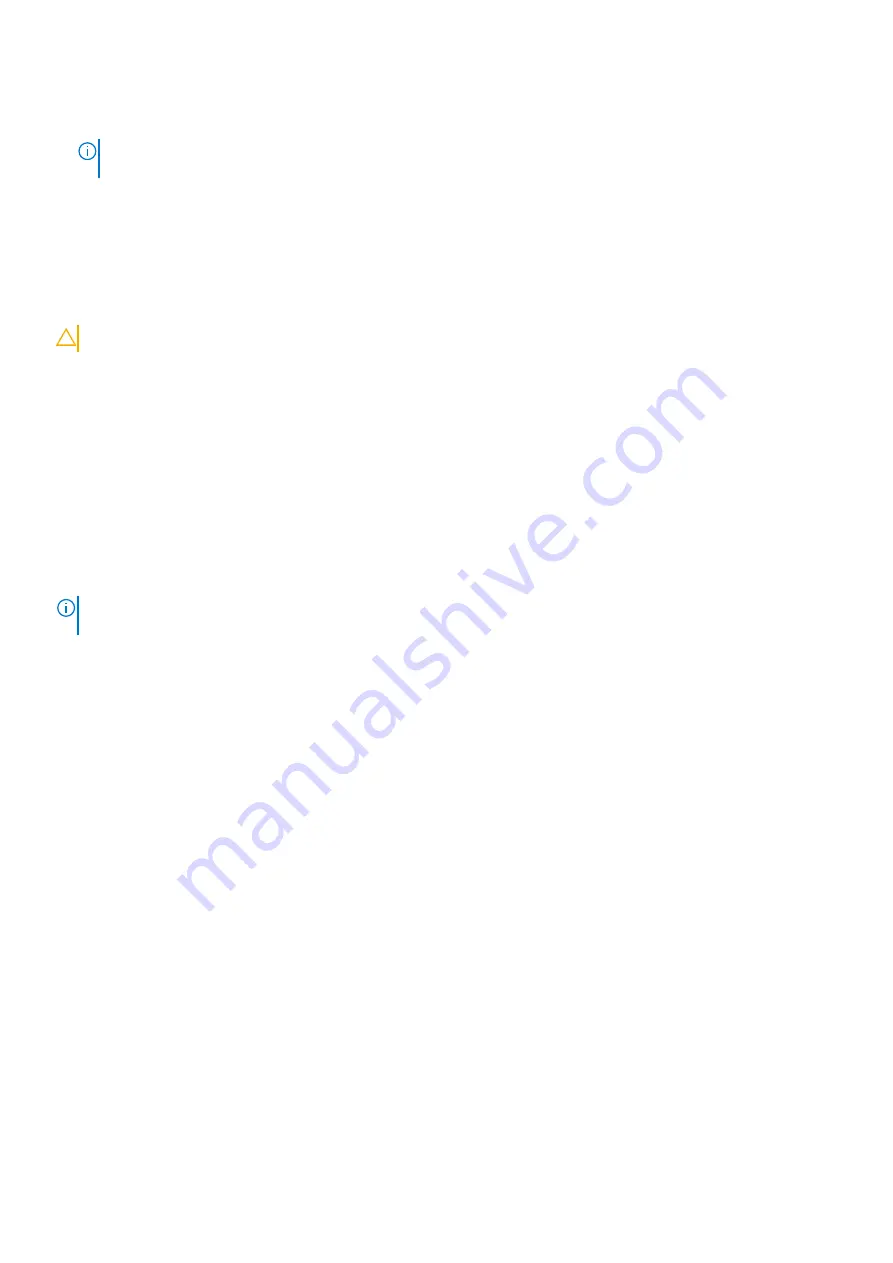
3. Select
System Password
, update, or delete the existing system password, and press Enter or Tab.
4. Select
Setup Password
, update, or delete the existing setup password, and press Enter or Tab.
NOTE:
If you change the System and/or Setup password, reenter the new password when prompted. If you delete the
System and/or Setup password, confirm the deletion when prompted.
5. Press Esc and a message prompts you to save the changes.
6. Press Y to save the changes and exit from System Setup.
The computer restarts.
Clearing CMOS settings
CAUTION:
Clearing CMOS settings will reset the BIOS settings on your computer.
1. Remove the
.
2. Disconnect the battery cable from the system board.
3. Remove the
.
4. Wait for one minute.
5. Replace the
.
6. Connect the battery cable to the system board.
7. Replace the
.
Clearing BIOS (System Setup) and System passwords
To clear the system or BIOS passwords, contact Dell technical support as described at
.
NOTE:
For information on how to reset Windows or application passwords, refer to the documentation accompanying
Windows or your application.
106
System setup
Содержание Inspiron 7400
Страница 15: ...Major components of your system 1 Base cover 2 Power adaptor port 3 Major components of your system 15 ...
Страница 19: ...4 Lift and remove the base cover from the computer Removing and installing components 19 ...
Страница 60: ...3 Route the antennae and display cable along the hinges 60 Removing and installing components ...
Страница 82: ...Figure 3 Power button board without FPR 82 Removing and installing components ...
Страница 84: ...Figure 5 Power button board without FPR 84 Removing and installing components ...





















