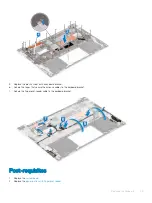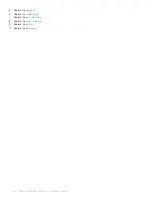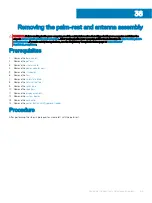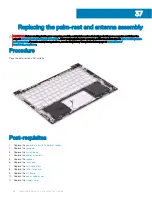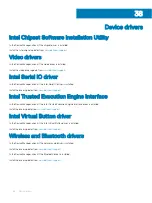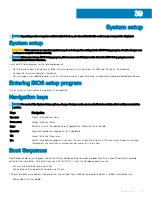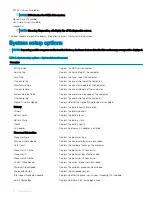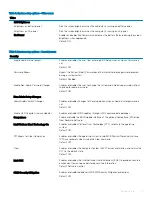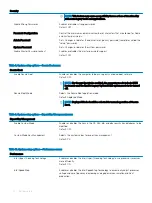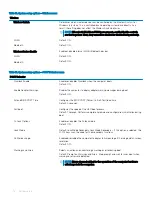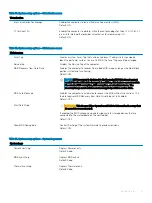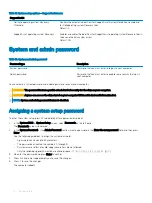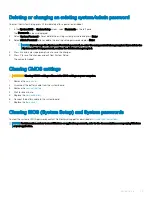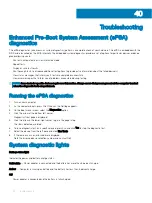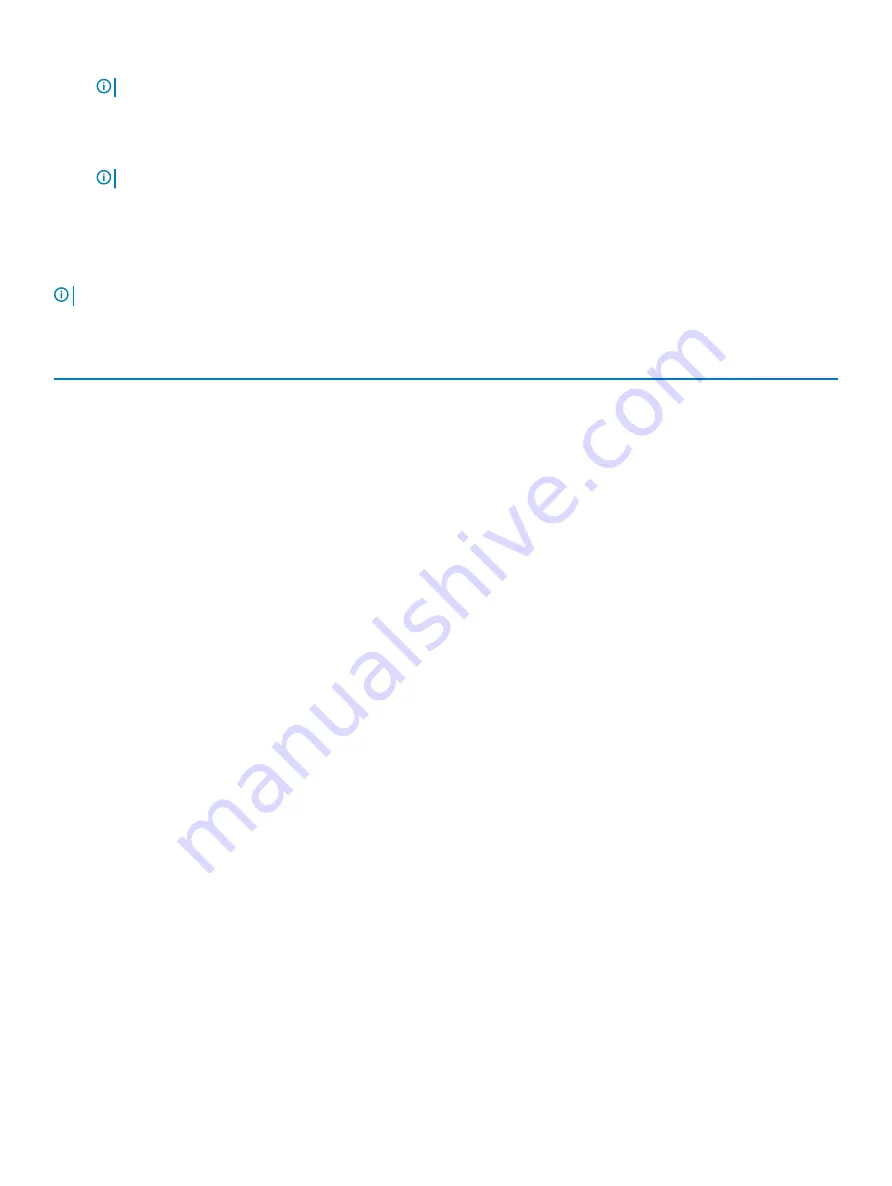
•
STXXXX Drive (if available)
NOTE:
XXX denotes the SATA drive number.
•
Optical Drive (if available)
•
SATA Hard Drive (if available)
•
Diagnostics
NOTE:
Choosing Diagnostics, will display the ePSA diagnostics screen.
The boot sequence screen also displays the option to access the System Setup screen.
System setup options
NOTE:
Depending on this computer and its installed devices, the items that are listed in this section may or may not be displayed.
Table 3. System setup options—System information menu
Overview
BIOS Version
Displays the BIOS version number.
Service Tag
Displays the Service Tag of the computer.
Asset Tag
Displays the Asset Tag of the computer.
Ownership Tag
Displays the ownership tag of the computer.
Manufacture Date
Displays the manufacture date of the computer.
Ownership Date
Displays the ownership date of the computer.
Express Service Code
Displays the express service code of the computer.
Ownership Tag
Displays the ownership tag of the computer.
Signed Firmware Update
Displays whether the signed firmware update is enabled.
Battery
Displays the battery health information.
Primary
Displays the primary battery.
Battery Level
Displays the battery level.
Battery State
Displays the battery state.
Health
Displays the battery health.
AC Adapter
Displays whether an AC adapter is installed.
Processor Information
Processor Type
Displays the processor type.
Maximum Clock Speed
Displays the maximum processor clock speed.
Core Count
Displays the number of cores on the processor.
Processor L2 Cache
Displays the processor L2 Cache size.
Processor ID
Displays the processor identification code.
Processor L3 Cache
Displays the processor L3 Cache size.
Current Clock Speed
Displays the current processor clock speed.
Minimum Clock Speed
Displays the minimum processor clock speed.
Microcode Version
Displays the microcode version.
Intel Hyper-Threading Capable
Displays whether the processor is Hyper-Threading (HT) capable.
64-Bit Technology
Displays whether 64-bit technology is used.
70
System setup
Содержание Inspiron 7390 2n1
Страница 20: ...20 Removing the battery ...
Страница 23: ...Removing the wireless card 23 ...
Страница 25: ...Post requisites Replace the base cover Replacing the wireless card 25 ...
Страница 36: ...Post requisites Replace the base cover 36 Replacing the solid state drive ...
Страница 46: ...10 Lift the display assembly off the palm rest assembly 46 Removing the display assembly ...
Страница 48: ...Post requisites 1 Replace the fan 2 Replace the base cover 48 Replacing the display assembly ...
Страница 57: ...Removing the keyboard 57 ...
Страница 62: ...62 Removing the power button with fingerprint reader ...