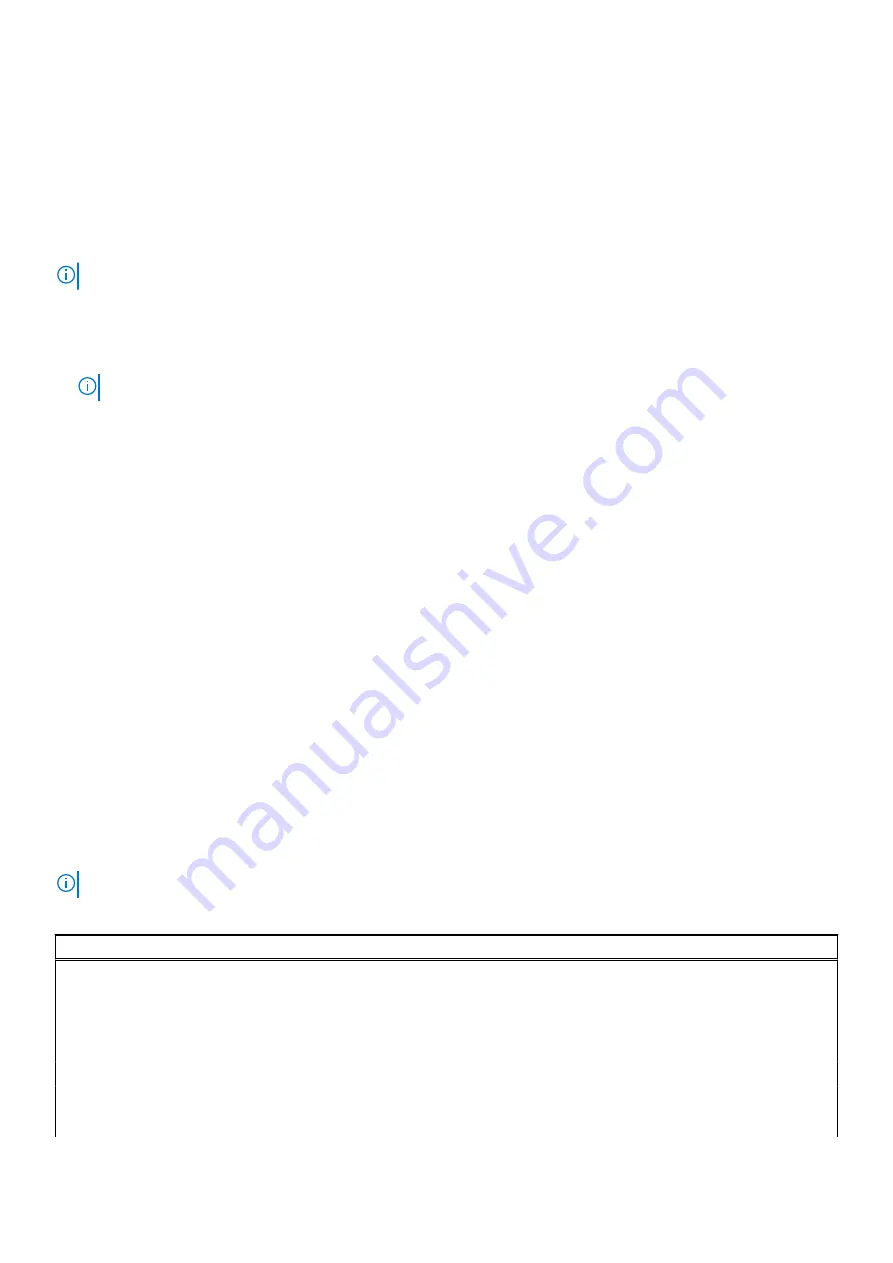
Keys
Navigation
Esc
Moves to the previous page until you view the main screen. Pressing Esc in the main screen displays a
message that prompts you to save any unsaved changes and restarts the system.
One time boot menu
To enter
one time boot menu
, turn on your computer, and then press F12 immediately.
NOTE:
It is recommended to shutdown the computer if it is on.
The one-time boot menu displays the devices that you can boot from including the diagnostic option. The boot menu options
are:
●
Removable Drive (if available)
●
STXXXX Drive (if available)
NOTE:
XXX denotes the SATA drive number.
●
Optical Drive (if available)
●
SATA Hard Drive (if available)
●
Diagnostics
The boot sequence screen also displays the option to access the System Setup screen.
Boot Sequence
Boot sequence enables you to bypass the System Setup–defined boot device order and boot directly to a specific device (for
example: optical drive or hard drive). During the Power-on Self-Test (POST), when the Dell logo appears, you can:
●
Access System Setup by pressing F2 key
●
Bring up the one-time boot menu by pressing F12 key.
The one-time boot menu displays the devices that you can boot from including the diagnostic option. The boot menu options
are:
●
Windows Boot Manager
●
UEFI HTTPs Boot
●
UEFI RST Micron 2300 NVMe 512 GB 20502C1A4567
●
ONBOARD NIC (IPV4)
●
ONBOARD NIC (IPV6)
The boot sequence screen also displays the option to access the System Setup screen.
System setup options
NOTE:
Depending on your computer and its installed devices, the items listed in this section may or may not appear.
Table 4. System setup options—System information menu
Overview
Latitude 5520
BIOS Version
Displays the BIOS version number.
Service Tag
Displays the Service Tag of the computer.
Asset Tag
Displays the Asset Tag of the computer.
Manufacture Date
Displays the manufacture date of the computer.
Ownership Date
Displays the ownership date of the computer.
Express Service Code
Displays the express service code of the computer.
98
System setup
Содержание Inspiron 5521
Страница 6: ...Chapter 6 Getting help 118 Contacting Dell 118 6 Contents ...
Страница 14: ...Major components of your system 1 Base cover 14 Removing and installing components ...
Страница 21: ...Removing and installing components 21 ...
Страница 58: ...58 Removing and installing components ...
Страница 72: ...72 Removing and installing components ...
Страница 74: ...74 Removing and installing components ...
Страница 79: ...Removing and installing components 79 ...
Страница 81: ...Removing and installing components 81 ...






























