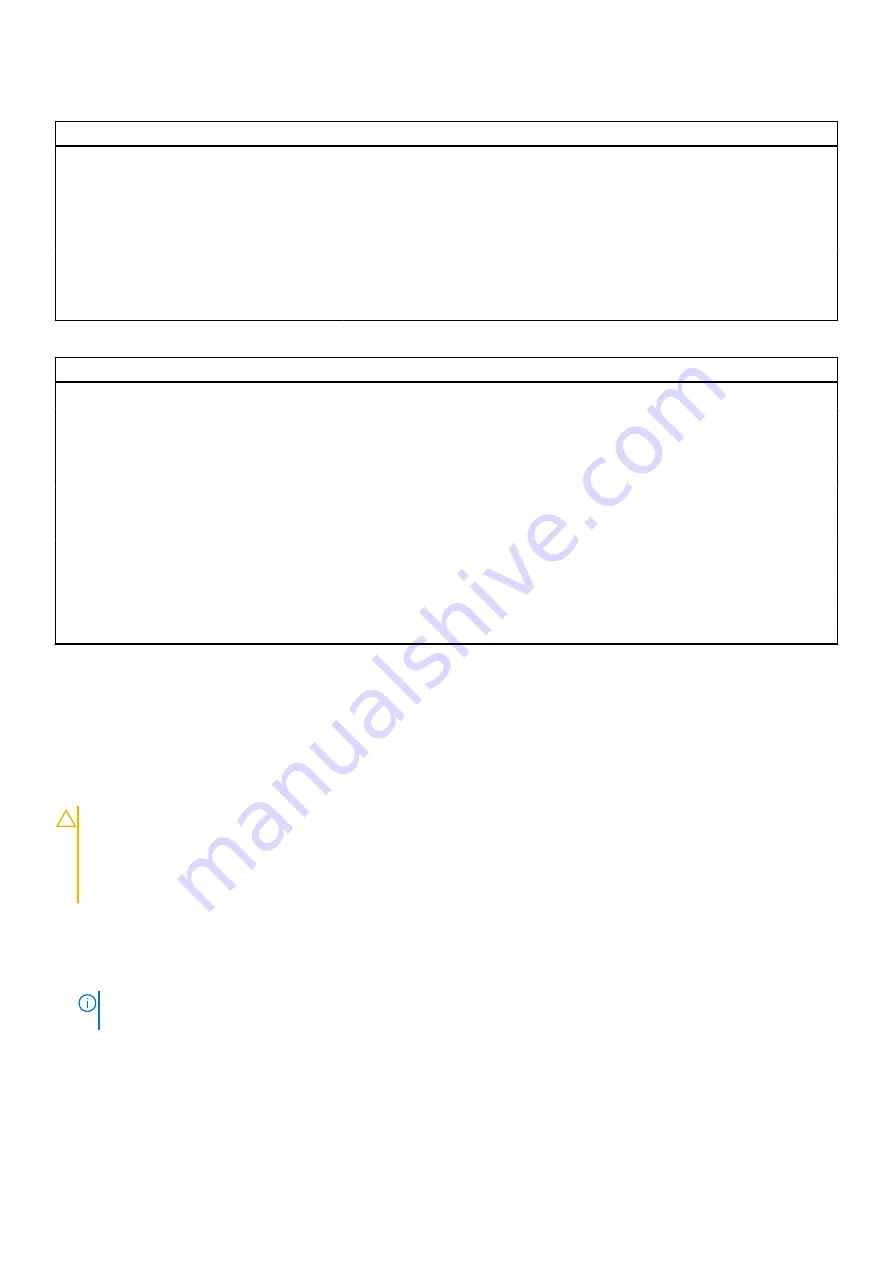
Table 17. System setup options—Performance menu (continued)
Performance
Intel Hyper-Threading Technology
Enable Intel Hyper-Threading Technology Enable or disable Hyper-Threading in the processor.
By default, the option is enabled.
Dynamic Tuning:Machine Learning
Enable Dynamic Tuning:Machine Learning Enables the operating system capability to enhance dynamic power tuning
capabilities based on detected workloads.
By default, the option is disabled.
Table 18. System setup options—System Logs menu
System Logs
BIOS Event Log
Clear Bios Event Log
Display BIOS events.
By default, the
Keep
option is enabled.
Thermal Event Log
Clear Thermal Event Log
Display Thermal events.
By default, the
Keep
option is enabled.
Power Event Log
Clear Power Event Log
Display power events.
By default, the
Keep
option is enabled.
License Information
Displays the license information of the computer.
Updating the BIOS
Updating the BIOS in Windows
About this task
CAUTION:
If BitLocker is not suspended before updating the BIOS, the next time you reboot the system it
will not recognize the BitLocker key. You will then be prompted to enter the recovery key to progress and the
system will ask for this on each reboot. If the recovery key is not known this can result in data loss or an
unnecessary operating system re-install. For more information on this subject, see Knowledge Article:
www.dell.com/support/article/sln153694
Steps
.
2. Click
Product support
. In the
Search support
box, enter the Service Tag of your computer, and then click
Search
.
NOTE:
If you do not have the Service Tag, use the SupportAssist feature to automatically identify your computer. You
can also use the product ID or manually browse for your computer model.
3. Click
Drivers & Downloads
. Expand
Find drivers
.
4. Select the operating system installed on your computer.
5. In the
Category
drop-down list, select
BIOS
.
6. Select the latest version of BIOS, and click
Download
to download the BIOS file for your computer.
7. After the download is complete, browse the folder where you saved the BIOS update file.
108
System setup
Содержание Inspiron 5521
Страница 6: ...Chapter 6 Getting help 118 Contacting Dell 118 6 Contents ...
Страница 14: ...Major components of your system 1 Base cover 14 Removing and installing components ...
Страница 21: ...Removing and installing components 21 ...
Страница 58: ...58 Removing and installing components ...
Страница 72: ...72 Removing and installing components ...
Страница 74: ...74 Removing and installing components ...
Страница 79: ...Removing and installing components 79 ...
Страница 81: ...Removing and installing components 81 ...

























