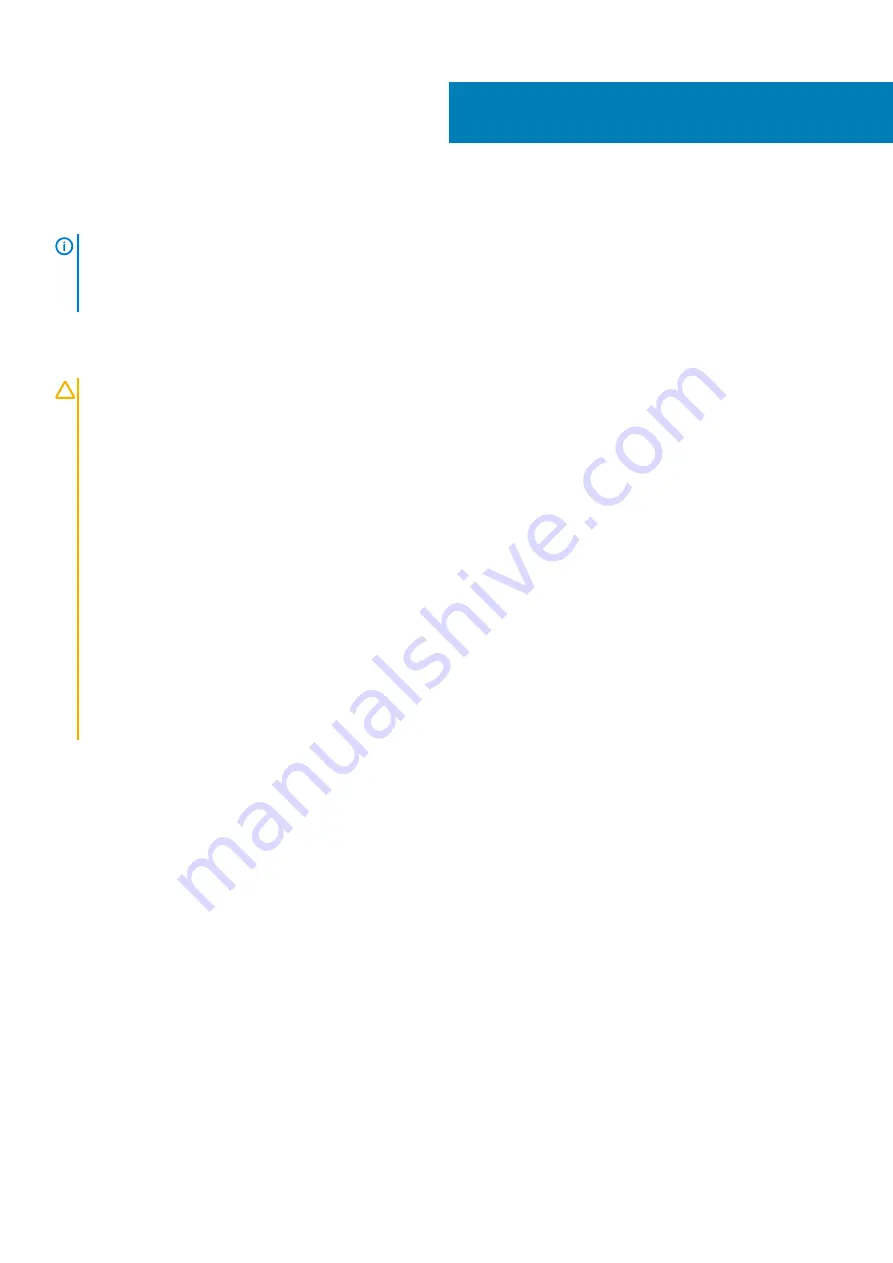
Removing the battery
NOTE:
Before working inside your computer, read the safety information that shipped with your computer and follow
the steps in
Before working inside your computer
. After working inside your computer, follow the instructions in
. For more safety best practices, see the Regulatory Compliance home page at
www.dell.com/regulatory_compliance
Lithium-ion battery precautions
CAUTION:
• Exercise caution when handling Lithium-ion batteries.
• Discharge the battery as much as possible before removing it from the system. This can be done by disconnecting
the AC adapter from the system to allow the battery to drain.
• Do not crush, drop, mutilate, or penetrate the battery with foreign objects.
• Do not expose the battery to high temperatures, or disassemble battery packs and cells.
• Do not apply pressure to the surface of the battery.
• Do not bend the battery.
• Do not use tools of any kind to pry on or against the battery.
• Ensure any screws during the servicing of this product are not lost or misplaced, to prevent accidental puncture or
damage to the battery and other system components.
• If a battery gets stuck in a device as a result of swelling, do not try to free it as puncturing, bending, or crushing a
Lithium-ion battery can be dangerous. In such an instance, contact for assistance and further instructions.
• If the battery gets stuck inside your computer as a result of swelling, do not try to release it as puncturing, bending,
or crushing a lithium-ion battery can be dangerous. In such an instance, contact Dell technical support for
assistance. See
.
• Always purchase genuine batteries from
or authorized Dell partners and resellers.
Prerequisites
Remove the
Procedure
1. Peel the tape that secures the battery cable to the system board.
2. Peel the tape that secures the battery cable connection to the system board.
3. Disconnect the battery cable from the system board.
8
Removing the battery
19
Содержание Inspiron 5485
Страница 1: ...Inspiron 5485 Service Manual Regulatory Model P92G Regulatory Type P92G002 ...
Страница 22: ...Post requisites Replace the base cover 22 Replacing the battery ...
Страница 26: ...26 Removing the wireless card ...
Страница 33: ...Removing the solid state drive 33 ...
Страница 38: ...Post requisites 1 Replace the battery 2 Replace the base cover 38 Replacing the hard drive ...
Страница 42: ...42 Removing the touchpad ...
Страница 44: ...Post requisites 1 Replace the battery 2 Replace the base cover 44 Replacing the touchpad ...
Страница 48: ...48 Removing the heat sink ...
Страница 50: ...Post requisites Replace the base cover 50 Replacing the heat sink ...
Страница 53: ...Removing the display assembly 53 ...
















































