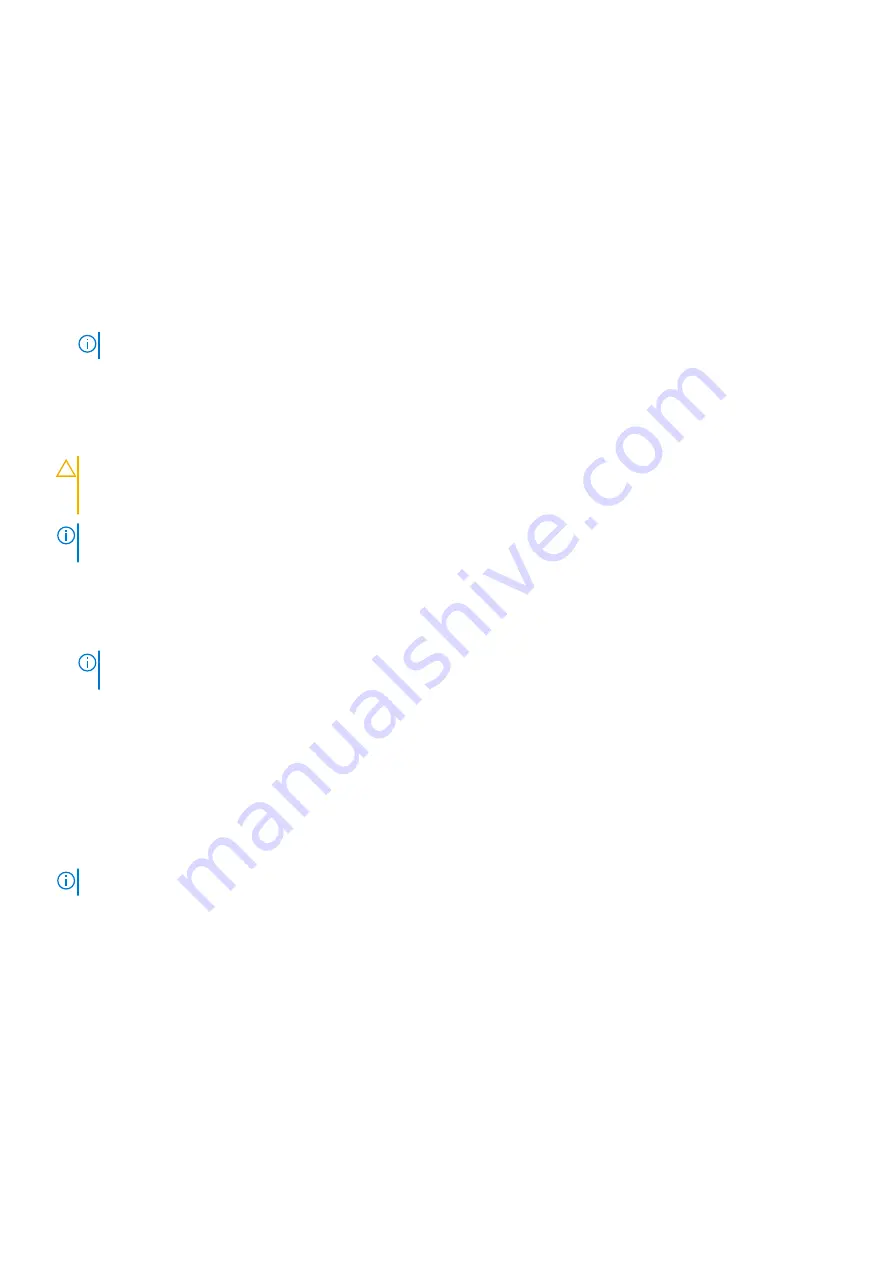
●
Solid white – Caps Lock enabled.
●
Off – Caps Lock disabled.
Enabling Intel Optane memory
1. On the taskbar, click the search box, and then type
Intel Rapid Storage Technology
.
2. Click
Intel Rapid Storage Technology
.
The
Intel Rapid Storage Technology
window is displayed.
3. On the
Status
tab, click
Enable
to enable the Intel Optane memory.
4. On the warning screen, select a compatible fast drive, and then click
Yes
to continue enabling Intel Optane memory.
5. Click
Intel Optane memory
>
Reboot
to complete enabling your Intel Optane memory.
NOTE:
Applications may take up to three subsequent launches after enablement to see the full performance benefits.
Disabling Intel Optane memory
CAUTION:
After disabling Intel Optane memory, do not uninstall the driver for Intel Rapid Storage Technology
as it will result in a blue screen error. The Intel Rapid Storage Technology user interface can be removed without
uninstalling the driver.
NOTE:
Disabling Intel Optane memory is required before removing the SATA storage device accelerated by the Intel Optane
memory module from the computer.
1. On the taskbar, click the search box, and then type
Intel Rapid Storage Technology
.
2. Click
Intel Rapid Storage Technology
.
The
Intel Rapid Storage Technology
window is displayed.
3. On the
Intel Optane memory
tab, click
Disable
to disable the Intel Optane memory.
NOTE:
For computers in which Intel Optane memory acts as a primary storage, do not disable the Intel Optane memory.
The
Disable
option will be grayed out.
4. Click
Yes
if you accept the warning.
The disabling progress is displayed.
5. Click
Reboot
to complete disabling your Intel Optane memory and restart your computer.
WiFi power cycle
If your computer is unable to access the internet due to WiFi connectivity issues a WiFi power cycle procedure may be
performed. The following procedure provides the instructions on how to conduct a WiFi power cycle:
NOTE:
Some ISPs (Internet Service Providers) provide a modem/router combo device.
1. Turn off your computer.
2. Turn off the modem.
3. Turn off the wireless router.
4. Wait for 30 seconds.
5. Turn on the wireless router.
6. Turn on the modem.
7. Turn on your computer.
94
Troubleshooting
Содержание Inspiron 5481
Страница 1: ...Inspiron 5481 Service Manual Regulatory Model P93G Regulatory Type P93G001 June 2022 Rev A02 ...
Страница 21: ...Removing the battery 21 ...
Страница 23: ...Post requisites Replace the base cover Replacing the battery 23 ...
Страница 31: ...Post requisites Replace the base cover Replacing the memory modules 31 ...
Страница 33: ...Removing the solid state drive Intel Optane 33 ...
Страница 36: ...36 Replacing the solid state drive Intel Optane ...
Страница 40: ...Post requisites 1 Replace the battery 2 Replace the base cover 40 Replacing the hard drive ...
Страница 55: ...Removing the display assembly 55 ...
Страница 57: ...Post requisites 1 Replace the wireless card 2 Replace the base cover Replacing the display assembly 57 ...
Страница 59: ...Removing the display back cover and antenna assembly 59 ...
Страница 72: ...72 Removing the system board ...
Страница 77: ...Removing the touchpad 77 ...
Страница 79: ...Post requisites 1 Replace the battery 2 Replace the base cover Replacing the touchpad 79 ...
Страница 81: ...Removing the palm rest and keyboard assembly 81 ...
Страница 83: ...14 Replace the battery 15 Replace the base cover Replacing the palm rest and keyboard assembly 83 ...

















