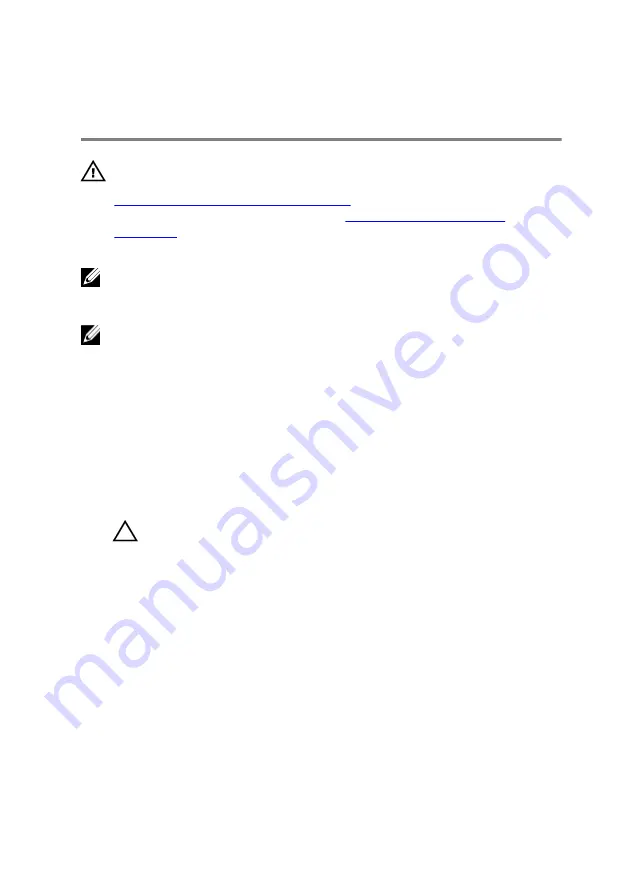
Replacing the system board
WARNING: Before working inside your computer, read the safety
information that shipped with your computer and follow the steps in
Before working inside your computer
computer, follow the instructions in
. For more safety best practices, see the Regulatory
Compliance home page at dell.com/regulatory_compliance.
NOTE: Your computer’s Service Tag is stored in the system board. You
must enter the Service Tag in the BIOS setup program after you replace
the system board.
NOTE: Replacing the system board removes any changes you have
made to the BIOS using the BIOS setup program. You must make the
desired changes again after you replace the system board.
Procedure
1
Connect the power-adapter port cable to the system board.
CAUTION: To avoid damaging the system board, ensure that no
cables are placed under it.
2
Slide the I/O-board cable into its connector on the system board and
press down the latch to secure the cable.
3
Connect the power-adapter port cable to the system board
4
Turn the system board over.
5
Slide the ports on the system board into the slots on the palm-rest
assembly and place the system board on the palm-rest assembly.
6
Align the screw hole on the system board with the screw hole on the
palm-rest assembly.
7
Replace the screw that secures the system board to the palm-rest
assembly.
8
Adhere the tape to the antenna cables.
9
Connect the speaker cable to the system board.
63
Содержание Inspiron 5452
Страница 29: ...1 plastic scribe 2 coin cell battery 3 battery socket 29 ...
Страница 36: ...2 Slide and remove the memory module from the memory module slot 1 securing clips 2 2 memory module 36 ...
Страница 45: ...6 Lift the computer base off the palm rest assembly 1 palm rest assembly 2 plastic scribe 3 computer base 45 ...
Страница 54: ...5 Replace the memory modules 6 Replace the optical drive 7 Replace the base cover 8 Replace the battery 54 ...
Страница 56: ...4 Lift the I O board off the palm rest assembly 1 I O board 2 I O board cable 3 latch 4 screw 56 ...
Страница 77: ...7 Carefully place the display assembly on a clean flat surface 1 display assembly 77 ...
Страница 79: ...9 Replace the optical drive 10 Replace the base cover 11 Replace the battery 79 ...
Страница 93: ...11 Replace the optical drive 12 Replace the base cover 13 Replace the battery 93 ...
Страница 100: ...14 Replace the base cover 15 Replace the battery 100 ...
Страница 104: ...16 Replace the base cover 17 Replace the battery 104 ...






























