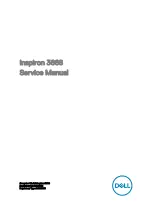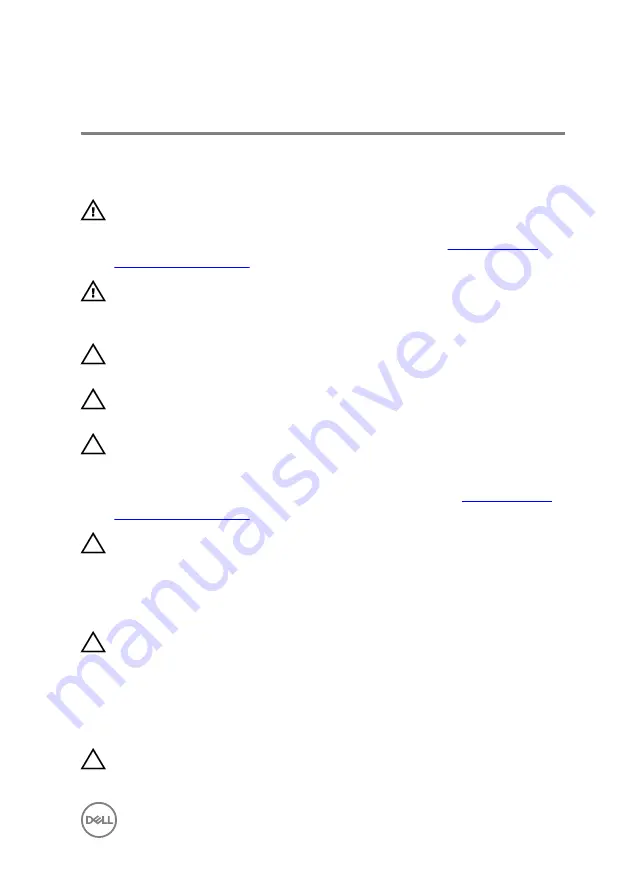
Safety instructions
Use the following safety guidelines to protect your computer from potential damage
and ensure your personal safety.
WARNING: Before working inside your computer, read the safety
information that shipped with your computer. For more safety best
practices, see the Regulatory Compliance home page at
WARNING: Disconnect all power sources before opening the computer
cover or panels. After you finish working inside the computer, replace all
covers, panels, and screws before connecting to the electrical outlet.
CAUTION: To avoid damaging the computer, ensure that the work surface
is flat and clean.
CAUTION: To avoid damaging the components and cards, handle them by
their edges, and avoid touching pins and contacts.
CAUTION: You should only perform troubleshooting and repairs as
authorized or directed by the Dell technical assistance team. Damage due to
servicing that is not authorized by Dell is not covered by your warranty. See
the safety instructions that shipped with the product or at
CAUTION: Before touching anything inside your computer, ground yourself
by touching an unpainted metal surface, such as the metal at the back of
the computer. While you work, periodically touch an unpainted metal
surface to dissipate static electricity, which could harm internal
components.
CAUTION: When you disconnect a cable, pull on its connector or on its pull
tab, not on the cable itself. Some cables have connectors with locking tabs
or thumb-screws that you must disengage before disconnecting the cable.
When disconnecting cables, keep them evenly aligned to avoid bending any
connector pins. When connecting cables, ensure that the ports and
connectors are correctly oriented and aligned.
CAUTION: Press and eject any installed card from the media-card reader.
11
Содержание Inspiron 3668
Страница 8: ...Getting help and contacting Dell 95 Self help resources 95 Contacting Dell 95 8 ...
Страница 12: ...12 ...
Страница 30: ...2 Lift and rotate the side chassis away from the computer 30 ...
Страница 32: ...5 Grasp the card by its top corner and lift it out of the slot 32 ...
Страница 35: ...4 Disconnect the power cable from the hard drive 35 ...
Страница 36: ...5 Lift and rotate the side chassis away from the computer 36 ...
Страница 38: ...8 Lift the hard drive off the hard drive bracket 38 ...
Страница 52: ...2 Lift and rotate the side chassis away from the computer 52 ...
Страница 53: ...3 Using a plastic scribe pry the coin cell battery out of its socket 53 ...
Страница 57: ...6 Slide and remove the wireless card from the wireless card slot 57 ...
Страница 62: ...5 Using a plastic scribe gently pry the antenna modules off the side chassis 62 ...
Страница 66: ...5 Remove the power button module along with its cable through the slot on the front panel 66 ...
Страница 70: ...5 Remove the chassis fan from the chassis 70 ...
Страница 75: ...8 Lift the power supply unit along with the cables off the chassis 75 ...
Страница 79: ...5 Lift the processor fan off the heat sink 79 ...
Страница 82: ...2 Lift the heat sink assembly off the system board 82 ...
Страница 86: ...8 Lift the system board and remove it from the chassis 86 ...