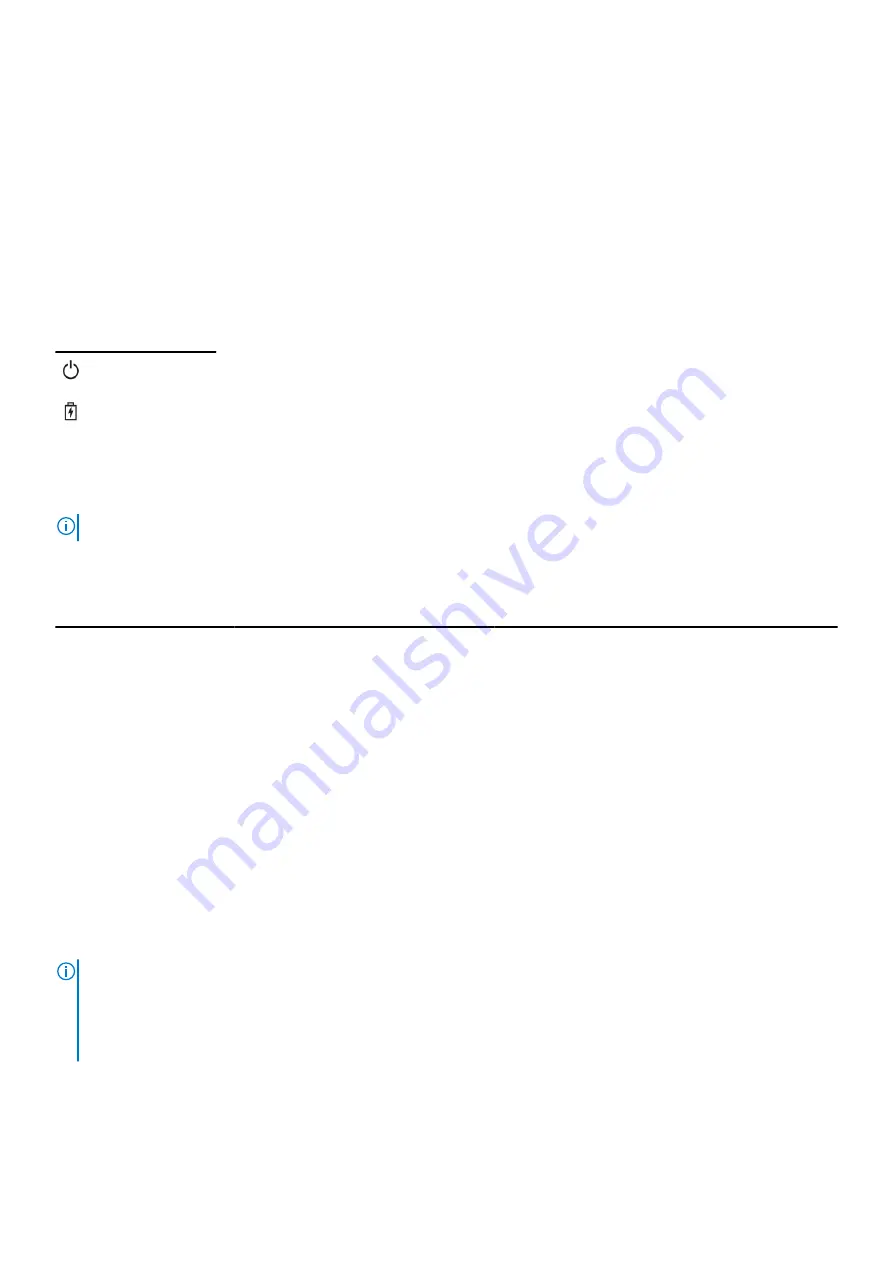
The
Enhanced Pre-boot System Assessment
window displays, listing all devices detected in the computer. The
diagnostics starts running the tests on all the detected devices.
4. If you wish to run a diagnostic test on a specific device, press Esc and click
Yes
to stop the diagnostic test.
5. Select the device from the left pane and click
Run Tests
6. If there are any issues, error codes are displayed.
Note the error code and contact Dell.
Device status lights
Table 16. Device status lights
Icon
Name
Description
Power
status light
Turns on when you turn on the computer and blinks when the computer is in a power management
mode.
Battery
charge
indicator
Turns on steadily or blinks to indicate battery charge status.
The device status LEDs are usually located either on the top or left side of the keyboard. They display the storage, battery and
wireless devices connectivity and activity. Apart from that they can be useful as a diagnostic tool when there's a possible failure
to the system.
NOTE:
The position of the power status light may vary depending on the system.
The following table lists how to read the LED codes when possible errors occur.
Table 17. Battery charge LED indicator
Amber blinking pattern
Problem description
Suggested resolution
2,1
CPU
CPU failure
2,2
System board: BIOS ROM
System board, covers BIOS corruption or ROM error
2,3
Memory
No memory/RAM detected
2,4
Memory
Memory/RAM failure
2,5
Memory
Invalid memory installed
2,6
System board: Chipset
System board/Chipset error
2,7
LCD
Replace the system board
3,1
RTC Power Failure
CMOS battery failure
3,2
PCI/Video
PCI or video card/chip failure
3,3
BIOS Recovery 1
Recovery image not found
3,4
BIOS Recovery 2
Recovery image found but invalid
The blinking patterns will consist of 2 set of numbers being represented by (First Group: Amber blinks, Second Group: White
blinks)
NOTE:
1. First Group: The LED blinks 1 to 9 times followed by a brief pause with LED off at the interval of 1.5 seconds.(This is in
Amber color)
2. Second Group: The LED blinks 1 to 9 times, that would be then followed by a longer pause before the next cycle starts
again at the interval of 1.5 seconds.(This is in White color)
For Example: No Memory detected (2,3), Battery LED blinks two times of amber color followed by a pause, and then blinks
three times of white color. The Battery LED will pause for 3 seconds before the next cycle repeat itself again.
102
Diagnostics
Содержание Inspiron 3520
Страница 23: ...5 Slide and lift the keyboard away from the computer Disassembly and reassembly 23 ...
Страница 31: ...5 Remove the M2x3 screws and lift the system board away from the computer 1 2 Disassembly and reassembly 31 ...
Страница 40: ...6 Slide the display assembly away from the 40 Disassembly and reassembly ...

















