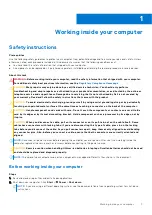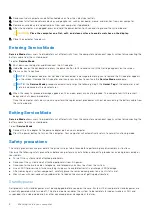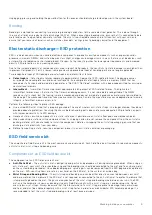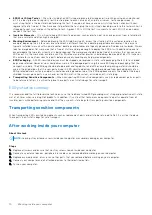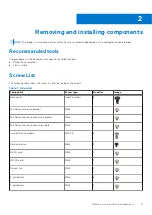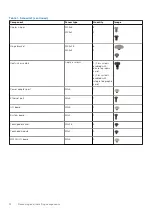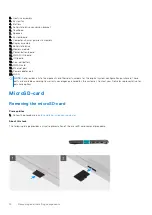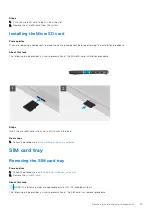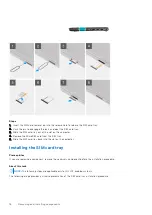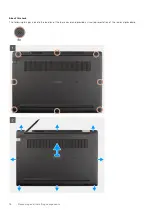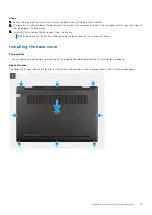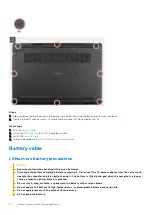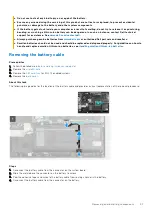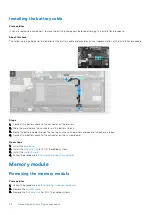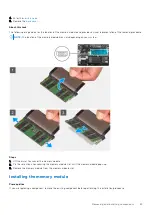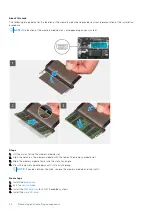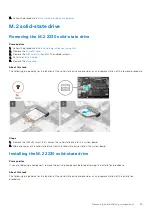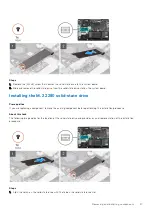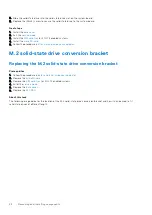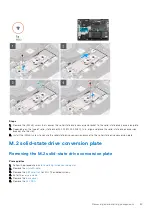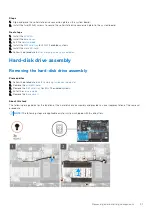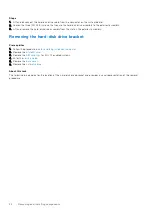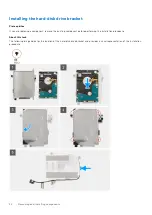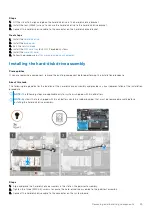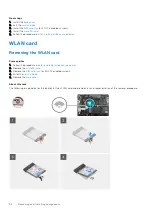●
Do not use tools of any kind to pry on or against the battery.
●
Ensure any screws during the servicing of this product are not lost or misplaced, to prevent accidental
puncture or damage to the battery and other system components.
●
If the battery gets stuck inside your computer as a result of swelling, do not try to release it as puncturing,
bending, or crushing a lithium-ion battery can be dangerous. In such an instance, contact Dell technical
support for assistance. See
.
●
Always purchase genuine batteries from
or authorized Dell partners and resellers.
●
Swollen batteries should not be used and should be replaced and disposed properly. For guidelines on how to
handle and replace swollen Lithium-ion batteries, see
Handling swollen Lithium-ion batteries
.
Removing the battery cable
Prerequisites
before working inside your computer
.
2. Remove the
3. Remove the
4. Remove the
.
About this task
The following image indicates the location of the battery cable and provides a visual representation of the removal procedure.
Steps
1. Disconnect the battery cable from the connector on the system board.
2. Slide the metal above the connector on the battery to unlock.
3. Peel the adhesive tapes and unroute the battery cable from routing channel in the battery.
4. Disconnect the battery cable from the connector on the battery.
Removing and installing components
21
Содержание Inspiron 3420
Страница 13: ...Major components of your system 1 Base cover Removing and installing components 13 ...
Страница 55: ...Removing and installing components 55 ...
Страница 56: ...56 Removing and installing components ...
Страница 58: ...58 Removing and installing components ...
Страница 78: ...78 Removing and installing components ...
Страница 81: ...Removing and installing components 81 ...