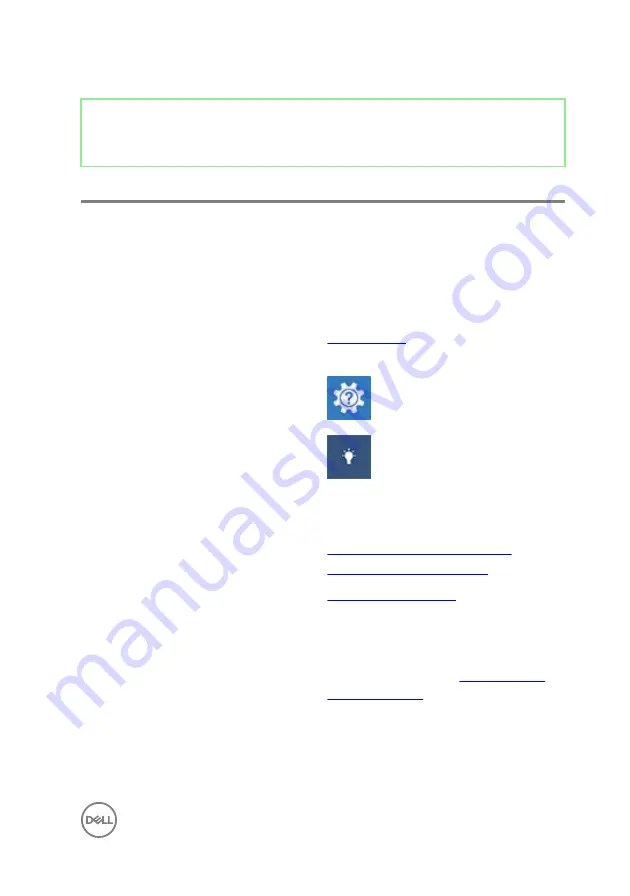
Identifier
GUID-AF18382F-D265-43C2-85DA-28FFB5875F37
Status
Released
Getting help and contacting Dell
Self-help resources
You can get information and help on Dell products and services using these self-help
resources:
Table 14. Self-help resources
Information about Dell products and
services
Dell Help & Support app
Get started app
Accessing help
In Windows search, type
Help and
Support
, and press Enter.
Online help for operating system
www.dell.com/support/windows
www.dell.com/support/linux
Troubleshooting information, user
manuals, setup instructions, product
specifications, technical help blogs,
drivers, software updates, and so on.
Learn about your operating system,
setting up and using your computer, data
backup, diagnostics, and so on.
See
Me and My Dell
at
.
133
Содержание Inspiron 24 5000 Series
Страница 21: ...2 Slide and lift the back cover off the inner frame 21 ...
Страница 32: ...2 Gently pry the inner frame from the sides off the middle frame 32 ...
Страница 33: ...3 Lift the inner frame from the middle frame 33 ...
Страница 36: ...3 Disconnect the camera cable WEBCAM from the camera assembly 36 ...
Страница 39: ...3 Using a plastic scribe carefully pry and lift the microphone modules 4 off the slots on the middle frame 39 ...
Страница 44: ...3 Replace the back cover 44 ...
Страница 50: ...2 Lift the system board shield off the middle frame 50 ...
Страница 53: ...3 Lift the chassis fan off the middle frame 53 ...
Страница 56: ...5 Lift the speakers along with the cable off the middle frame 56 ...
Страница 58: ...4 Replace the back cover 58 ...
Страница 61: ...8 Lift the media card reader board from the side I O bracket 61 ...
Страница 69: ...3 Slide and remove the memory module from the memory module slot 69 ...
Страница 78: ...5 Slide and remove the wireless card out of the wireless card slot 78 ...
Страница 87: ...4 Gently lift the processor and remove it from the processor socket 87 ...
Страница 91: ...2 Lift the I O bracket off the middle frame 91 ...
Страница 95: ...11 Lift the I O board off the middle frame 95 ...
Страница 101: ...19 Lift the system board off the middle frame 101 ...
Страница 106: ...5 Push the touch screen cable TOUCH1 and the display panel cable EDPCN1 through the slot on the middle frame 106 ...
Страница 109: ...3 In sequential order replace the four screws M3x5 that secure the middle frame to the display panel 109 ...
Страница 115: ...9 Disconnect the touch screen cable TOUCH1 from the display panel 115 ...
Страница 118: ...5 In sequential order replace the four screws M3x5 that secure the display panel to the middle frame 118 ...


































