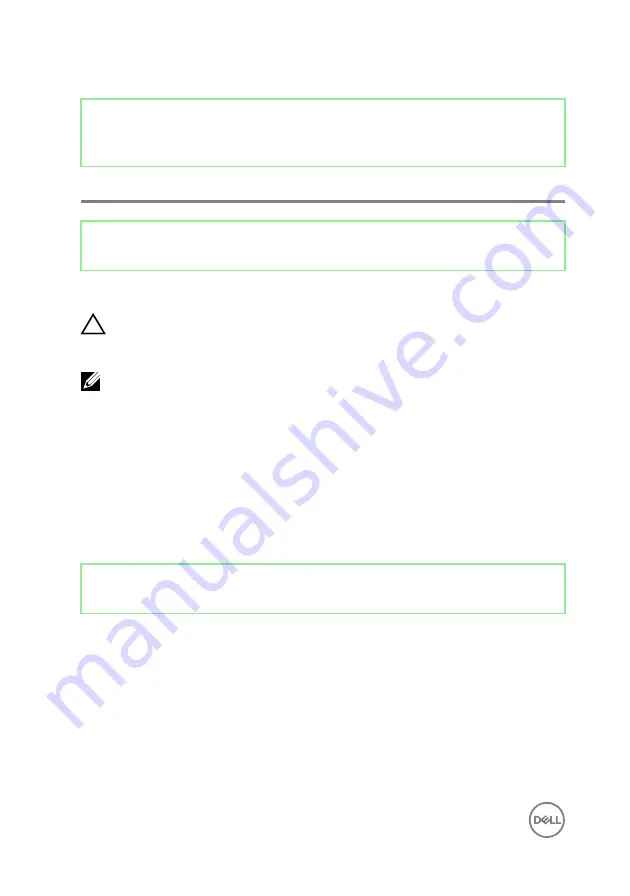
Identifier
GUID-7C4079DF-9FF4-48AC-A162-4A939A8B2557
Status
Released
BIOS setup program
Identifier
GUID-E8E05C46-BC9D-4CF1-AC84-34B87FDCCFB7
Status
Released
BIOS overview
CAUTION: Unless you are an expert computer user, do not change the
settings in the BIOS Setup program. Certain changes can make your
computer work incorrectly.
NOTE: Before you change BIOS Setup program, it is recommended that you
write down the BIOS Setup program screen information for future
reference.
Use the BIOS Setup program for the following purposes:
•
Get information about the hardware installed in your computer, such as the
amount of RAM and the size of the hard drive.
•
Change the system configuration information.
•
Set or change a user-selectable option, such as the user password, type of hard
drive installed, and enabling or disabling base devices.
Identifier
GUID-1432A924-49E9-4080-961D-2AFBDAF42039
Status
Released
Entering BIOS setup program
1
Turn on (or restart) your computer.
120
Содержание Inspiron 24 5000 Series
Страница 21: ...2 Slide and lift the back cover off the inner frame 21 ...
Страница 32: ...2 Gently pry the inner frame from the sides off the middle frame 32 ...
Страница 33: ...3 Lift the inner frame from the middle frame 33 ...
Страница 36: ...3 Disconnect the camera cable WEBCAM from the camera assembly 36 ...
Страница 39: ...3 Using a plastic scribe carefully pry and lift the microphone modules 4 off the slots on the middle frame 39 ...
Страница 44: ...3 Replace the back cover 44 ...
Страница 50: ...2 Lift the system board shield off the middle frame 50 ...
Страница 53: ...3 Lift the chassis fan off the middle frame 53 ...
Страница 56: ...5 Lift the speakers along with the cable off the middle frame 56 ...
Страница 58: ...4 Replace the back cover 58 ...
Страница 61: ...8 Lift the media card reader board from the side I O bracket 61 ...
Страница 69: ...3 Slide and remove the memory module from the memory module slot 69 ...
Страница 78: ...5 Slide and remove the wireless card out of the wireless card slot 78 ...
Страница 87: ...4 Gently lift the processor and remove it from the processor socket 87 ...
Страница 91: ...2 Lift the I O bracket off the middle frame 91 ...
Страница 95: ...11 Lift the I O board off the middle frame 95 ...
Страница 101: ...19 Lift the system board off the middle frame 101 ...
Страница 106: ...5 Push the touch screen cable TOUCH1 and the display panel cable EDPCN1 through the slot on the middle frame 106 ...
Страница 109: ...3 In sequential order replace the four screws M3x5 that secure the middle frame to the display panel 109 ...
Страница 115: ...9 Disconnect the touch screen cable TOUCH1 from the display panel 115 ...
Страница 118: ...5 In sequential order replace the four screws M3x5 that secure the display panel to the middle frame 118 ...















































