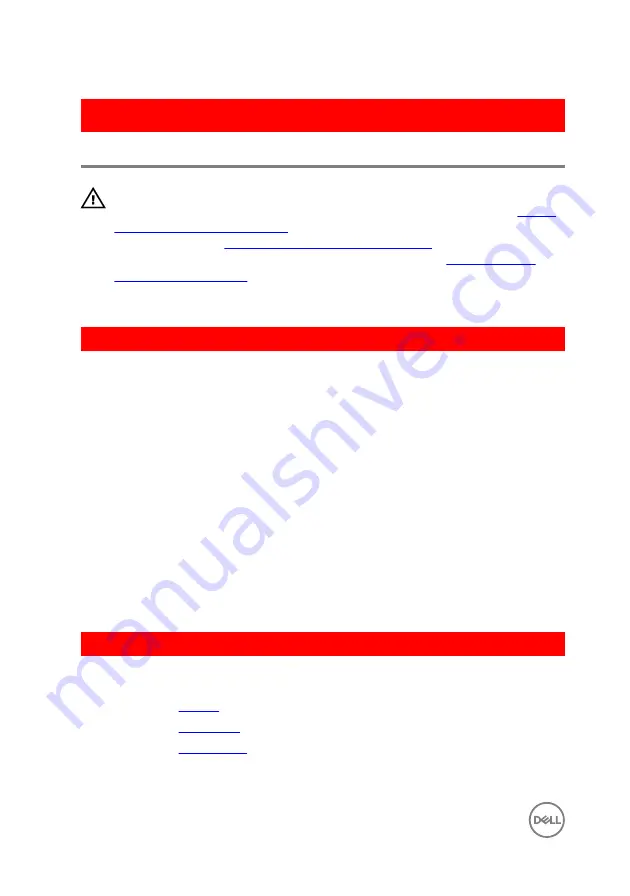
GUID-8EDA8A82-09F4-420D-8DE0-82220E44E1C2
Replacing the status-light board
WARNING: Before working inside your computer, read the safety
information that shipped with your computer and follow the steps in
. After working inside your computer, follow
the instructions in
After working inside your computer
. For more safety best
practices, see the Regulatory Compliance home page at
.
GUID-4E82CA7B-25BE-40F2-9DA9-76BBD969359F
Procedure
1
Place the status-light board in an angle on the palm rest and keyboard assembly
and snap it in place.
2
Adhere the status-light board cable to the palm rest and keyboard assembly.
3
Slide the status-light board cable into the connector on the system board and
close the latch to secure the cable.
4
Route the speaker cable through the routing guides and place the speaker on the
palm rest and keyboard assembly.
5
Connect the speaker cable to the slot on the system board.
6
Slide the I/O-board cable into the connector on the system board and close the
latch to secure the cable.
7
Slide the hard-drive cable into the connector on the system board and close the
latch to secure the cable.
GUID-89853BD6-F17C-4F8B-BF22-480B48241997
Post-requisites
1
Replace the
.
2
Replace the
.
3
Replace the
60
Содержание Inspiron 17 5000 Series
Страница 17: ...5 Remove the optical drive bracket 1 optical drive 2 M2x3 screws 2 3 optical drive bracket 17 ...
Страница 22: ...3 Lift the base cover off the palm rest and keyboard assembly at an angle 1 base cover 22 ...
Страница 25: ...GUID 100F5386 1FC6 42B5 8E98 BA863F638114 Post requisites Replace the optical drive 25 ...
Страница 48: ...6 1 M2x2 screws 4 2 M2x2 screws 3 3 touch pad bracket 4 palm rest and keyboard assembly 5 touch pad 6 tape 48 ...
Страница 66: ...6 Slide and lift the palm rest and keyboard assembly 1 palm rest and keyboard assembly 2 display hinges 2 66 ...
Страница 68: ...4 Replace the optical drive 68 ...
Страница 91: ...2 Remove the display bezel off the display back cover 1 display bezel 2 display back cover 3 plastic scribe 91 ...






























