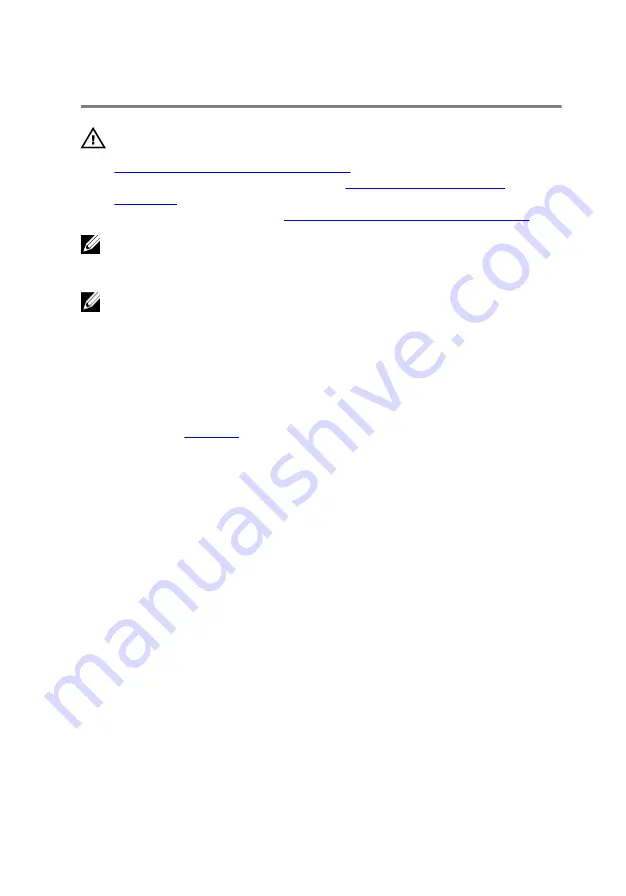
Replacing the system board
WARNING: Before working inside your computer, read the safety
information that shipped with your computer and follow the steps in
Before working inside your computer
computer, follow the instructions in
. For more safety best practices, see the Regulatory
Compliance home page at
www.dell.com/regulatory_compliance
.
NOTE: Your computer’s Service Tag is stored in the system board. You
must enter the Service Tag in the BIOS setup program after you replace
the system board.
NOTE: Replacing the system board removes any changes you have
made to the BIOS using the BIOS setup program. You must make the
appropriate changes again after you replace the system board.
Procedure
1
2
Connect the power-adapter port cable to the system board.
3
Turn the system board over.
4
Slide the ports on the system board into the slots on the computer base
and align the screw holes on the system board with the screw holes on
the computer base.
5
Replace the two screws (M2x3) that secure the system board to the
computer base.
6
Slide the I/O-board cable and status-light board cable into their
respective connectors on the system board and close the latches to
secure the cables.
7
Connect the speaker cable to the system board.
8
Close the display and turn the computer over.
9
Connect the camera cable, hard-drive cable, coin-cell battery cable and
display cable to the system board.
10
Align the screw hole on the display-cable bracket with the screw hole on
the system board.
11
Replace the screw (M2x3) that secures the display-cable bracket to the
system board.
74
Содержание Inspiron 15 Gaming
Страница 16: ...4 Disconnect the battery cable from the system board 16 ...
Страница 22: ...2 Remove the memory module from the memory module slot 22 ...
Страница 27: ...6 Remove the hard drive bracket off the hard drive 27 ...
Страница 30: ...2 Slide and remove the solid state drive from the solid state drive slot 30 ...
Страница 34: ...4 Slide and remove the wireless card from the wireless card slot 34 ...
Страница 38: ...2 Peel off the coin cell battery from the battery socket on the computer base 38 ...
Страница 41: ...2 Slide and remove the rear cover from the computer base 41 ...
Страница 46: ...7 Open the latches and disconnect the keyboard cable and the power button board cable from the system board 46 ...
Страница 48: ...11 After performing all the above steps you are left with the palm rest and keyboard assembly 48 ...
Страница 51: ...3 Lift the I O board off the computer base 51 ...
Страница 55: ...7 Lift the right fan along with its cable off the computer base 55 ...
Страница 58: ...3 Lift the status light board off the computer base 58 ...
Страница 64: ...2 Lift the power button board along with the cable off the palm rest and keyboard assembly 64 ...
Страница 73: ...15 Remove the heat sink 73 ...
Страница 77: ...2 Lift the heat sink off the system board 77 ...
Страница 80: ...4 Lift the power adapter port along with its cable off the computer base 80 ...
Страница 85: ...12 Lift the display assembly off the computer base 85 ...
Страница 87: ...2 Replace the wireless card 3 Replace the rear cover 4 Replace the battery 5 Replace the base cover 87 ...
Страница 89: ...2 Lift the display bezel off the display assembly 89 ...
Страница 92: ...2 Lift the display hinges off the display back cover 92 ...
Страница 96: ...5 Lift the display panel away from the display back cover 96 ...
Страница 99: ...99 ...
Страница 102: ...2 Using a plastic scribe pry and lift the camera off the display back cover 102 ...
Страница 106: ...2 After performing the above step we are left with the display back cover and antenna assembly 106 ...






























