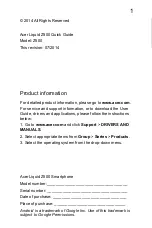●
If the battery gets stuck inside your computer as a result of swelling, do not try to release it as puncturing,
bending, or crushing a lithium-ion battery can be dangerous. In such an instance, contact Dell technical
support for assistance. See
.
●
Always purchase genuine batteries from
or authorized Dell partners and resellers.
●
Swollen batteries should not be used and should be replaced and disposed properly. For guidelines on how to
handle and replace swollen Lithium-ion batteries, see
Handling swollen Lithium-ion batteries
.
Removing the 3-cell battery
Prerequisites
Before working inside your computer
.
2. Remove the
.
3. Remove the
.
About this task
The following image indicates the location of the 3-cell battery and provides a visual representation of the removal procedure.
Steps
1. Disconnect the battery cable from the system board, if applicable.
2. Remove the three (M2x3) screws that secure the battery to the palm-rest and keyboard assembly.
3. Peel the hard drive Flexible Flat Cable from the system board.
NOTE:
This step is applicable only for systems shipped with a 2.5-inch hard drive.
4. Remove the battery from the palm-rest and keyboard assembly.
CAUTION:
Carefully remove the battery so that battery does not tug on the hard drive Flexible Flat Cable.
Removing and installing components
19
Содержание Inspiron 15 3525
Страница 15: ...Removing and installing components 15 ...